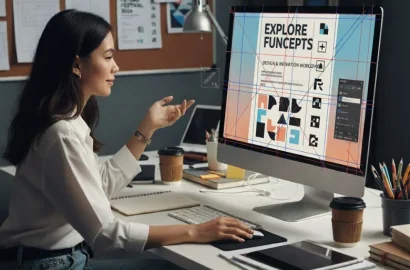Adobe InDesign is the go-to tool for page layout design and desktop publishing. Learn everything you need to know about this powerful software in our beginner-friendly guide.
Perhaps you’ve been tasked with designing a complex document that needs to be visually engaging, perfectly formatted, and on-brand.
Or perhaps you’re an aspiring graphic designer looking to learn industry-standard software and tools.
Whatever your reasons for learning Adobe InDesign, you’ve come to the right place. In this beginner-friendly guide, we’ll cover everything you need to know, including:
- What is Adobe InDesign?
- What is Adobe InDesign used for?
- Adobe InDesign key features and tools
- How much does Adobe InDesign cost?
- Adobe InDesign vs other desktop publishing tools
- How to learn Adobe InDesign
- Discover more design tools
Ready? Let’s jump in.
What is Adobe InDesign?
Adobe InDesign is the leading software used for page layout design and desktop publishing.
It’s used to create pages and documents for both print and digital publishing projects—such as brochures, magazines, flyers, e-books, and interactive PDFs (to name just a few).
A brief history of Adobe InDesign
Adobe InDesign is part of the Adobe Creative Cloud family of tools, together with other industry-leading programs like Adobe Photoshop and Illustrator.
It was released in 1999 as a successor to Adobe PageMaker. PageMaker was one of the first ever desktop publishing software programs, originally released by Aldus Corporation in 1985 and then acquired by Adobe in 1994.
InDesign was created with professional designers and publishers in mind. And, with its advanced layout tools, high-precision typography, and seamless integration with other Adobe programs, it quickly emerged as a powerful alternative to competitors like QuarkXPress.
Over time, InDesign revolutionized the publishing industry by enabling designers to create content for both digital and print—all in one platform. Today, it’s the go-to software for desktop publishing, offering a whole host of powerful features and functionalities.
We’ll explore InDesign’s key features shortly. First, let’s see what this versatile tool is used for.
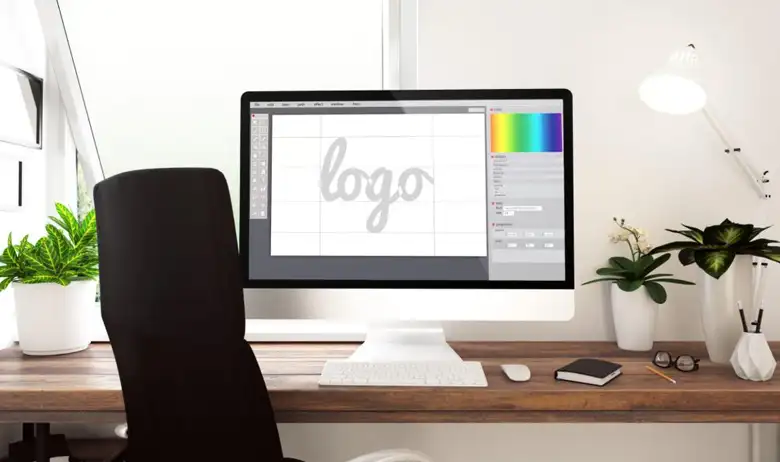
What is Adobe InDesign used for?
If you have a graphic design project that requires organizing and designing content on a page, you’ll need a tool like Adobe InDesign.
InDesign gives you full, precise control over all the key elements of a page’s design—including typography, layout, spacing, typesetting, and alignment. It’s used by designers, marketers, and publishing professionals—essentially anyone who’s in the business of creating page-based designs for publishing.
Most commonly, Adobe InDesign is used for:
- Print media: Creating precise layouts and high-quality designs for printed books, magazines, brochures, flyers, and posters.
- Digital media and interactive content: Creating e-books, PDFs, and web page mock-ups that include multimedia elements such as videos, animations, hyperlinks, clickable buttons, and forms.
- Assets for branding and marketing such as business cards, letterheads, presentation slides, reports, and restaurant menus.
- Multi-page document layouts such as annual reports, research studies, and catalogs.
Now that we’re familiar with what Adobe InDesign is and what it’s used for, let’s explore the key features that give this powerful software its leading edge.
Adobe InDesign key features and tools
If you’re considering adding Adobe InDesign to your stack of graphic design tools, you’ll want to know exactly what it’s capable of. Here are some of the most useful features that InDesign offers.
1. Page layout tools
These tools enable you to design professional, multi-page documents with consistent layouts and precise alignment—ensuring that designs are both functional and visually cohesive.
Key page layout features include:
- Master pages: Applying master page templates enables you to create consistent designs across multi-page documents.
- Flexible grids and guides: Use grids, columns, and rulers to ensure perfect precision and alignment.
- Multi-page spreads: With connected pages, you can easily manage books, magazines, brochures, and similar projects that involve multiple pages.
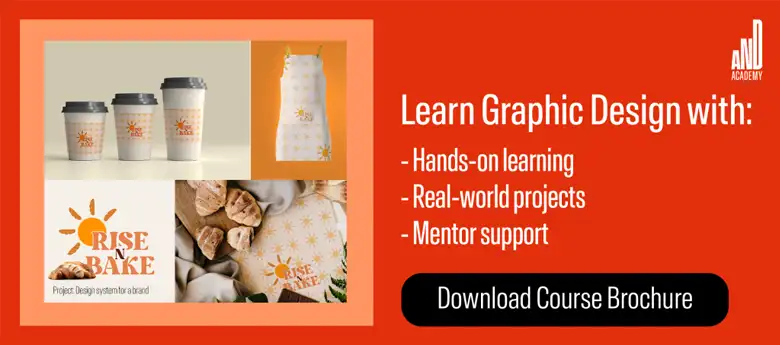
2. Typography tools
Typography is the art of designing, styling, and arranging text—and typography design is an essential part of any publishing project. Adobe InDesign comes with a range of typography features, including:
- Advanced text styling: When creating documents with InDesign, you can apply paragraph and character styles to ensure consistent formatting. For example, you can save your favorite font types, sizes, and colors for repeated use.
- OpenType support: Users can access a variety of font options, including alternate glyphs and ligatures (in other words: more fancy letters and symbols!)
- Text flow: Create linked text frames so that your text flows from one box to the next across multiple pages.
3. Graphics integration tools
As part of the Adobe Creative Cloud, InDesign integrates seamlessly with other Adobe tools—allowing you to easily combine text, images, and vector graphics. Noteworthy features and functions include:
- Vector and image support: Incorporate files from Adobe Photoshop and Adobe Illustrator directly into your InDesign projects—ideal if you want to enrich your documents with vector graphics or images.
- Transparency and effects: Apply shadows, gradients, and blending modes for unique designs.
- Auto-fit images: Easily resize and fit images within frames, ensuring perfect alignment and visual cohesion within your project.
4. Interactive and digital publishing tools
These tools enable you to create digital projects, like e-books and PDFs, that include interactive elements such as animations, hyperlinks, and embedded media. This is great for bringing your content to life and engaging your audience.
With these InDesign features, you can create:
- Interactive PDFs: Add clickable buttons, forms, hyperlinks, and embedded media such as videos and audio.
- E-books (or EPUBS), that can be exported and read on phones, tablets, or e-readers (like an Amazon Kindle).
- Animations: Add simple yet engaging motion effects. You can learn all about animation design in this guide.
As you can see, Adobe InDesign is a versatile and powerful publishing tool with all the features you need to create visually appealing, high-precision documents for both digital and print.
So what’s the price tag on this impressive software? Let’s take a look.
How much does Adobe InDesign cost?
Adobe InDesign offers several subscription plans to suit different needs.
If you only want access to Adobe InDesign, it’ll cost you $22.99 per month (with an annual subscription, paid monthly). That’s for individual users.
If you want access to all apps and software within the Adobe Creative Cloud, including Adobe InDesign, you’ll need to sign up for the “All Apps” plan at $59.99 per month (as part of an annual subscription, paid monthly).
If you’re a student or teacher, you can access all Adobe Creative Cloud apps for $19.99 per month.
For businesses that need team access, Adobe InDesign costs $37.99 per month per user license. Team access to all Adobe apps costs $89.99 per month per user license.
For a detailed overview of what’s included in each price tier, refer to Adobe InDesign’s official pricing page.

How does Adobe InDesign compare to other desktop publishing tools?
Adobe InDesign is often hailed as the number one tool for desktop publishing—and for good reason. With its robust feature set, precise layout control, and excellent typography tools, it’s a must for high-end print and digital publishing projects.
Then, of course, there’s the fact that it integrates seamlessly with other Adobe Creative Cloud tools—a major advantage for graphic designers who work primarily with Adobe software.
However, Adobe InDesign is not the only desktop publishing tool around. So what other similar tools are available and how do they compare? Let’s take a look.
1. Adobe InDesign vs Affinity Publisher
Affinity Publisher has emerged as a strong alternative to Adobe InDesign, particularly for users who prefer a one-time purchase over a subscription model.
Affinity Publisher offers many of the same capabilities as Adobe InDesign, such as master pages, advanced typography, and support for both print and digital media. However, it lacks some of the more advanced features that InDesign offers—such as collaboration tools and integration with Adobe Photoshop and Illustrator.
So, while Affinity Publisher offers a more affordable and pretty powerful option for individuals and small businesses, InDesign remains the tool of choice for more complex, professional-level projects.
2. Adobe InDesign vs QuarkXPress
QuarkXPress has been a long-time competitor of Adobe InDesign—especially in traditional print publishing.
Just like InDesign, it offers powerful layout tools and supports both print and digital publications. It’s especially popular for its advanced features for responsive web design and interactive content creation. However, it’s important to note that QuarkXPress has a much steeper learning curve than Adobe InDesign.
If you’re focusing on print design, QuarkXPress is a strong contender. However, for those working across multiple media formats, the more versatile InDesign is often considered the better option.
3. Adobe InDesign vs Scribus
Scribus is a free, open-source desktop publishing tool that provides basic layout and design capabilities.
It can handle straightforward design tasks and simple projects like newsletters and flyers—making it a great option for beginners and those on a tight budget.
However, it’s no match for Adobe InDesign in terms of advanced features and expert precision. If you’re a professional designer with more complex projects, you’ll want to stick with InDesign.
4. Adobe InDesign vs Microsoft Publisher
Microsoft Publisher is an entry-level desktop publishing tool included in some Microsoft Office packages.
With its user-friendly interface, it’s ideal for small businesses and design novices who want to work on simple projects like brochures, posters, and flyers.
But, when it comes to advanced typography, layout precision, and creative flexibility, Adobe InDesign is miles ahead. As always, if you’re tackling multi-page documents and complex publishing projects, Adobe InDesign will be your tool of choice.
The verdict: Ultimately, Adobe InDesign tends to be the number one tool for professionals due to its scalability, precision, and ability to handle complex design tasks.
However, for beginners or those with lighter design needs, alternatives like Microsoft Publisher or Scribus may still be worth considering. It all depends on your budget and the complexity of the project.
How to learn Adobe InDesign
Adobe InDesign is a powerful tool and learning how to use it effectively will take your design skills up a notch. But where to begin?
The following steps will help you get started.

1. Explore free Adobe InDesign tutorials
The internet is abound of free resources, including a wealth of beginner-friendly Adobe InDesign tutorials.
First, check out Adobe’s official library of tutorials on their website. These will help you understand the InDesign interface and workspace, and get to grips with basic tasks such as creating a new document. From there, you can move on to more advanced tutorials such as mastering typography and working with interactive PDFs.
Platforms like YouTube and LinkedIn also offer plenty of free tutorials for InDesign, with many sharing step-by-step guides for specific projects—such as designing brochures, business cards, or multi-page layouts.
Choose projects and topics that interest you and follow along to build your practical skills and grow your confidence.
2. Experiment with templates
Adobe InDesign comes with a vast library of ready-made templates for brochures, resumes, and more. Use these templates to explore the software’s key features and understand how professional layouts are created.
Experiment with customizing and modifying various templates to gain essential hands-on experience with tools like grids, styles, and master pages—all crucial steps in your Adobe InDesign learning curve.
3. Learn by doing with real-world projects
The best way to truly learn InDesign is through practice. Start with smaller projects, like designing a flyer or poster, and then challenge yourself with more complex tasks, such as multi-page documents or interactive media.
Tackling real-world projects—whether for fun, personal use, volunteer work, or freelance opportunities—will help you apply what you’re learning and get a feel for how Adobe InDesign is used in real-world contexts.
4. Consider a professional graphic design course
If you’re learning Adobe InDesign as part of a broader goal to become a graphic designer or develop essential design skills, consider enrolling in a professional graphic design course.
Such courses often combine essential theory—such as fundamental graphic design principles and concepts like typography, layout, and color theory—with practical software training, including tools like InDesign.
Best of all, they provide structured learning, hands-on projects, and feedback from experts.
You can check out AND Academy’s graphic design courses, or weigh up your options with this round-up of the best graphic design courses on the market right now.
5. Join online communities and forums
Engaging with online communities can be a valuable resource for learning and troubleshooting.
Check out Adobe’s support forums, Reddit’s r/graphic_design, and dedicated Facebook groups for advice, tutorials, and inspiration from experienced designers and fellow learners. These spaces are also great for networking and staying up-to-date on the latest trends and features.
With a combination of guided learning, hands-on practice, and community support, you’ll be well on your way to mastering Adobe InDesign.
Discover more design tools and guides
Adobe InDesign is the go-to tool for layout design—both for digital media and print projects. With its versatile feature set, laser-sharp precision, and seamless integration with other Adobe tools, it’s unparalleled in the world of desktop publishing software.
Whether you’re exploring a career in graphic design or simply learning for fun, mastering Adobe InDesign will open up a world of creative possibilities.
If you’re new to the tool, get started with the practical tips we shared earlier in our guide. If you’ve already got some Adobe InDesign know-how, search for tutorials focusing on more advanced projects.
And, if you’d like to explore additional design tools, skills, and processes, check out the following:
- What Is Figma? Uses, Benefits, and Key Features
- How To Design a Logo: Your Ultimate Step-by-Step Guide
- A Step-by-Step Guide to Choosing the Right Website Colour Palette
Next steps
We hope you’ve enjoyed learning about the role of AI in graphic design, and feel (cautiously) optimistic about the future of AI. We also recommend that you check out this project by AND Learner, Kayo Hattori for inspiration on how creative you can get with graphic design.
Additionally, here are some more resources you can consider:
- Watch this session by design veteran and AND’s Academic Head, Prachi Mittal, and our Course Lead, Soumya Tiwari.
- Talk to a course advisor to discuss how you can transform your career with one of our courses.
- Pursue our Graphic Design courses – all courses are taught through live, interactive classes by industry experts, and some even offer a Job Guarantee.
- Take advantage of the scholarship and funding options that come with our courses to overcome any financial hurdle on the path of your career transformation.
Note: All information and/or data from external sources is believed to be accurate as of the date of publication.