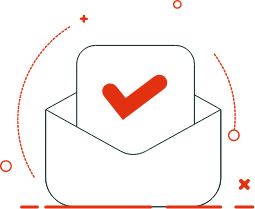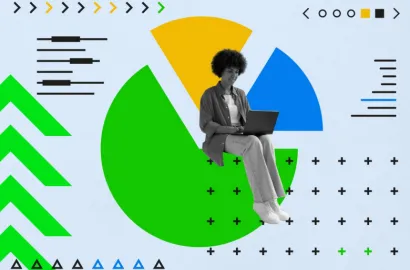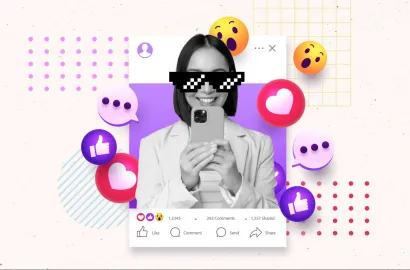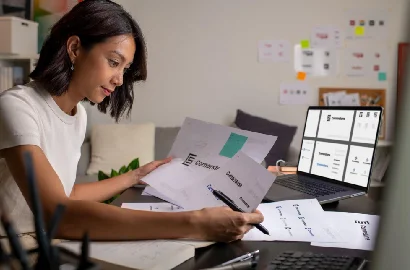Among so many graphic design apps on the market, choosing one can be overwhelming. Here’s a curated list of the 10 best apps, featuring both free and paid options, to help you evaluate the pros and cons and eventually make the right choice.
Graphic designers rely on the right apps to execute their designs. Whether you're working with pre-made templates or creating intricate designs from scratch, having the right app can make your life easy.
With so many options available, choosing the best design app can be a challenging feat. To make it easier, we’ve compiled a list of the top graphic design apps for 2025—including both free and paid options—so you can find the perfect fit for your workflow.
Here’s a clickable link to everything we’ll cover in this article!
- Free graphic design apps that you must explore
- Paid graphic design apps that you must explore
- How to choose the right graphic design apps?
- In Conclusion
Free graphic design apps that you must explore
Below, you’ll find an overview of the best free graphic design apps for 2025.
1. Canva

Image Courtesy: Centre of Excellence
Canva is one of the most popular, accessible, and free graphic design apps available today. With its user-friendly and drag-and-drop interface, it simplifies the process of creating a wide range of visuals. Whether you want to design logos, banners, business cards, presentations, social media posts, or simply edit photos, there's no limit to what you can do with this app.
Skill level:
Suitable for beginners with no design experience as well as those with experience looking to create professional designs.
Available on:
iOS and Android
Pros:
- Thousands of tutorials and courses are available.
- A wide variety of templates for social media, presentations, and logos are available.
- Ability to collaborate on designs in real time.
- Designs are saved automatically and can be accessed from any device with internet access.
- Many features(like images and fonts) are available without a subscription.
Cons:
- The customization options may feel limited compared to professional apps.
- Downloads cannot be edited, and templates cannot be resized.
Price:
The free version has access to basic features. To unlock access to premium content and design tools, you can upgrade to Canva Pro for $119.99 per year (for one user).
2. Figma

Image Courtesy: Supercharge Design
Figma is a cloud-based design app that enables users to design, prototype, and collaborate on user interfaces and experiences in real time. It's widely used by designers, product teams, and developers to create web and mobile applications. The app's cloud-based feature ensures all work is stored online and accessible from any device, eliminating the need for complex file-sharing or version control issues.
Skill level:
Suitable for both beginners and experienced designers, especially for collaborative design work.
Available on:
iOS and Android
Pros:
- The free version comes with exciting features, cloud storage, and the benefit of collaborating with team members.
- Vector-based design tools for scalable graphics.
- Frequently updated.
- Unlimited viewers allowed on a project.
- Cross-platform access.
Cons:
- Prone to lagging and doesn’t function properly in the absence of a strong internet connection (although offline mode is available in some cases).
- Lacks control to restrict viewer’s actions when they access a shared prototype, so it’s best to make changes in the copy instead of the original design.
Price:
The free version allows up to 3 projects and 2 editors. Premium plan comes free for students and costs $12/month/editor with unlimited projects.
3. VistaCreate
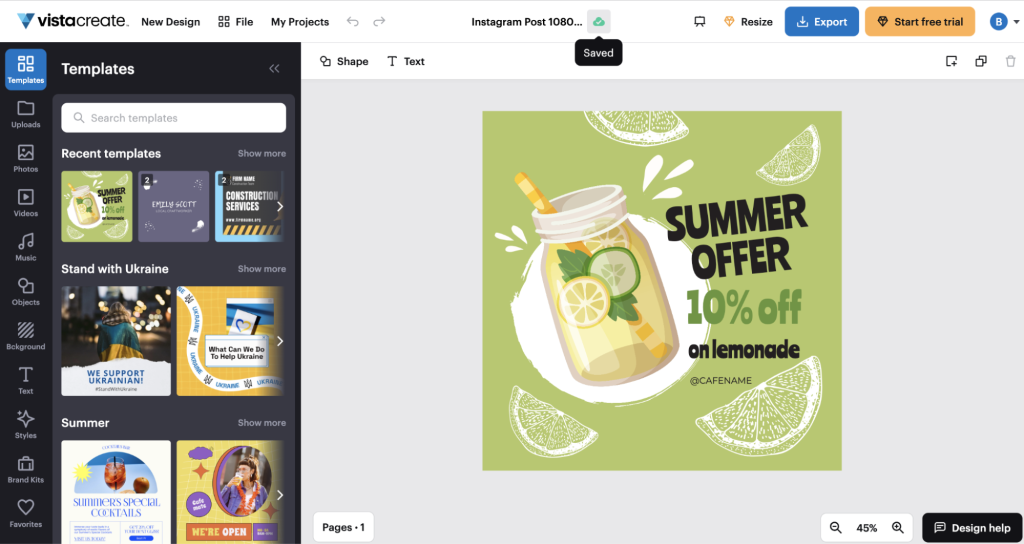
Image Courtesy: VistaCreate
VistaCreate (formerly known as Crello) is an online graphic design app affiliated with VistaPrint that offers a user-friendly experience similar to Canva. With a wide range of templates available in the free version, you can easily create stunning visuals for both online and print content. VistaCreate helps maintain brand consistency by allowing you to design content that aligns with your brand and then apply those settings across all designs with a single click. It's designed to be intuitive and accessible for both beginners and professionals, making it a great choice for creating branded visuals.
Skill level:
Ideal for beginners and intermediate designers.
Available on:
iOS and Android
Pros:
- Easy to use drag-and-drop interface.
- Free version available with access to a wide range of features.
- Allows for team collaboration on design projects.
Cons:
- Lacks advanced design features and customization options.
- Limited file export options in the free version.
Price:
The free version allows access to basic features. Premium plan costs $10/month.
4. Adobe Express
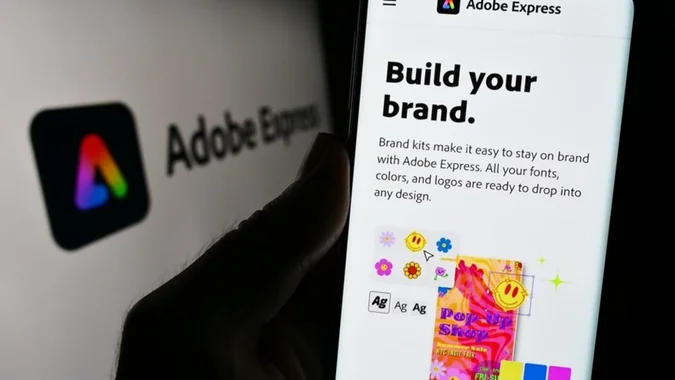
Image Courtesy: Entrepreneur
Originally called Adobe Spark, Adobe Express is a free alternative to Adobe Illustrator. It's an excellent choice for novice graphic designers with access to thousands of free templates, pre-made design assets, and royalty-free Adobe Stock photos. With these features, you can easily create flyers, logos, banners, social media graphics, and much more.
Skill level:
Ideal for beginners.
Available on:
iOS and Android
Pros:
- User-friendly interface.
- Numerous templates and design assets for quick design projects.
- Projects are accessible across devices.
Cons:
- Limited advanced features.
- Premium templates and assets require a paid subscription.
- Can be less flexible for experienced designers looking for detailed customization.
Price:
Completely free to use.
5. Lunacy
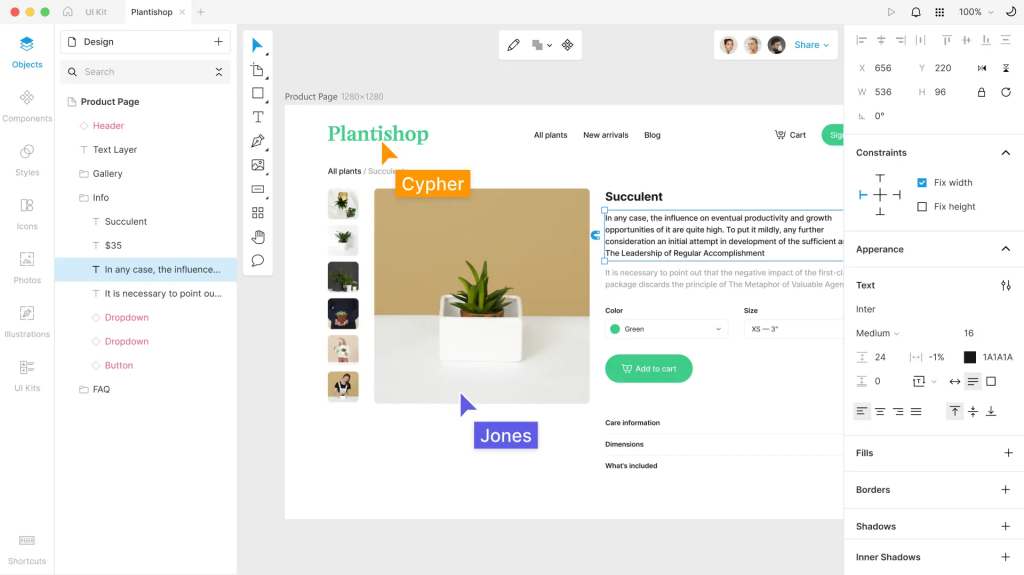
Image Courtesy: Software Advice
Lunacy is a free vector graphics editing and design app with a wide range of built-in graphics, including icons, illustrations, and photos. It also features powerful AI-driven tools to streamline your work. Popular features include the one-click background remover, an image upscaler, and smart text generators. With its simple and intuitive interface, Lunacy is one of the most user-friendly free design tools available, making it perfect for beginners.
Skill level:
Suitable for beginners.
Available on:
iOS
Pros:
- Completely free with access to a range of features.
- Supports vector graphics, allowing for scalable designs without losing quality.
- User-friendly interface with time-saving tools and ready-to-use graphics.
- Excellent for collaboration and feedback.
Cons:
- Limited advanced features.
- Compared to larger platforms, Lunacy has a smaller user base, which can result in fewer tutorials and community support.
- Performance can be slower when working with large or complex files compared to other apps.
Price:
Lunacy is free to use as long as you link ICONS8 (the creator) when publishing any assets you’ve designed. Alternatively, you can opt for a paid license at $29 per month for additional benefits.
A comparison of the best free graphic design apps at a glance
|
|
Price |
Skill level |
Available on |
Best for |
|---|---|---|---|---|
|
Canva |
Free |
Beginner to Professional |
iOS and Android |
Customizable templates and premade assets |
|
Figma |
Free |
Beginner to Professional |
iOS and Android |
Flexible and scalable vector design and editing |
|
VistaCreate |
Free |
Beginner to Intermediate |
iOS and Android |
Stunning visuals for both online and print content |
|
Adobe Express |
Free |
Beginner |
iOS and Android |
User-friendly alternative to Adobe Illustrator |
|
Lunacy |
Free |
Beginner |
iOS |
Simple and quick vector graphic design and editing |
Paid graphic design apps that you must explore
Below, you’ll find an overview of the best paid graphic design apps for 2025.
1. Affinity Designer 2
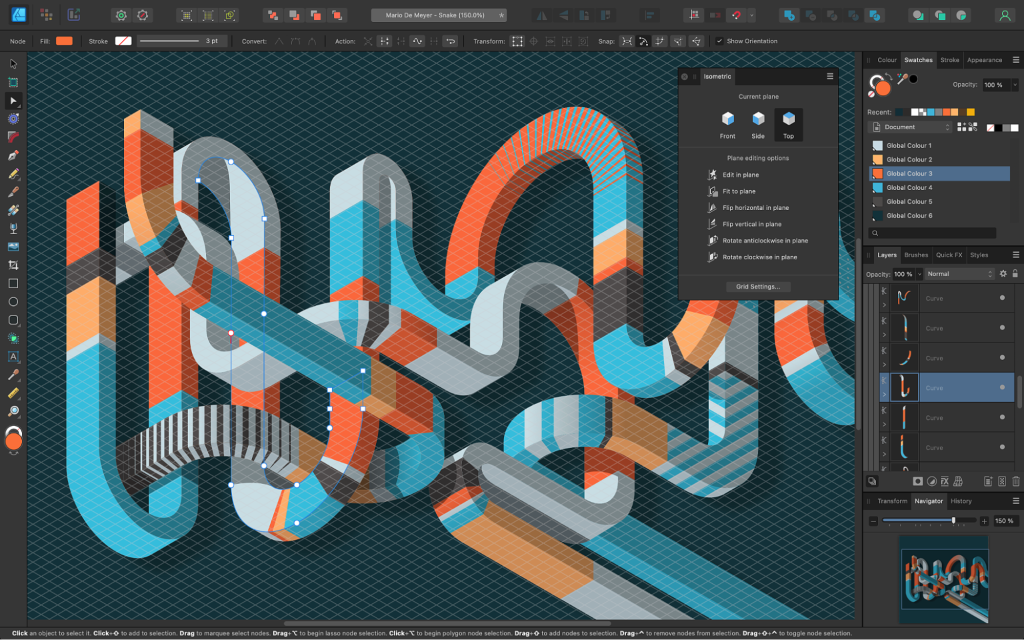
Image Courtesy: Affinity
Affinity Designer 2 is a powerful graphic design app that offers a professional alternative to Adobe Illustrator- in terms of both performance and functionality. From logos, icons, and typography to full mock-ups and print projects, this is a versatile tool for graphic designers. It provides a range of advanced features for vector and raster designs and is known for its affordability and performance.
Skill level:
Suitable for intermediate designers.
Available on:
iPadOS
Pros:
- Affordable one-time purchase with no subscription.
- Advanced grid and alignment tools for professional design work.
- A fast, high-performance tool—that can handle thousands of objects with no lag.
- Good for both print and web design.
Cons:
- The user interface might feel complex for beginners.
- Limited collaboration features compared to cloud-based apps like Figma.
- No auto-save function, so users need to be diligent about saving their work.
- No cloud syncing or file sharing available.
Price:
You can try Affinity Designer 2 for free with a 30-day trial. If you decide to purchase it, the iPad version is available for a one-time payment of $19.99.
2. Adobe Illustrator
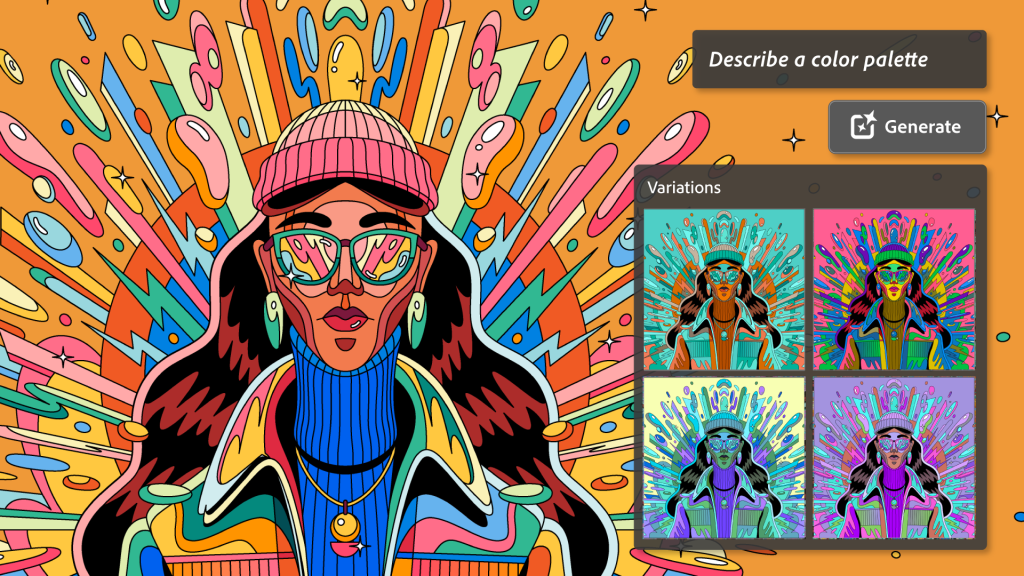
Image Courtesy: PCMag Middle East
Adobe Illustrator is an industry-standard vector graphics design app that is part of the Adobe Creative Cloud family of design tools. Widely regarded for its precision, versatility, and advanced feature set, it is a go-to app for professionals. It is preferred for its advanced features and versatility in the creative industry and is used for logo design, illustrations, and print graphics.
Skill level:
Best suited for professional designers with experience.
Available on:
iPadOS and Android
Pros:
- Excellent for creating a variety of different assets from scratch.
- All designs are scalable. This means that no matter how much you enlarge your artwork, it’ll retain its crisp, clear quality.
- Wide variety of brushes, tools, and effects for detailed designs.
- Integration with other Adobe Creative Cloud apps like Photoshop and InDesign
- Extensive community support and resources.
- Constant updates and improvements.
- Includes access to Adobe Express—a whole host of time-saving features that enable you to whip up great designs in no time.
Cons:
- Expensive subscription-based pricing model.
- Involves a steep learning curve for beginners.
- Requires a powerful system for best performance with large files.
- Limited photo editing options.
- Takes up a lot of memory and may lag or even crash from time to time.
Price:
You can try Illustrator for free with a 7-day trial. The paid version costs $20.99/month (with Adobe Creative Cloud subscription).
3. Adobe InDesign
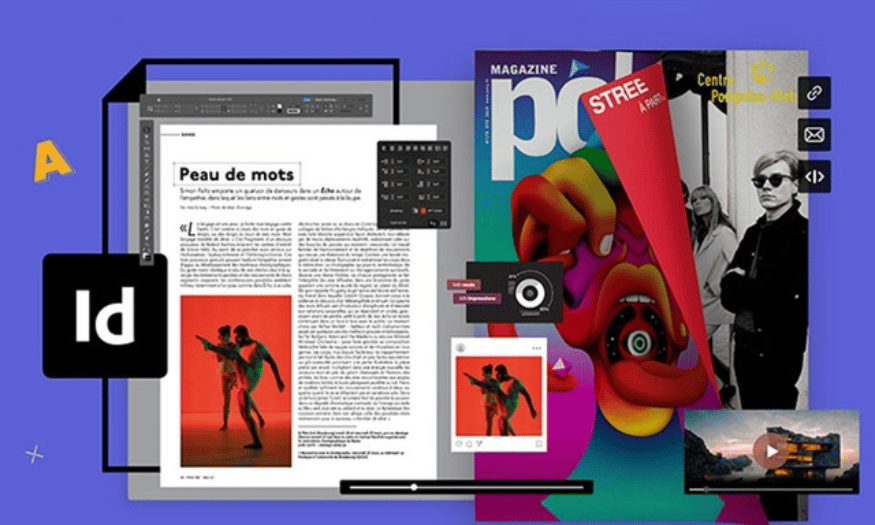
Image Courtesy: Sadesign
InDesign is a graphic design app that focuses specifically on layout and page design for books, magazines, brochures, and other print media. It can be used to design brochures (both digital and print), business cards, ebooks, presentations, posters, interactive PDFs, and more.
Skill level:
Ideal for intermediate to professional designers in print and digital publishing.
Available on:
iPadOS
Pros:
- Industry-standard tool for print design and typography.
- Supports advanced features like master pages, multi-page spreads, and interactive documents.
- Ideal for designing image-rich documents for both digital and print.
- Seamless integration with other Adobe products.
- Allows you to work with multiple pages.
- Expansive library of features, allowing you full control and customization.
Cons:
- Pricey, like all Adobe products.
- Not as flexible for graphic design or illustration work compared to Illustrator.
- Doesn’t sync up so well with other Adobe tools.
- Not the most beginner-friendly platform.
Price:
You can try Adobe InDesign for free with a 7-day trial. The paid version costs $20.99/month (with Adobe Creative Cloud subscription).
4. Sketch
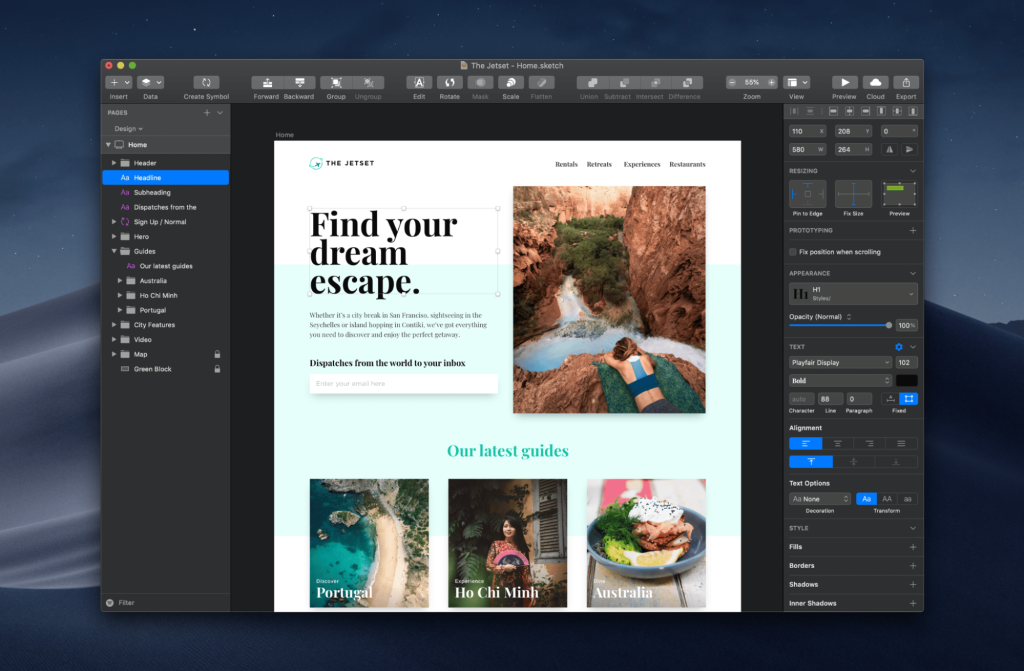
Image Courtesy: PCMag
Sketch is a graphic and web design app for creating interfaces, icons, and user experiences. At its core, it’s a powerful vector editing tool widely preferred by designers for its infinite canvas and flexible artboards, which can be customized to fit the specific needs of any project. While it’s most commonly used by UI/UX designers for prototyping and developer handoff, it’s also a versatile tool for graphic designers, allowing them to create a wide range of assets from scratch.
Skill level:
Best for intermediate and professional designers.
Available on:
iPadOS and iOS
Pros:
- Highly intuitive interface.
- Built-in tools for prototyping and design systems.
- Lightweight and fast performance.
- Well-suited for collaboration with features like shared libraries and symbols.
- Sketch works both online and offline.
Cons:
- Available only for iPad and iOS users.
- Lacks certain advanced features compared to Adobe Illustrator.
- Limited photo editing capabilities.
Price:
You can try Sketch for free with a 30-day trial. The paid version for a single license costs $99/year.
5. Procreate

Image Courtesy: Sydney Community College
Procreate is a powerful painting and illustration app designed specifically for the iPad. It is a favorite among graphic designers and illustrators for its intuitive interface and wide range of creative tools.
Skill level:
Ideal for both beginners and professional designers.
Available on:
iPadOS
Pros:
- One-time purchase with no subscription required.
- Supports high-resolution canvases and multiple layers.
- Excellent for drawing, sketching, and digital painting.
- User-friendly interface that’s easy to understand for beginners.
Cons:
- iPad-only, limiting access to other devices.
- Lacks some features for vector-based design.
- Not as suitable for multi-page or print layouts.
Price:
The iPad version is available for a one-time payment of $9.99.
A comparison of the best paid graphic design apps at a glance
|
|
Price |
Skill level |
Available on |
Best for |
|---|---|---|---|---|
|
Affinity Designer 2 |
one-time payment of $19.99 |
Intermediate |
iPadOS |
Designing and editing vector and raster files |
|
Adobe Illustrator |
$20.99/month |
Professional |
iPadOS and Android |
Designing scalable assets from scratch |
|
Adobe InDesign |
$20.99/month |
Intermediate to Professional |
iPadOS |
Layout and page design |
|
Sketch |
$99/year |
Intermediate to Professional |
iPadOS and iOS |
Flexible and scalable vector design and editing |
|
Procreate |
one-time payment of $9.99 |
Beginner to Professional |
iPadOS |
Painting and illustration for the iPad |

How to choose the right graphic design apps?
When choosing a graphic design app, there is no one-size-fits-all solution. Your choice largely depends on your objectives, preferences, expected outcomes, and any factors specific to your needs. Before investing in graphic design apps, here are a few key factors to consider:
- Your needs—Think about the types of projects and assets you’ll be working on, as well as the device/s you use. Make a list of the essential features you need, and use that as your guide when selecting apps.
- Your budget—Understanding how much you’re willing to spend will help you narrow down your options. If your design needs are basic and you’re on a tight budget, a free app might work fine. However, for more complex projects or team-based work, you may want to invest in a higher-priced app with more advanced features.
- Your skill level—If you’re a beginner, jumping into a complex app or paying for an expensive app without first trying it may not be the best approach. Experienced designers will be better off with a more sophisticated app that offers full creative flexibility.
By considering these three factors, you can better determine which graphic design apps align with your needs. Once you’ve narrowed down a few options, take time to try them out and do some further research. This hands-on experience will help you decide which apps will work best for your long-term design goals.
In Conclusion
We hope that our carefully curated list of free and paid graphic design apps has provided the clarity you were looking for. The selection of an appropriate app can substantially impact your output. While each app has unique features with benefits and drawbacks, it is essential to be mindful of your individual needs when choosing the app that’s right for you.
It's essential to remember that apps are just a means to express your creativity as a graphic designer. Simply having access to the latest apps may not be enough to make you a skilled graphic designer. If you're thinking about pursuing a professional career in graphic design, consider the Graphic Design Course offered by AND, which comes with a comprehensive curriculum covering social media design, hands-on learning opportunities, unparalleled mentorship, and dedicated placement support.
To learn more about graphic design and its practical application, head over to the AND Academy blog for more insightful articles.
Next Steps
We hope that with this list, we’ve been able to inspire you to experiment with new ideas and perspectives and create impactful work that can help shape a better future. We recommend checking out the Visual Narrative Project by AND learner Dushyant Singh for inspiration.
In case you need further assistance, here are some of our resources you can consider:
- Watch this session by design veteran and AND’s Academic Head, Prachi Mittal, and our Course Lead, Soumya Tiwari.
- Talk to a course advisor to discuss how you can transform your career with one of our courses.
- Pursue our Graphic Design courses - all courses are taught through live, interactive classes by industry experts, and some even offer a Job Guarantee.
- Take advantage of the scholarship and funding options that come with our courses to overcome any financial hurdle on the path of your career transformation.
Note: All information and/or data from external sources is believed to be accurate as of the date of publication.