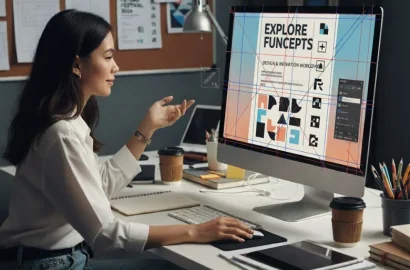Discover the pros and cons of using Canva to create your resume—along with the best templates.
A well-designed resume is a crucial part of your application package. It should be neatly formatted, easy to read, and must effectively convey your most relevant skills, experiences, and achievements.
If you’re not sure how to structure and format your resume, there are many tools available to help you.
Canva is one such tool, offering thousands of resume designs and customizable templates to suit a range of industries. However, there are some drawbacks to keep in mind when using Canva to create your resume, so it’s important to weigh up the pros and cons first.
If you’re considering using Canva as a resume tool, we’ve put together this guide to help you. We’ll cover everything you need to know before you begin—and we’ll share a selection of the best free Canva resume templates.
Contents:
- What is Canva and what is it used for?
- The pros and cons of creating your resume with Canva
- How to create a resume using Canva (step-by-step)
- The best free Canva resume templates
- Tips and best practices for a professional resume
- The takeaway
First: a brief introduction to Canva.
What is Canva and what is it used for?
Canva is a free graphic design tool with an easy drag-and-drop interface and thousands of customizable templates.
No matter your skill level, Canva enables you to create professional designs with ease—from social media posts and presentations to posters, logo designs, business cards, user personas, and resumes.
You can learn more about Canva (and some popular alternatives) in our complete guide to graphic design tools and software. For now, though, let’s consider the pros and cons of using Canva to create your resume.
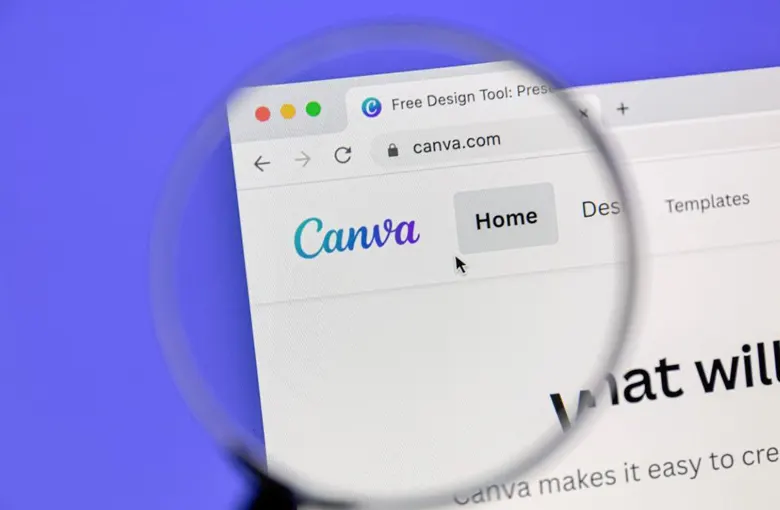
The pros and cons of creating your resume with Canva
Creating your resume can feel like a daunting task. Not only have you got to capture and summarize all of your most impressive skills, accomplishments, and experiences. You’ve also got to design your resume in a way that’s clearly structured, visually appealing, and easy to read.
With its extensive library of ready-made templates, a tool like Canva might seem like the ideal solution. However, it’s important to weigh up the pros and cons first:
|
Pros of using Canva to create your resume: |
Cons of using Canva to create your resume: |
|---|---|
|
Saves time and effort |
Canva resumes do not pass through applicant tracking systems (ATS) |
|
Provides a clear and logical structure to follow |
There is a limit to customizations. |
|
Incredibly easy to use |
Canva resume designs may be over-stylized and not appropriate for certain industries |
Those are the pros and cons at a glance, and we explore them in more detail in the following sections.
The pros of using Canva to create your resume
The greatest advantage of a tool like Canva is the time and effort it can save you when creating your resume.
With thousands of templates to choose from, you already have the structure of your resume in place. Then all you need to do is fill out each section in the template. You might need to make some small adjustments to things like spacing and color, but the bulk of the design work has already been done for you.
Then there’s the fact that Canva is very easy to use. Even if you’re using the tool for the first time, the interface is so intuitive that there’s almost no learning curve.
In short: you can create a well-structured, beautifully designed resume in next to no time.
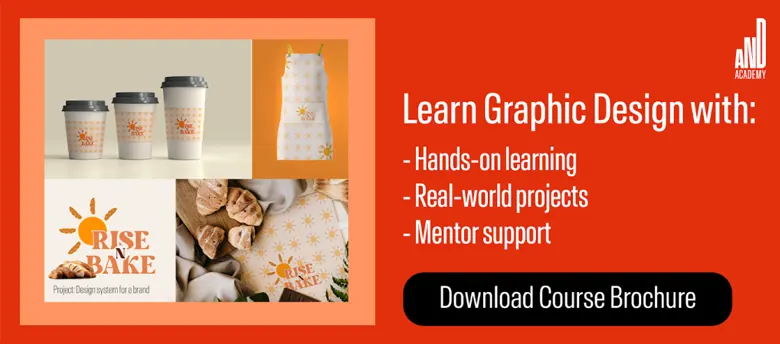
The cons of using Canva to create your resume
The biggest issue is that Canva resumes do not pass through applicant tracking systems (ATS).
Applicant tracking systems are the software employers use to scan through resumes automatically. The software checks for relevant keywords to assess how closely a resume matches their criteria. Only once a resume passes through the ATS does it reach a human hiring manager for closer inspection. If an ATS can’t decipher your resume, it’ll automatically reject it—and that’s obviously a huge problem for your job search.
Given that the majority of employers these days use applicant tracking systems, this is certainly something to consider before you use Canva to create your resume.
An additional drawback to bear in mind is that, depending on your chosen template, Canva resume designs may be perceived as overly stylized or unnecessarily elaborate. This will vary from industry to industry, but ultimately your resume should focus on readability and professionalism rather than visual creativity.
Does this mean you should write Canva off altogether as a resume tool?
Not necessarily. If you need help structuring your resume and figuring out how best to organize your content and present your skills, Canva templates are a great place to start. Once you’ve created your resume in Canva, you can then follow the same format and structure to create an ATS-friendly version.
With that, let’s run through the practical process of creating a resume in Canva.
How to create a resume using Canva (step-by-step)
If you’re new to Canva, here’s a quick tutorial to help you get started:
- Go to Canva.com and either log in with your existing account or click “Sign up” to create a new account.
- Navigate to the Canva template library and enter “resume” in the search bar.
- Apply filters to narrow down your search. You can choose to view free templates only, for example, and filter by style, theme, and industry/topic.
- Click on your chosen template (just once), then click “Customize this template.” You’ll be taken to the Canva editor.
- Double-click on individual blocks and text boxes to customize each section of your resume, such as your name and contact details, education and certifications, and professional experience.
- Once you’re happy with the finished product, click “Share” to download your resume.
As you can see, creating a resume in Canva is very straightforward.
Next, let’s consider some of the best free Canva resume templates on offer.
The best free Canva resume templates
In this section, we’ve rounded up ten of the best resume templates available in Canva. They’re all free, and they can all be customized to suit your needs and preferences.
1. Minimalist white and gray professional resume template

The perfect mix of elegance and professionalism, the Minimalist White and Grey Professional Resume template by Dina Solitah is a versatile choice that will work for any industry.
With clean lines, a straightforward layout, clearly defined sections, and generous use of white space, this resume template is all about clarity and readability. Consider this if you’re striving for a polished, no-frills resume that makes an impression.
2. Minimalist modern professional CV resume template

The Minimalist Modern Professional CV Resume template by Mosalama is an excellent choice if you’re looking for a simple, modern design.
The template includes sections for your contact information, work experience, education, and skills—all organized in a way that highlights your most relevant qualifications. This makes it easy for hiring managers to quickly scan through and find key information.
With its minimalist design and neutral color palette, this Canva resume template is all about professionalism and readability; suitable for all industries.
3. Yellow creative graphic designer resume template
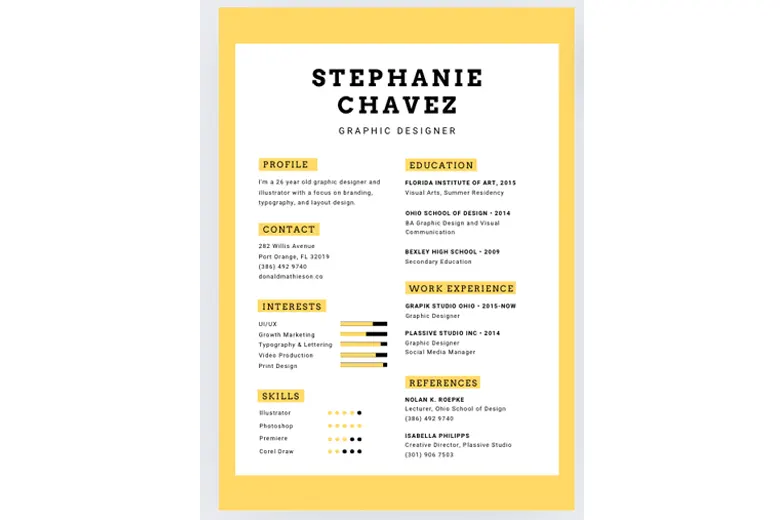
Looking for something a bit bolder for your resume? Try the Yellow Creative Graphic Designer Resume template by Canva Creative Studio.
This vibrant and eye-catching template is designed specifically for creative professionals in the graphic design field. Its bold yellow accents and modern layout make it stand out, ensuring that your resume captures the hiring manager’s attention right from the start.
This template features a unique design that allows for creative expression of your skills and experience. It includes sections for your contact information, work experience, education, and a dedicated area for showcasing your graphic design portfolio or design projects.
The layout is visually appealing while still maintaining clarity, making it easy for hiring managers to navigate through your qualifications.
4. Black and white minimalist simple monogrammed resume template
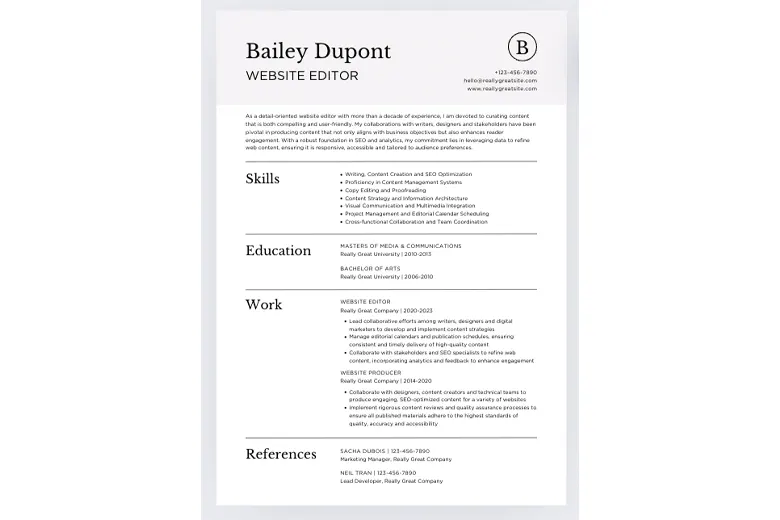
The Black and White Minimalist Simple Monogrammed Resume template by Designs For Makers is a great choice if you want a sophisticated and elegant design.
The classic black and white color scheme ensures a timeless and versatile resume that works for both corporate and creative fields, while the clean layout enhances readability.
The addition of a monogram adds a personal touch, making this a great template if you want your resume to stand out while maintaining an air of professionalism.
5. White and blue infographic resume template
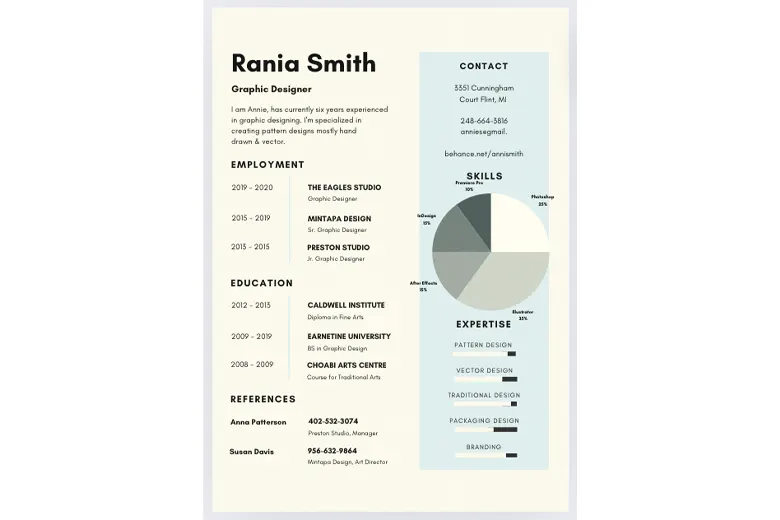
If you want to deviate from the classic black and white resume design without compromising on professionalism, try the White and Blue Infographic Resume template by Canva Creative Studio.
With blue accents against a clean white background, this resume template is fresh and modern—ideal if you’re applying for jobs within the creative industries, or those that value innovative design.
Another highlight of this template is the use of infographic elements to present key information in a visually digestible format. It includes sections for your contact details, work experience, education, and skills—all organized with icons and charts for optimal readability.
Overall, this is a great option if you want your resume to stand out from the crowd with a unique design, and convey your skills in a highly skimmable format.
6. Blue and white geometric modern resume template
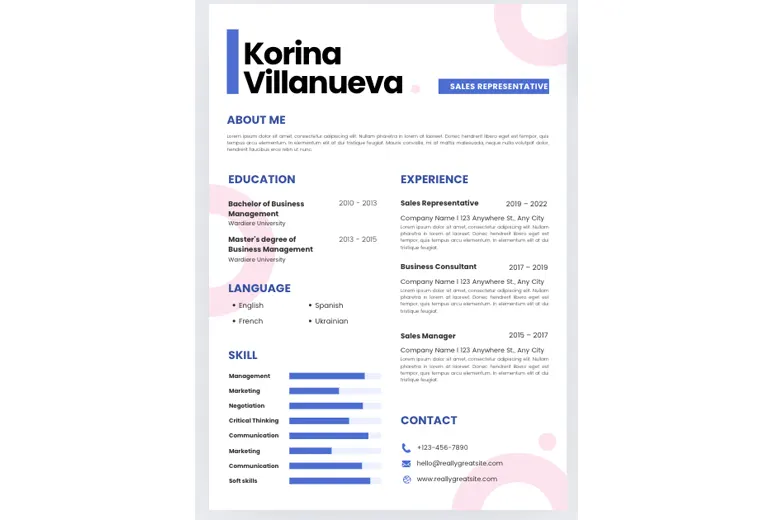
The Blue and White Geometric Modern Resume template by Prisma Studio allows you to showcase your creativity while maintaining a professional appearance.
The geometric design elements combined with a blue and white color scheme create a contemporary look that’s visually appealing. And, thanks to the well-organized layout with clearly defined sections, this resume design not only looks great but is also extremely easy to navigate.
We recommend this template if you’re applying for jobs in creative industries and want to make a bold visual statement with your resume.
7. Black and white simple infographic resume template
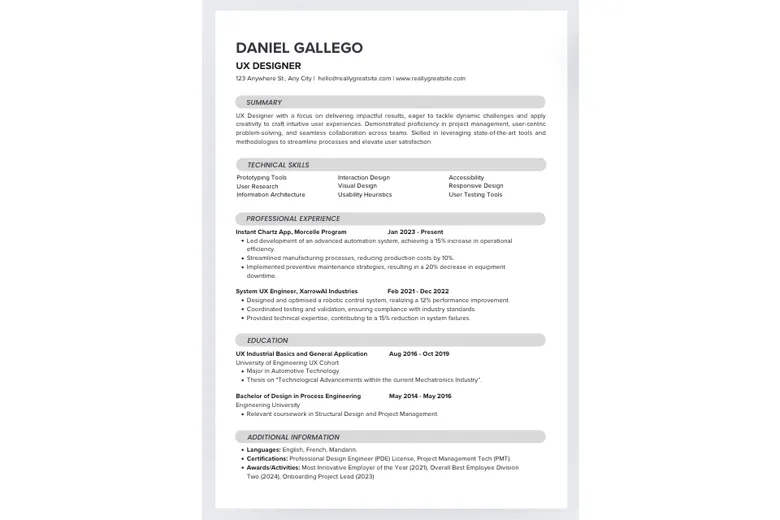
This Black and White Simple Infographic Resume template by Dina Maher is a sleek and professional option that prioritizes readability.
Each section is clearly defined and labeled, ensuring your resume content stands out. The use of icons and visual cues helps to break up the text and highlight key achievements, enabling hiring managers to quickly scan your resume and get an overview of your skills.
This professional resume design works across all industries and sectors, making it a versatile option for all job seekers.
8. Colorful collage infographic graphic designer resume
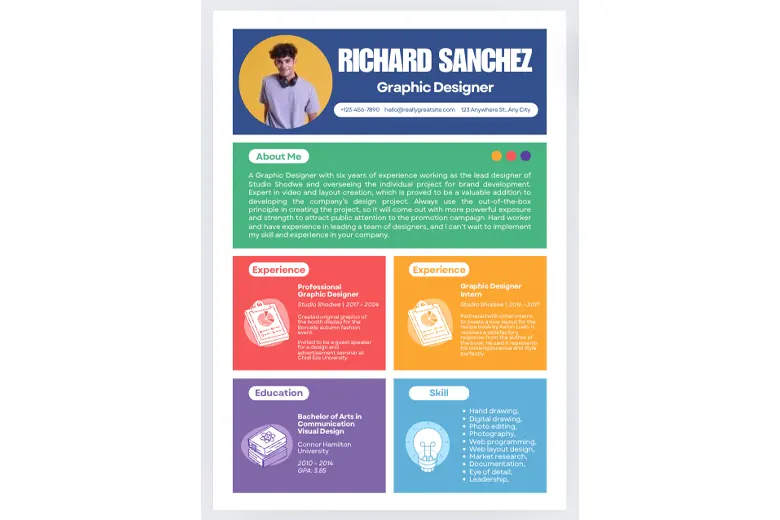
If you’re looking for something bold, eye-catching, and unusual, consider this Colorful Collage Infographic Graphic Designer Resume template by Stevcreative.
With its bright colors and unique collage-style layout, this vibrant resume design makes a strong first impression—ideal for creative professionals who want to break the mold.
It includes dedicated sections for your education, skills, experience, and personal profile; everything you need to provide a snapshot of your accomplishments and pique the hiring manager’s interest.
9. Black, white, and gray minimalist professional graphic designer resume template
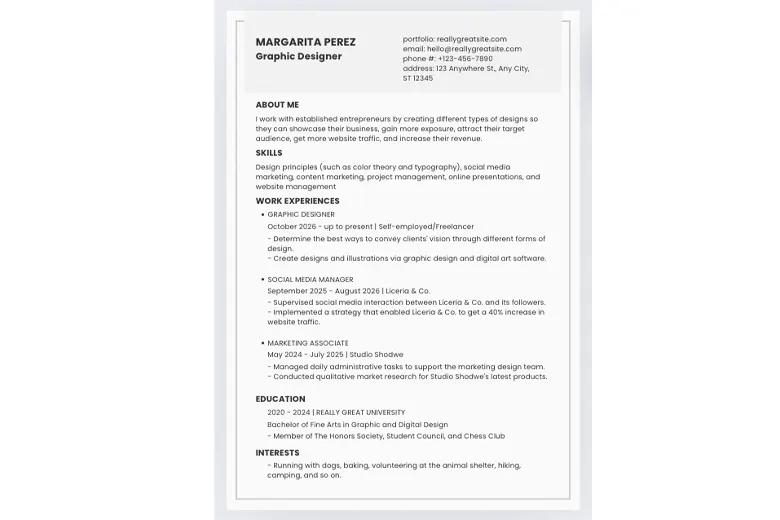
The Black, White, and Gray Minimalist Professional Graphic Designer Resume template by Marissa Abao’s Images offers a sophisticated and modern approach to resume design.
The monochromatic color palette evokes a sense of professionalism, while the font choice gives it a slightly creative edge—making this template an excellent choice for graphic designers and other artistic professionals.
With a clean, well-organized layout that effectively balances text and white space, this resume template scores high on readability, too, enabling you to guide the reader through your skills and accomplishments.
10. Black simple UI resume template
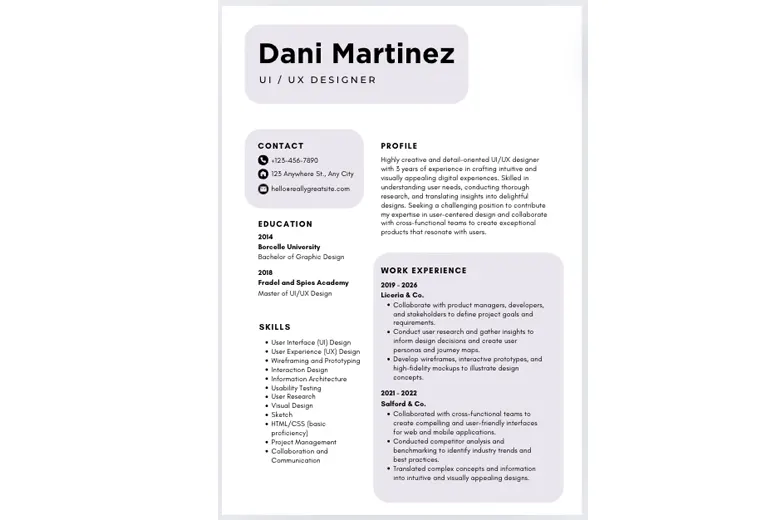
Last but not least is the Black Simple UI Resume template by Dina Maher. With its sleek, minimalist aesthetic and straightforward layout, this is a high-impact resume template ideal for those in the tech and design industries.
The template uses clean lines and ample white space, ensuring that each section stands out. And, thanks to clear headings and bullet-point lists, the overall design prioritizes clarity and readability—creating a resume that’s easy to scan and navigate.
Overall, this is a great option if you want something a little bolder than the classic resume layout without overdoing it.
Tips and best practices for a professional resume
Whether you’re using a Canva template or designing your resume from scratch, it’s essential that your resume is professional, easy to read, and—most importantly—tailored to the job you’re applying for.
Follow these tips and best practices to ensure your resume makes the right impression.
Tailor your resume to the job
We mentioned earlier that many employers use applicant tracking systems (ATS) to scan incoming resumes for relevant keywords. And human hiring managers will do the same: skim through your resume to quickly assess whether or not you’re a good fit.
To give yourself the best possible chance of landing an interview, tailor your resume to closely match the jobs you’re applying for.
Read through the job description(s) to see which skills take priority—then highlight those skills, as well as relevant achievements and experiences, throughout your resume.
You don’t need to recreate your resume from scratch for every role. But, with a few small tweaks, you can make sure that your resume and the job description are closely aligned.
Keep it concise and relevant
When creating your resume, you want to strike a balance between brevity and depth.
One page may not be enough to truly showcase the breadth of your skills and accomplishments—but equally, no hiring manager wants to sift through a five-page document.
Aim to fit your resume within two pages. Feature the most relevant information on the first page (such as a bullet point summary of your key skills), and list your professional experience in reverse chronological order. That way, employers will see your most recent experience first.
Highlight your achievements and impact
When writing about your employment history, don’t just list the various tasks and responsibilities you had at each role. Instead, focus on what you accomplished—and the value this created for the team, the company, and/or the customer/end user.
You might include quantifiable metrics, for example, such as “Improved conversion rates by 20%” or “Achieved a 35% increase in email sign-ups.”
If you don’t have numbers to hand, highlight the qualitative value of your efforts—such as “Successfully implemented a new project management system which enhanced team collaboration and efficiency.”
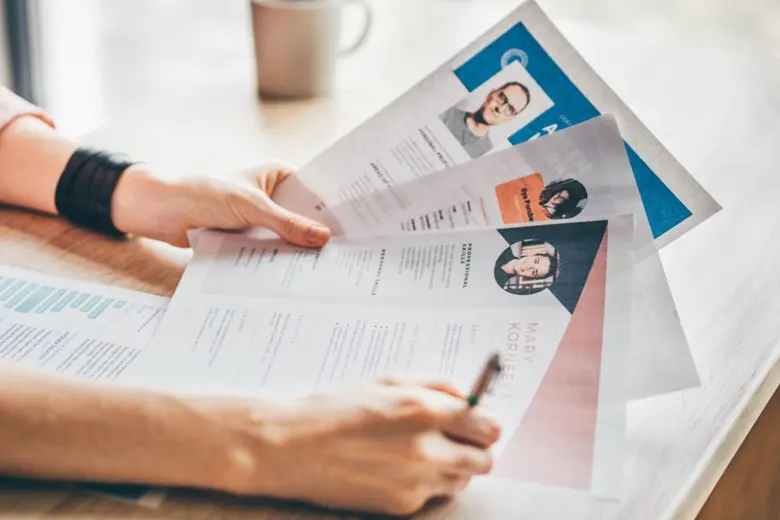
Prioritize readability
Your resume should be easy to read and neatly formatted, allowing the reader to skim through and quickly take in relevant information.
Choose a clean, easily legible font (check out this guide to font types and styles for more guidance), use headings and bullet points to organize content, and use plenty of white space between sections.
Proofread, test, and double-check
Before you send your resume to employers, be sure to proofread it thoroughly—and share it with a trusted friend or colleague for a second review.
You want to check that your resume is typo-free and that it accurately and effectively conveys your skills and experience.
Make any necessary edits, check that the design and formatting are still intact, and give it one final check before you hit send.
The takeaway
We hope you’ve enjoyed exploring some of Canva’s most impressive resume templates. And, bear in mind that we’ve only scratched the surface here; you’ll find many more free templates in the Canva library. Just remember to apply the “free” filter when searching (unless you’re happy to pay for a special design).
As we mentioned earlier in this guide, Canva templates are incredibly useful for helping you structure your resume and come up with a reader-friendly design. However, it’s important to be aware that Canva resumes do not pass through applicant tracking systems (ATS), so be sure to create an ATS-friendly version of your resume, too.
For further career tips and guides, check out the following:
- A Step-by-Step Guide to Building a Graphic Designer Resume (With Tips and Examples)
- 17 Graphic Design Interview Questions (and How To Prepare for Them)
- An In-Depth Guide to the Top Graphic Design Jobs in 2024 (and Their Salaries)
7. Next Steps
We hope this guide to creating a resume using Canva was valuable to you. We highly recommend that you check out this Narrative Project by AND learner Bibin S for inspiration to create a strong portfolio to complement your resume. In case you need further assistance, here are some of our resources you can consider:
- Watch this session by design veteran and AND’s Academic Head, Prachi Mittal, and our Course Lead, Soumya Tiwari.
- Talk to a course advisor to discuss how you can transform your career with one of our courses.
- Pursue our Graphic Design courses – all courses are taught through live, interactive classes by industry experts, and some even offer a Job Guarantee.
- Take advantage of the scholarship and funding options that come with our courses to overcome any financial hurdle on the path of your career transformation.
Note: All information and/or data from external sources is believed to be accurate as of the date of publication.