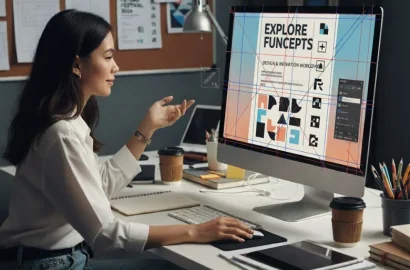Calculus + Art = Vector Design. Read on to learn all about vector graphic design in this comprehensive guide!
You must have seen different file formats and extensions when downloading images from the internet –they are saved on your device with a “.png .jpeg .tif .svg” suffix attached to the name, for instance, “flower.jpeg” or “logo.svg”. Each of them falls under the category of either vector graphics or raster graphics. But what are these different systems of graphics? How do they work and what are their uses?
In this article, we explore everything you need to know about vector graphics, including how they differ from raster graphics, their advantages and limitations, and the best use cases for each type of graphic format.
Here is a list of items we have discussed in the article!
- What are Vector Graphics?
- How Vector Graphics Work
- Vector Graphics vs. Raster Graphic
- Applications of Vector Graphics
- How to Create Vector Graphics
- Top Tools for Creating Vector Graphics
- Tips for Mastering Vector Graphics
- Future of Vector Graphics
- Final Thoughts
- FAQs
What are Vector Graphics?
In the most fundamental of fashion, vector graphics are a type of digital image that uses mathematical equations to create shapes, lines, and colors. Unlike regular photos or images on your phone or computer, which are made up of tiny dots called pixels, vector graphics are created using points, lines, curves, and polygons. This makes them unique because they can be scaled up or down without losing quality. Changing the size of a vector graphic is like drawing a picture with a pencil and then erasing it to make it bigger or smaller—it still looks just as sharp and clear.
They are important because they are widely used in graphic design, advertising, and web development. Logo designs, animations for a video game, and app UI are some of the most common applications where vector graphics are the preferred industry choice. They are also lightweight in terms of file size, making them easy to share and work with.
How Vector Graphics Work
At the heart of vector graphics is mathematics. Instead of storing information about each image in pixels, vector graphics use mathematical formulas to define shapes. For example, a circle in a vector graphic is not made up of thousands of tiny colored dots but is defined by a mathematical equation that describes its center, radius, and color code. Data about mathematical functions takes less space to store than data about color information or pixels, making vector graphics suitable for a majority of web-based designs.
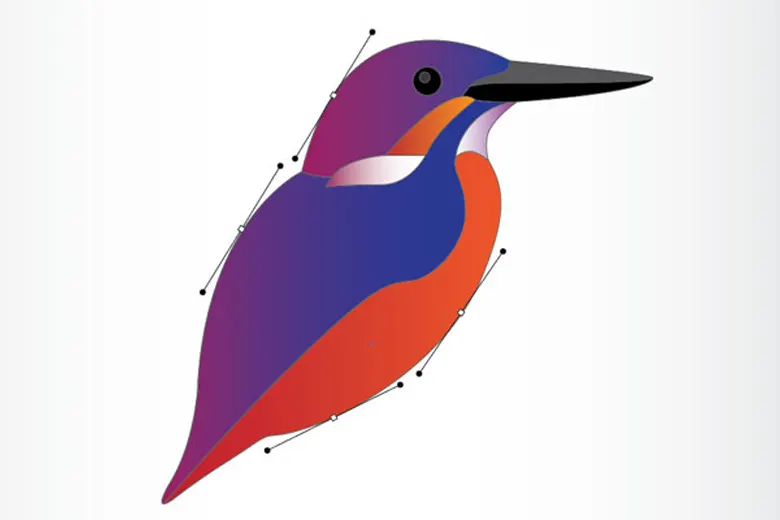
The key components of vector graphics are paths and anchor points. Paths are lines that connect points, and anchor points are the points that define the shape of the path which can be straight or curved. Since 2D designs are made of shapes that can be outlined using curved lines, these paths and anchor systems form the basis of all vector graphics. Colors, gradients, and patterns can then be applied to these paths, or a careful arrangement of mathematical equations, to create even the most complex of designs.
This mathematical approach makes vector graphics resolution-independent, meaning they can be scaled to any size without losing quality. They are ideal for designs that need to be used in multiple formats, such as logos, icons, and illustrations. Again, the data is stored in math, so it is easy to manipulate or scale across different printing/display mediums. In other words, it is easier to tell a printer to print along a mathematical function than a set of color boxes. Similarly, it is easier to tell a TV display to light up all the pixels that fall on a certain equation of lines, than to light up a set of specific pixels.
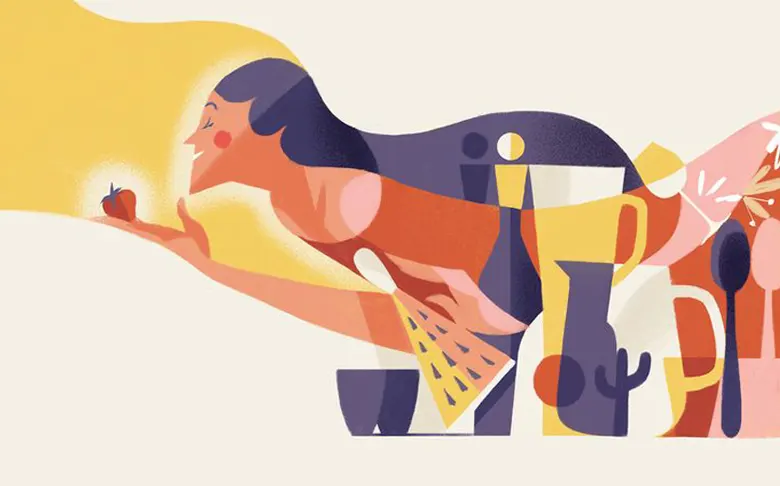
Another important aspect of vector graphics is the file formats they are saved in. File extensions like .SVG, .AI, .EPS, and .PDF are commonly used for vector graphics. Each of these formats has its own purpose and advantages. For example, “.svg” (Scalable Vector Graphics) is a web-friendly format supported by all web browsers. “.ai” (stands for Adobe Illustrator) is the format for saving vector files created using Illustrator and is widely used by professionals. “.eps” (Encapsulated PostScript) is a format that can be used across different software and “.pdf” (Portable Document Format) can be viewed on almost any device.
Raster Graphics vs. Vector Graphic
The term ‘raster graphics’ comes from the word ‘raster’, which has its roots in the Latin word ‘rastrum’ meaning ‘rake’. Historically, the term was used in the context of scanning and displaying images. In the early days of television and computer displays, images were created by scanning a beam of light or electrons across a screen in a series of horizontal lines, much like the teeth of a rake moving across a surface. This process of scanning lines to build an image became known as raster scanning, and the grid of lines formed by this process was called a raster.
When digital imaging technology emerged, the concept of raster scanning was applied to how images were stored and displayed on computers. In this context, a raster image is essentially a grid of tiny squares like a piece of graph paper, or pixels (short for ‘picture elements’), arranged in rows and columns. Each pixel contains color information, and when viewed together, these pixels form a complete image. The name ‘raster graphics’ stuck because it reflects the grid-like structure of these images, which is reminiscent of the raster scanning process. Examples of raster graphics include photographs and images taken with a digital camera.
However, because raster images are made up of a fixed number of pixels or have a fixed resolution, resizing them can lead to distortion or pixelation. On the other hand, vector graphics can be scaled infinitely without losing quality because they are based on mathematical equations.

So, when should you use which version? Vector graphics are perfect for designs that need to be resized frequently, such as logos, icons, and illustrations. Raster graphics, on the other hand, are better suited for detailed images like photographs where color gradients and fine details are important. Color gradients and fine details make images look realistic in the way our eyes see them –our eyes do not see in mathematical equations but in reflections, blurs, and gradients of color and light.

Each type has its pros and cons. Vector graphics are lightweight (take less storage space), scalable, and ideal for precise designs, but they may not be suitable for highly detailed or realistic images. Raster graphics, while great for detail, can become large in file size and lose quality when resized.
Applications of Vector Graphics
Vector graphics are used in a wide range of industries and applications. One of the most common uses is in graphic design. Designers use vector graphics to create logos, posters, and brochures because they can be easily resized and edited without losing quality. For example, a company logo designed as a vector graphic can be used on a business card, a website, or a giant billboard without any loss of clarity.
Another important application is in motion graphics and animation. Vector graphics are often used in cartoons and animated videos because they can be easily manipulated and scaled. In the world of fashion and textiles, vector graphics are used to create patterns and designs for clothing. They are also used in engineering and architecture to create technical drawings and blueprints. The precision and scalability of vector graphics make them indispensable in these fields.
How to Create Vector Graphics
Creating vector graphics might sound complicated, but with the right tools and a bit of practice, anyone can do it. Here’s a step-by-step guide to help you get started:
1. Choose the Right Software
The first step in creating vector graphics is selecting the right software, and this choice can significantly impact your workflow and the quality of your designs. Popular options like Adobe Illustrator, CorelDRAW, and Inkscape each offer unique features for different needs. Adobe Illustrator is the industry standard, known for its catalog of tools and integration with other Adobe products. CorelDRAW is great for beginners, while Inkscape is a free, open-source alternative perfect for those on a budget.
2. Start with Basic Shapes
Most vector graphics begin with basic shapes like circles, squares, and triangles. These simple forms serve as the foundation for more complex designs. Using the shape tools in your software, you can quickly create these elements and manipulate their size, proportions, and orientation.
3. Combine and Edit Shapes
Once you’ve created your basic shapes, the next step is to combine and edit them for more complex designs. For instance, the Pen Tool allows you to draw custom paths and curves. The Pathfinder Tool lets you merge, divide, or intersect shapes to create new forms –you can combine a circle and a rectangle to create a cloud or use the Pathfinder Tool to cut out a star from a square. This step is where you can transform simple shapes into intricate and visually appealing designs.
4. Add Colors and Gradients
Most vector graphics editors offer a wide range of tools for customizing colors, such as solid fills, and gradients that mix multiple shades. You can also apply patterns or textures to your design. For example, a gradient fill can turn a simple circle into a realistic sphere, while a pattern can make a rectangle look like a brick wall.
5. Refine Your Design
Refining your design is where you need precision and patience to add the finishing touches to your design, so it looks unique. For example, you might use a pen vector graphic tool to tweak the curve of a leaf to make it look more natural, adjust the angle of a line to create a sense of movement, or add a shadow to the sphere to give it a 3D appearance.
6. Export Your Work
Once your design is complete, you can export it in various formats, such as SVG, Ai, EPS, or PDF. These formats are widely supported and ensure that your vector graphic retains its quality.
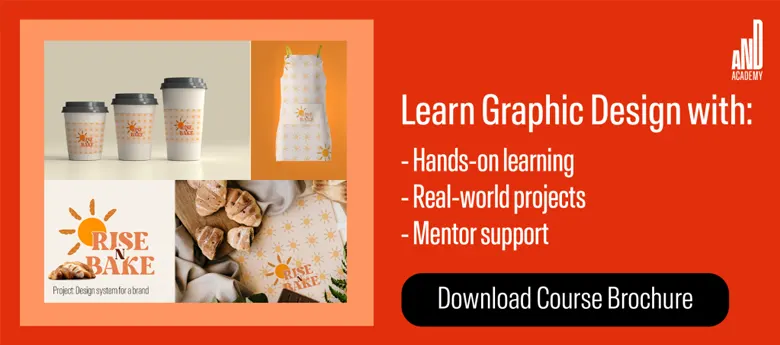
Top Tools for Creating Vector Graphic
There are many tools available for creating vector graphics, each comes with its own set of features and capabilities. Here are four of the most popular ones:
1. Adobe Illustrator
Adobe Illustrator is regarded as the industry standard for vector graphics, and for good reason. It offers a suite of tools and features that cater to beginners and professionals. Be it designing logos, illustrations, or complex typography, Illustrator’s vector graphics provide the precision and flexibility needed for creating complex designs. Its integration with other Adobe Creative Cloud apps, like Photoshop and InDesign, makes it a go-to for designers working on larger projects.
2. CorelDRAW
CorelDRAW is another heavyweight in the world of vector graphics, known for its user-friendly interface and versatility. It is one of the oldest design software particularly popular among designers who work on animations. Beyond vector design, CorelDRAW also includes tools for layout and photo editing. Its interface allows beginners to quickly get the hang of it, while its advanced features, like the Mesh Fill Tool and PowerClip, provide professionals with the tools they need to create intricate designs.
3. Inkscape
If you’re looking for a free and open-source vector graphics editor, Inkscape is an excellent option. It offers many of the same features as paid software and is a favorite among hobbyists, students, and professionals on a budget. Inkscape supports all file formats and provides tools like the Bezier Curve Tool and Node Editing for precise design work. Its active community and extensive documentation make it easy to learn, and its open-source nature means it’s constantly being improved by developers worldwide.
4. Sketch
While Sketch is primarily known for its role in UI UX design, it’s also a capable tool for creating vector graphics. Its focus on web and app design makes it a favorite among digital designers, particularly those working on interfaces, icons, and prototypes. Its collaborative features, like shared libraries and cloud integration, make it ideal for team projects. Although it’s Mac-exclusive, its popularity in the design community and emphasis on modern workflows make it a top choice for web and app designers.
Tips for Mastering Vector Graphics
Mastering vector graphics requires practice and a deep understanding of the fundamental concepts behind the art form. Here are some tips to guide you on your path to becoming proficient in vector graphics.
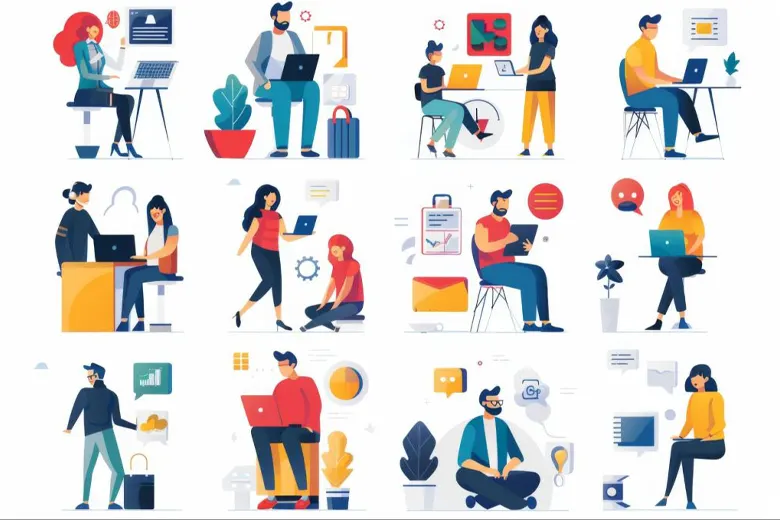
1. Understand Color Theory
Learn about the color wheel, complementary colors, and analogous colors to create ‘harmony’ and contrast in your work. Experiment with gradients and patterns to add depth and texture. Most vector software provides tools for customizing colors, so take advantage of these features to enhance your designs and call the right emotions.
2. Learn From The Experts
Studying the work of experienced designers can significantly improve your skills. Analyze how they use shapes, colors, and composition to create compelling designs. Try recreating their work multiple times to understand their techniques and philosophies. This exercise helps you learn new methods and inspires creativity.
3. Practice Makes Perfect
Regular practice is key to mastering vector graphics. Dedicate time daily to work on small projects, like creating icons or simple illustrations. Start with basic shapes and gradually move to more complex designs. Don’t fear mistakes—each error is a learning opportunity. Over time, you’ll become more comfortable with the tools and techniques.
4. Take The Right Shortcuts
Keyboard shortcuts can speed up your workflow. Most vector software offers shortcuts for common tasks like selecting tools, zooming, and duplicating objects. For instance, in Adobe Illustrator, pressing “V” activates the Selection Tool, while “P” switches to the Pen Tool. Muscle-memorizing these shortcuts saves time and makes the design process more efficient.
5. Poke Holes
Seeking feedback is an invaluable part of improving your skills. Share your work with peers, mentors, or online communities, and ask for constructive criticism. Feedback helps you identify areas for improvement and provides new perspectives on your designs. Use it to refine your work and develop your design thinking.
6. Look Around
Finally, stay updated with trends and advancements in vector graphics. Follow design blogs, watch tutorials, and participate in online forums to learn about new tools and techniques. The design world is constantly evolving, and staying informed ensures that your skills remain relevant.
Future of Vector Graphics
The future of vector graphics looks bright, with new technologies changing the way they are used. One of the most exciting developments is the integration of artificial intelligence (AI) into vector graphics software. AI can automate repetitive tasks, suggest design elements, and even create designs based on user input. Expect to see subscription-based online AI design software coming into the market offering templatized vector graphics as a service. These software will likely offer a range of partially vectorized designs and vector graphics templates for you to build upon.
Another installment in the technology party is virtual reality (VR) as a platform. As AR and VR technologies become more mainstream, the demand for scalable, high-quality vector designs will grow. Vector graphics will become the base for these systems because they can be resized without losing quality, rendering crisp visuals on any screen or device, in turn opening up opportunities for immersive experiences in gaming, and marketing.
Final Thoughts
Vector graphics are a powerful tool for creating scalable, high-quality designs. Whether you’re a professional designer or just starting out, with the right tools and techniques, you can create designs that look great on any screen or print medium. As technology continues to evolve, the vector graphics applications will only expand. From AI-powered design tools to AR and VR, the future of vector graphics is full of possibilities. So start experimenting, and see where your creativity takes you!
FAQs
1. What is the difference between bitmap and vector graphics?
Vector graphics are based on mathematical equations and can be scaled without losing quality, while bitmap (raster) graphics are made up of pixels and can become blurry when resized.
2. What are vector graphics used for?
Vector graphics are used for logos, icons, illustrations, web design, motion graphics, and more.
3. Can I create vector graphics for free?
Yes, tools like Inkscape offer free and open-source options for creating vector graphics.
4. What is the best software for vector graphics?
Adobe Illustrator is the industry standard, but other options like CorelDRAW, Affinity Designer, and Sketch are also popular.
5. Are vector graphics better than raster graphics?
It depends on the use case. Vector graphics are better for scalable designs, while raster graphics are better for detailed images like photographs.
Next Steps
We hope that with this list, we’ve been able to inspire you to experiment with new ideas and perspectives and create impactful work that can help shape a better future. We recommend checking out the Visual Narrative Project by AND learner Dushyant Singh for inspiration.
In case you need further assistance, here are some of our resources you can consider:
- Watch this session by design veteran and AND’s Academic Head, Prachi Mittal, and our Course Lead, Soumya Tiwari.
- Talk to a course advisor to discuss how you can transform your career with one of our courses.
- Pursue our Graphic Design courses – all courses are taught through live, interactive classes by industry experts, and some even offer a Job Guarantee.
- Take advantage of the scholarship and funding options that come with our courses to overcome any financial hurdle on the path of your career transformation.
Note: All information and/or data from external sources is believed to be accurate as of the date of publication.