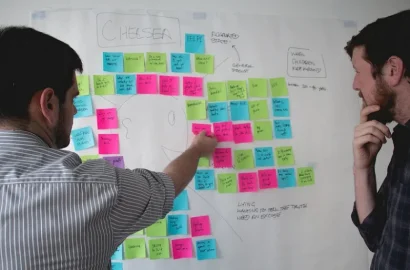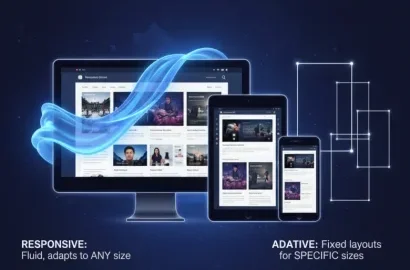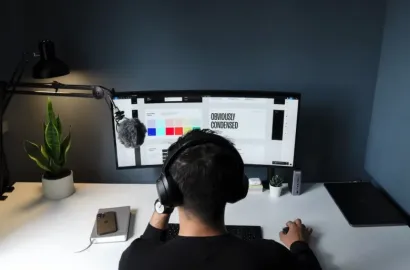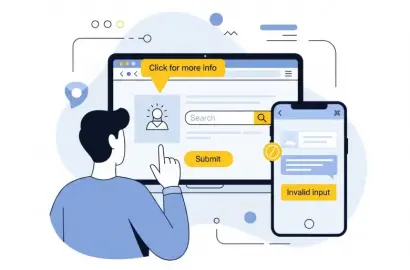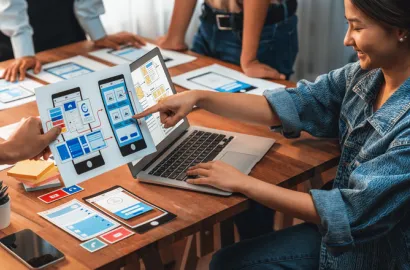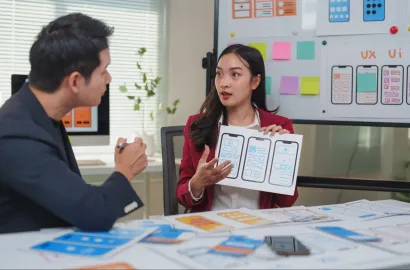Navigating the UI design tools landscape? Explore and discover the ideal fit for your needs from a curated list of 20 UI design software, encompassing both free and premium options.
In the dynamic realm of UI design, the right tools can be the difference between a stunning digital experience and a lackluster one. Whether you’re a seasoned designer or a budding enthusiast, this blog is your compass in the diverse world of UI design tools.
We’ll explore various software, both free and paid, shedding light on their unique features, advantages, drawbacks, skill level, and pricing structures. Join us on this exploration as we simplify the decision-making process and help you make an informed choice, ensuring you have the right tools to bring your creative visions to life.
Contents:
Free UI Design Software and Tools
1. Origami Studio
Origami Studio, developed by Facebook, is a prototyping tool that caters to designers and product teams aiming to create high-fidelity interactive prototypes that provide a realistic preview of the user experience. Renowned for its direct integration with design tools and emphasis on real-time collaboration, Origami Studio empowers designers to bring their concepts to life with precision and detail.
Pros:
- The platform supports real-time collaboration, allowing team members to work simultaneously on projects
- Seamless integration with design tools like Sketch and Figma facilitates a smooth workflow
Cons:
- This tool may have a learning curve, particularly for designers new to prototyping or those accustomed to other design tools
- Exclusively available for Mac users
- While proficient in prototyping, this is not a full-fledged design creation tool
Skill Level:
Well-suited to designers with a moderate to advanced skill level, especially those experienced in interaction design and prototyping.
Available on:
Available on Mac.
Price:
Free.
2. Mockup Plus
Mockup Plus is a versatile design tool catering to the needs of designers and teams involved in the early stages of the design process. With its focus on creating visual prototypes and wireframes, Mockup Plus offers a straightforward approach to translating ideas into tangible design concepts.
Pros:
- An intuitive and user-friendly interface with drag-and-drop functionality for simplified mockup creation.
- The tool excels in rapid prototyping, facilitating quick iteration and feedback collection
- Customization options for elements allow designers to easily tweak the appearance of UI components for alignment with the overall design vision.
Cons:
- May lack advanced features found in more comprehensive design tools
- In comparison to some collaborative design platforms, the collaboration features are quite limited
- Platform compatibility may be a limitation. Users should verify compatibility with their preferred design or development platforms for seamless integration
Skill Level:
Designed for designers at various skill levels, but is particularly suitable for those who prioritize simplicity and speed in the early stages of the design process.
Available on:
Available on Windows and Mac platforms.
Price:
Comes with a range of pricing plans, including a free version with basic features.
3. Marvel (free version)
Marvel is a user-friendly design and prototyping platform, known for its simplicity and accessibility. Geared towards designers, product managers, and developers, Marvel streamlines the design-to-prototype process, making it a popular choice for teams aiming for rapid and iterative design cycles.
Pros:
- Intuitive interface caters to users of all experience levels
- The platform supports real-time collaboration, enabling team members to work seamlessly on projects, share feedback, and iterate effortlessly
- Integrates seamlessly with various design tools and third-party applications, enhancing its compatibility with existing design workflows
Cons:
- While efficient for rapid prototyping, the platform may lack some of the advanced features found in other design tools
- As designs become more intricate, prototyping capabilities may face limitations
- Some features are platform-specific, which may pose challenges for teams working across diverse operating systems
Skill Level:
Marvel is designed for users of all skill levels, from beginners to experienced designers.
Available on:
Web-based (All major browsers)
Price:
The free version provides essential design and prototyping features for one project a month.
IV. Lunacy
Lunacy, developed by Icons8, is a fast, modern UI UX design tool that packs serious functionality without the usual overhead. It stands out with native. sketch file support, built-in assets, AI-powered tools, and the rare ability to work fully offline. Whether you’re a solo designer or part of a team, Lunacy offers a streamlined and intuitive experience.
Pros:
- Works offline, ideal for uninterrupted workflows
- Full .sketch file compatibility, great for cross-platform teams
- Includes built-in icons, photos, illustrations, and AI tools to speed up design
- Lightweight and efficient, even on modest hardware
Cons:
- Plugin ecosystem is still developing
- Collaboration features aren’t as seamless as those in Figma
- Prototyping capabilities may feel limited for more complex projects
Skill Level:
Lunacy is easy for beginners to pick up and offers enough advanced features for professionals looking for a clean, efficient design tool without the hassle
Available on:
Windows, Mac, and Linux.
Price:
Completely free. No subscriptions, no hidden costs—just download and start designing.
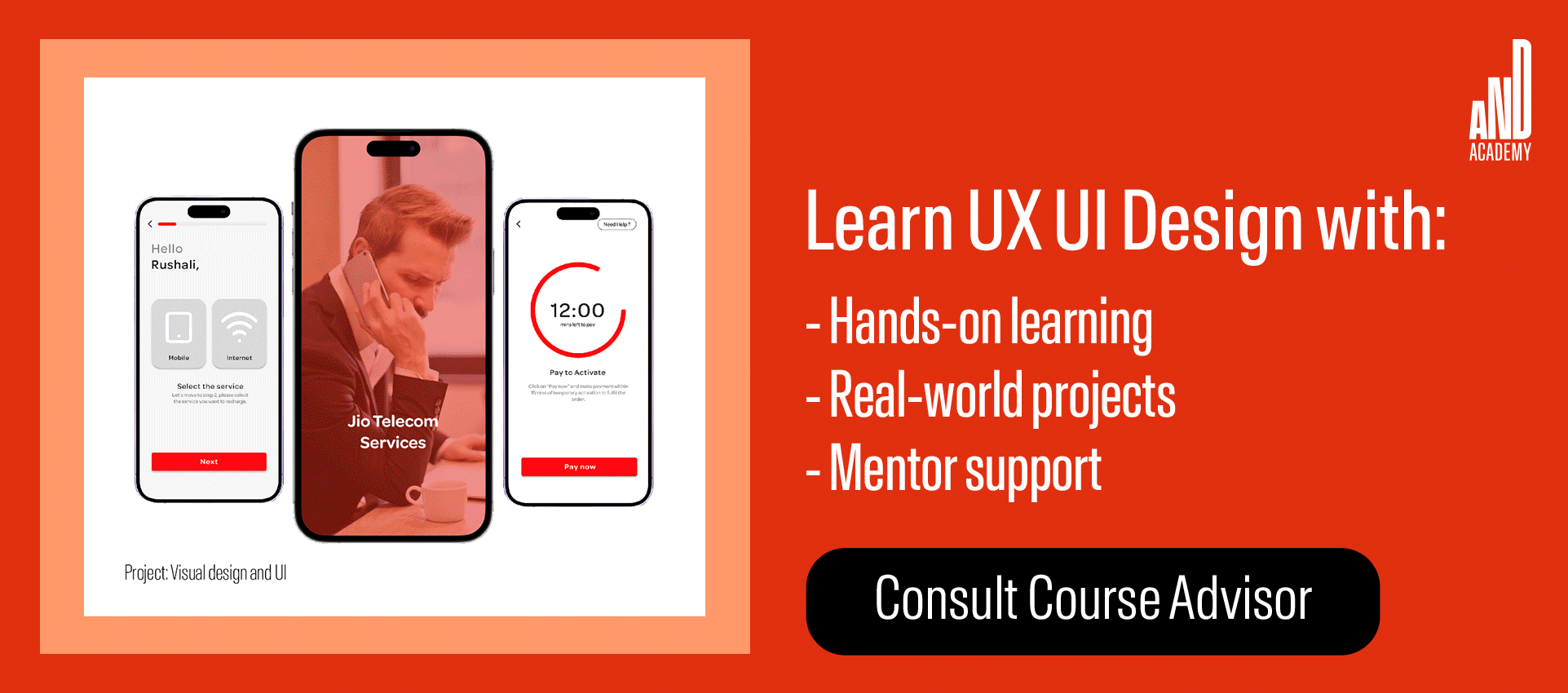
Paid UI Design Software and Tools
1. Sketch
Sketch stands as a vector-based design tool catering primarily to UI and UX designers. Renowned for its simplicity and versatility, Sketch has become a go-to choice for creating interactive and visually appealing user interfaces. Its focus on collaboration and iterative design makes it a staple in the toolkit of many professionals.
Pros:
- Sketch is praised for its user-friendly interface
- The vector-based approach allows for scalability without loss of quality
- A comprehensive ecosystem of plugins enhances functionality, and seamless integration with third-party tools facilitates a more comprehensive design workflow
Cons:
- Sketch is exclusive to Mac users, limiting accessibility
- While user-friendly, mastering advanced features may require some time, particularly for those new to design tool
- Prototyping capabilities are not as advanced as some dedicated prototyping tools
Skill Level:
Ideal for both beginners and intermediate designers.
Available on:
Mac.
Price:
Sketch extends complimentary access to students and educators. If you don’t fall into these categories, opt for one of the diverse subscription models. Tailored for individuals and medium to large businesses, these plans vary between $120 and $240 annually.
2. Adobe XD
Adobe XD, a product of the Adobe Creative Cloud suite, is a comprehensive design and prototyping tool. Leveraging its integration with other Adobe applications, XD offers a seamless workflow for creating interactive designs, prototypes, and user experiences.
Pros:
- Seamless integration with other Adobe Creative Cloud applications
- The platform excels in prototyping, offering a range of interactive features for creating realistic user experiences
- Cloud-based collaboration enables real-time sharing and co-editing
Cons:
- For newcomers, the extensive feature set may pose a learning curve, especially for those unfamiliar with Adobe’s design ecosystem
- Can be resource-intensive, requiring robust hardware for optimal performance, particularly in larger projects
- While suitable for UI/UX design, vector editing capabilities may not match the depth of dedicated vector graphics software
Skill Level:
While its intuitive interface allows entry-level users to grasp fundamentals quickly, owing to it’s advanced features it is better suited for professionals with some experience.
Available on:
Windows and Mac.
Price:
Adobe XD’s subscription is priced at $9.99 monthly. Alternatively, you can explore bundled options, incorporating other Adobe Creative Cloud applications, available at $54.99 per month.
3. Zeplin
Zeplin is a collaborative design handoff tool that bridges the gap between designers and developers. Focused on simplifying the design-to-development workflow, Zeplin streamlines the process of translating design files into code, and generating style guides, assets, and code snippets for a smoother implementation process.
Pros:
- Supports various design file formats and integration with popular design tools
- Enables designers to create interactive prototypes, offering developers a holistic view of the user experience and design interactions
Cons:
- Design editing capabilities are limited compared to dedicated design tools
- While offering a free plan, advanced collaboration features and integrations are often limited to higher-priced subscription tiers
Skill Level:
Zeplin is tailored for both designers and developers, making it an ideal tool for collaboration.
Available on:
Web-based desktop application (accessible on Windows and Mac).
Price:
Zeplin offers premium plans for freelancers, small teams, and medium to large teams ranging from $8 to $16 per month per user.
4. Uizard
Uizard is an innovative design tool leveraging artificial intelligence to simplify and expedite the UI UX design process. With a unique focus on turning hand-drawn sketches into digital designs and offering rapid prototyping capabilities, Uizard aims to streamline the initial phases of the design workflow.
Pros:
- AI technology translates hand-drawn sketches into digital designs
- The platform facilitates rapid prototyping
- Offers cloud-based collaboration, enabling real-time sharing and feedback among team members
Cons:
- The platform excels in sketch-to-design conversion and prototyping but lacks some advanced features of comprehensive design tools
- Designers transitioning from traditional tools may face a learning curve
Skill Level:
Uizard is beginner friendly and offers an intuitive interface.
Available on:
Web-based desktop application (accessible on Windows and Mac).
Price:
Uizard offers both free and premium plans – Pro and Business. With Premium plans, ranging from $12 – $49 per month, you can unlock additional features such as access to all templates, unlimited design exports and priority support.

5. Figma
Figma has emerged as a versatile and collaborative cloud-based design tool, gaining widespread adoption for its real-time collaboration features and cross-platform accessibility. Catering to designers, product teams, and developers, Figma offers an extensive suite of design and prototyping tools that seamlessly integrate into modern design workflows.
Pros:
- Excels in real-time collaboration, allowing multiple team members to work simultaneously for seamless teamwork
- It offers flexibility on web browsers and desktop applications (Windows and Mac)
- Auto-save and version history features facilitate easy change tracking
Cons:
- While user-friendly, Figma’s extensive feature set may pose a learning curve for beginners or those new to collaborative design platforms
- In larger projects with extensive design elements, performance may be impacted unless there’s efficient file organization
Skill Level:
Figma caters to designers of all skill levels and is among the most beginner friendly software mentioned in this list.
Available on:
Available on Windows and Mac.
Price:
Figma offers a free plan with essential features. Paid plans, starting at $12 per month go upto $75 per month, unlocking advanced collaboration, prototyping, and design system features.
6. InVision Studio
InVision Studio is an all-encompassing design and prototyping tool known for its emphasis on seamless collaboration and comprehensive design capabilities. Tailored for UI UX design needs, InVision Studio offers an integrated environment for designing, prototyping, and animating user interfaces.
Pros:
- The platform excels in prototyping with advanced animation and interaction features
- Serves as a collaboration hub, supporting real-time collaboration, comment threads, and easy project sharing
- Enables responsive design for interfaces that adapt to various screen sizes and devices
Cons:
- Comes with a learning curve, especially for designers transitioning from simpler tools due to its extensive feature set
- The platform can be resource-intensive, requiring significant hardware for optimal performance especially in projects with complex animations and interactions
Skill Level:
InVision Studio is designed for intermediate to advanced designers, offering a comprehensive toolset that caters to the intricacies of UX UI design, prototyping, and animation.
Available on:
Mac and Windows.
Price:
InVision Studio offers both free and paid plans. The free plan provides essential design and prototyping features, while the paid plans, starting at $7.95 per month, unlock advanced collaboration, animation, and design system capabilities.
7. UXPin
UXPin is a cutting-edge web-based design and prototyping platform that shines in facilitating a comprehensive user experience design process. Tailored to bridge the gap between design and development, UXPin stands out as a powerful tool for teams engaged in intricate design projects.
Pros:
- Real-time collaboration features foster dynamic idea exchange among team members
- Enables designers to create reusable code components, ensuring consistency and efficiency in design-to-development workflows
- UXPin supports sophisticated interactions and animations, empowering designers to build highly interactive prototypes for user testing
Cons:
- Given its feature-rich nature, UXPin may have a steeper learning curve, especially for users new to design and prototyping tools
- As a web-based tool, the performance can be affected by the user’s internet connection, potentially causing delays in larger projects
Skill Level:
UXPin is a complicated software and ideal for experienced designers.
Available on:
Web-based (All major browsers)
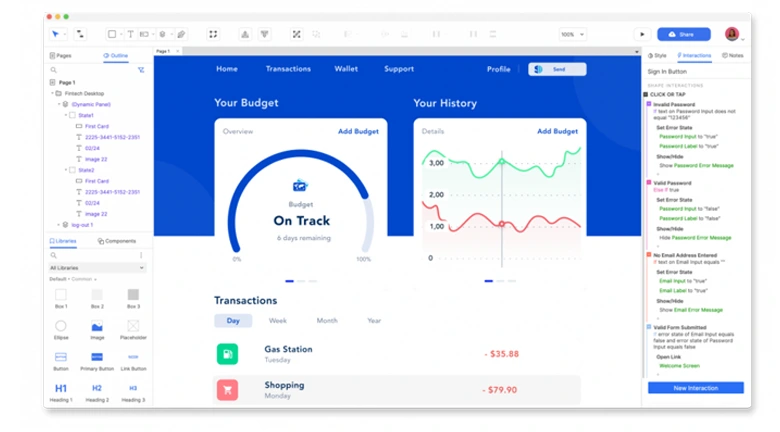
Price:
The free version restricts users to creating a maximum of 2 prototypes. Additionally, UXPin offers subscription-based plans with varying features for individuals, medium to large teams, and enterprises. The subscription plans range from $6 – 129 per month.
8. Axure RP
Axure RP is a prototyping and wireframing tool designed to support UX and UI designers in creating interactive, high-fidelity prototypes. Renowned for its comprehensive feature set, Axure RP is a go-to choice for professionals working on complex design projects.
Pros:
- Supports advanced prototyping, complex interactions, conditional logic, and dynamic content for a realistic preview of the final product
- The tool allows designers to incorporate dynamic content and variables, valuable for projects requiring personalized and context-aware user experiences
- Offers robust collaboration features, enhancing communication and feedback among team members
Cons:
- Due to its extensive feature set, Axure RP may have a steeper learning curve
- The platform’s pricing might be on the higher side
- Some users may find the interface to be complex, given the multitude of features and options available
Skill Level:
Designed for intermediate and advanced users, Axure RP caters to design professionals seeking a comprehensive tool for intricate prototyping and wireframing.
Available on:
Available on Windows and Mac.
Price:
Axure RP offers subscription-based plans, starting at $29 per user per month. Enterprise plans with additional features and collaboration options are available at custom pricing.
9. Framer
Framer is an advanced prototyping and design tool that caters to the needs of designers aiming to create interactive and visually stunning user interfaces. Known for its emphasis on collaboration and code-based design, Framer empowers designers to bring their creative visions to life with precision.
Pros:
- Code-based design approach empowers designers with coding skills to create flexible prototypes.
- Live commenting and shared project views enhance communication and feedback during design.
- The platform supports a component-based design system for creating reusable and scalable UI elements, ensuring consistency and speeding up prototyping.
Cons:
- Framer has a learning curve for non-coders, but it offers resources and documentation for users to master its capabilities.
- Collaborative features depend on internet connectivity, which may be a concern for users in areas with limited or unreliable access
Skill Level:
Designed for both intermediate and advanced users, Framer is particularly suitable for designers with coding skills who want to leverage code for design flexibility. The tool caters to those who appreciate a balance between visual design and code-based control.
Available on:
Web-based platform (Accessible on all major browsers).
Price:
Framer offers subscription plans starting at $3 per month to $13 per month with advanced features available.
10. Proto IO
Proto.io is a versatile prototyping tool designed to simplify the process of creating interactive and user-friendly interfaces. It’s a go-to choice for designers aiming to visualize their concepts and test user interactions seamlessly.
Pros:
- Drag-and-drop functionality allows for quick and easy prototyping without the need for extensive coding.
- Design teams can work together in real-time, making it easy to gather feedback and iterate on designs
- The tool provides a device preview option, allowing designers to see how their prototypes will look and function on different devices
Cons:
- Unlike some code-centric tools, advanced customization through coding is somewhat restricted, which may be a drawback for designers with strong coding skills.
- While the basic features are easy to grasp, mastering the more advanced capabilities may take some time.
Skill Level:
Proto.io caters to a broad audience, from beginners to intermediate designers. However, designers looking to explore the full range of this software can expect a learning curve.
Available on:
Web-based platform (Accessible on all major browsers).
Price:
Proto.io offers subscription plans starting at $24 per month and going up to $160 per month.
How To Choose The Right UI Design Tools?
Selecting the right UI design tools is a pivotal decision in the project development lifecycle, necessitating a nuanced understanding of various factors. Employing a strategic approach involves considering the following key aspects:
1) Project Needs and Nature: The foundation of tool selection lies in a thorough evaluation of the project’s intricacies and requirements. Understanding the nature of the design tasks, project scope, and specific design challenges is paramount. A meticulous examination ensures that the chosen tools align seamlessly with the project’s unique demands, fostering efficiency and precision in the design process.
2) Size of the Design Team: The dynamics of the design team play a pivotal role in tool selection. A larger design team may benefit from collaborative features, real-time communication, and comprehensive version control. Conversely, a smaller team may prioritize intuitive interfaces and streamlined functionalities. Tailoring tool choices to accommodate the team’s size enhances workflow cohesion and optimizes collaborative efforts.
3) Overall Budget Considerations: Prudent financial management is integral to any project, making the budget a crucial factor in tool selection. While some tools offer advanced features at a higher price point, others provide cost-effective solutions without compromising functionality. Striking a balance between the tool’s capabilities and the available budget ensures a judicious investment.
Frequently Asked Questions About UI Software
What is UI design software?
UI design software is a digital tool that facilitates the creation of user interfaces (UI) for websites, applications, or software. It includes features for designing and prototyping and often integrates with development processes.
Which tool/software is best for UI design?
Determining the best UI design tool depends on individual preferences and project requirements. Popular choices include Figma, Adobe XD, Sketch, and InVision, each offering unique features catering to diverse design needs.
What is Figma used for?
Figma is a collaborative design tool utilized for creating user interfaces, interactive prototypes, and design systems. Its cloud-based platform enables real-time collaboration, fostering seamless communication among design teams.
Is Adobe XD better than Figma?
The preference between Adobe XD and Figma is subjective. Both are powerful UI design tools with distinctive features. Adobe XD is known for its integration with Adobe Creative Cloud, while Figma excels in collaboration and cross-platform accessibility. The choice depends on specific project requirements and personal workflow preferences.
What’s Next?
Hopefully our rundown of free and paid UI design tools has been of help to you and provided some guidance on how to choose the best tool.
If you are interested in learning more about the field of user interaction design, here are some of the resources you might find useful:
- Watch this session by Shiva Viswanathan, Design Head of Ogilvy Pennywise, and Naman Singh, Product Experience Designer at RED.
- Talk to a course advisor to discuss how you can transform your career with one of our courses.
- Pursue our UX UI Design courses – all courses are taught through live, interactive classes by industry experts, and some even offer a Job Guarantee.
- Take advantage of the scholarship and funding options that come with our courses to overcome any financial hurdle on the path of your career transformation.
Note: All information and/or data from external sources is believed to be accurate as of the date of publication.