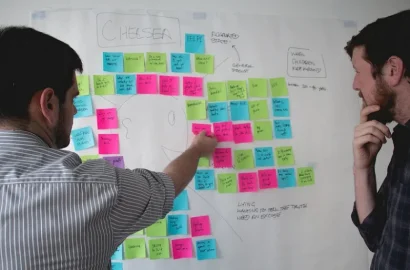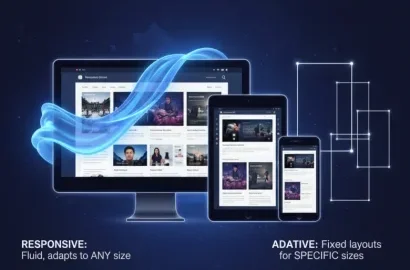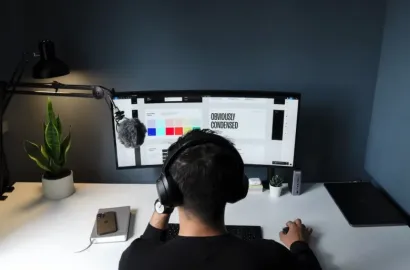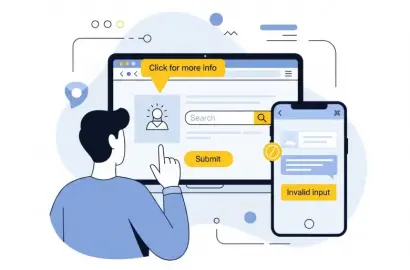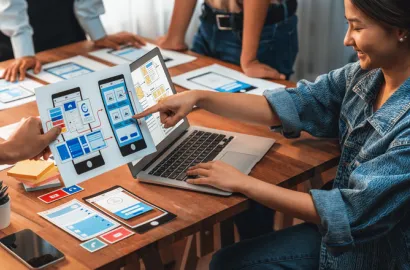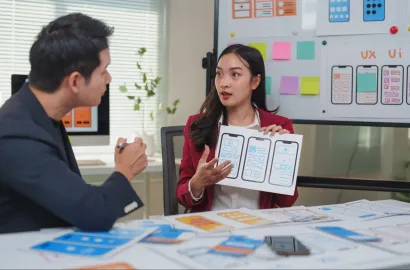Master the art of crafting intuitive, effective dashboards with our comprehensive guide to dashboard UI design
When it comes to managing and visualizing data, dashboards have become the go-to digital tool for users. These handy interfaces don’t just provide quick insights and data deep dives that support businesses and individuals in making informed decisions, but also present numbers in a way that’s intuitive, actionable, and visually compelling.
In this complete guide to dashboard UI design, we’ll walk you through four different types of dashboards as well as explain the best practices, key principles, and essential elements to designing effective and seamless dashboard interfaces. To wrap up, we’ll also outline common mistakes in dashboard UI design and how to avoid them to ensure users get the best possible experience with your interface.
Contents:
- What is dashboard UI design?
- What are the key principles of dashboard UI design?
- Essential elements of a dashboard
- Best practices in dashboard UI design
- Mistakes to avoid
- Conclusion
Curious to learn more about this field of UI design? Then let’s jump in.
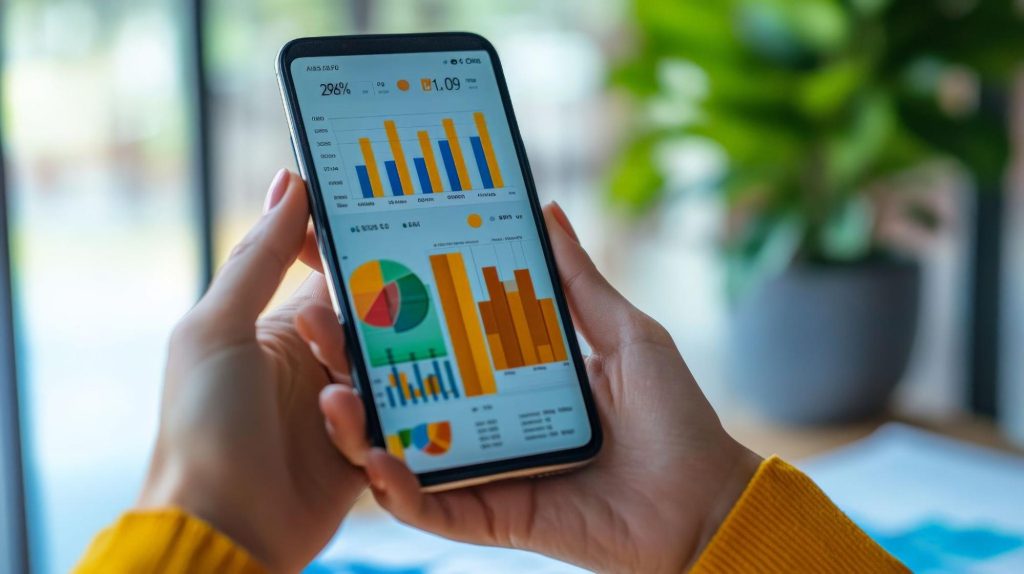
What is dashboard UI design?
In computer systems and interfaces, a dashboard is a central display of information that provides users with an overview of the most important data, functions, and controls they need. They are valuable tools because they help users make more informed, precise, data-driven decisions.
On a typical dashboard, users can see:
- What’s happened
- Why it’s happened
- What might happen
- Possible actions to take
What sets a dashboard apart from other in-app or website data sources is that the data is displayed visually. Depending on the design, the dashboard might have tables, graphs, and charts that are dynamic, and interactive, and show data in real time. This helps users to quickly and easily understand their stats and status without having to leave the dashboard or dive further into the details.
The UI design of the dashboard is concerned with how this visual data is organized and displayed on the screen. The UI designer seeks to make this information as clear and easy to understand as possible, with logical navigation, labeling, interaction opportunities, and information hierarchy. In addition, they seek to make the presentation of data accessible and actionable to all users.
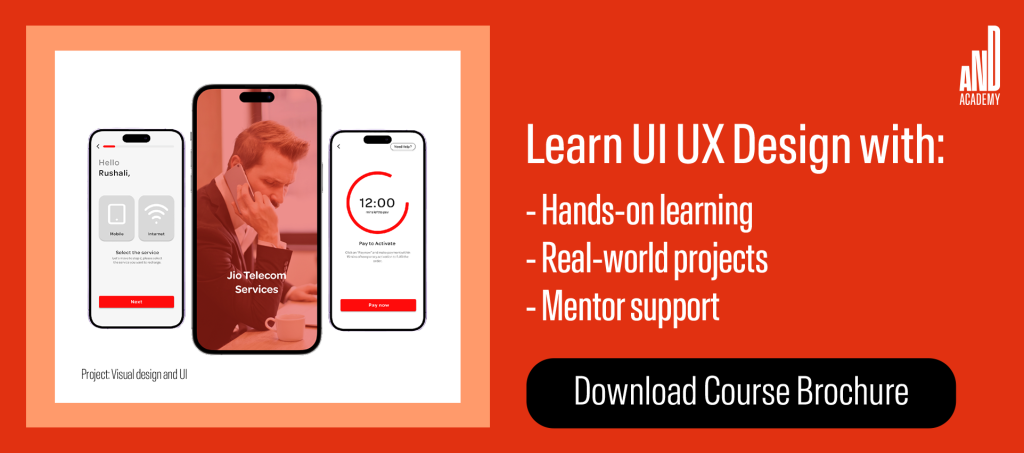
Different types of dashboards
Depending on the digital product, website, or app, designers create different types of dashboards. Here, we look at analytical, operational, strategic, and tactical dashboards and examine the key differences between them.
1. Analytical dashboards
Combining charts, scatter plots, histograms, pie charts, graphs, and other visualizations, an analytical dashboard helps users identify trends, patterns, and insights over a specific and customizable time period. Thanks to the complex overview they provide, analytical dashboards enable users to quickly assess and understand complex datasets that support effective and informed decision-making.
Analytical dashboards utilize historical data to identify trends over time, comparing the information with several variables to form accurate predictions. This is particularly useful during business analysis as it helps to identify trends, create comparisons, and support business forecasting. Thanks to multiple filters and drill-downs, more detailed information can be uncovered easily for users who want more than just a brief overview.
2. Operational dashboards
An operational dashboard displays a range of key performance indicators (KPIs) that give users an overview of their company’s past and present performance. This helps businesses to monitor performance, track goals, and assess the success of short-term operations. It’s a handy tool for those looking to see how well operations are running, stay ahead of changes, or follow emerging trends.
Operational dashboards are particularly helpful in terms of controlling operational activity. Business owners can ensure the quality and efficiency of processes thanks to real-time performance reports. Similarly to the analytical dashboard, the operational dashboard presents data visually to enable easy viewing and digestion of important information.
3. Strategic dashboards
Strategic dashboards present the most vital information needed for executive decision-making, providing users with a high-level overview of their team or company’s performance, including long-term goals and outcomes.
Covering variables such as market share, customer satisfaction, and growth, strategic dashboards focus on providing a clear and simple overview of the data. They help executives to ensure the company is on track to meet its stated objectives.
Strategic dashboards are most commonly used as a reporting tool for tracking the success of longer-term company strategies, enabling effective business decisions. Although a little more complex than other dashboard types, strategic dashboards provide enterprise-wide insights into company performance over a defined time period, helping a business meet its goals and stay on schedule.
4. Tactical dashboards
The purpose of the tactical dashboard is to bridge the gap between strategic planning and operational activities or tasks. The dashboard provides businesses and users with real-time data that supports more informed decision-making, impacting short-term goals and company strategy.
In contrast to strategic dashboards, which focus more on long-term insights, and operational keyboards, which monitor daily activities, tactical dashboards are designed to provide detail regarding specific projects or departments, tracking the progress of activities against defined targets.

What are the key principles of dashboard UI design?
Before you start designing the interface of your dashboard, it’s a good idea to familiarize yourself with the key principles of good dashboard UI design. These serve as a handy framework to refer back to during the design process to ensure your dashboard effectively meets user needs.
1. Clarity
When working on the UI design of your dashboard, you should ensure that information and insights are easy to read and understand at a glance. For this to happen, you need to prioritize the clarity of the interface.
While some decoration can be tempting, here it only serves as a distraction from the data the user is looking for, and should therefore be removed. Instead, display only the essential information needed up front, followed by progressive disclosure. This means that more details should be easy for the user to access, should they want them, but not displayed among the highlights of the main page. Another good rule of thumb is to remove anything from the interface that does not add value to the user or help them reach their goals.
2. Consistency
Consistency is a fundamental principle of all good design. This is particularly true of dashboard design. Consistency in icons, feedback, layout, data labels, interaction states, and navigation prevents users from becoming confused and makes the dashboard more effective overall.
When designing your dashboard, try to establish consistent and uniform patterns, visual elements, and interaction patterns to ensure an intuitive experience that ensures usability for all.
3. Simplicity
Simplicity is crucial to good dashboard UI design. In fact, studies find that users tend to abandon a dashboard if it’s too complicated or takes too long to load. By minimizing distractions or unnecessary elements and instead focusing on the users’ core needs, dashboards communicate data to users more effectively, become more aesthetically pleasing, and function more efficiently. They load more quickly, too.
When simplicity is prioritized, users can quickly identify and review relevant visuals and key points. To keep your dashboard’s UI simple, we’d recommend the following:
- Keep pictures to a minimum
- Limit shadows and textures
- Keep labels precise, legible, and concise
4. Responsiveness
Responsiveness in dashboard UI design refers to the layout and visualizations of the dashboard being designed so they adjust to different devices and screen sizes without the user experience being diminished.
When this is successfully done, the user has a consistent, and consistently positive, experience with the dashboard and can achieve the same results irrespective of the device they are using. When creating a responsive design for your dashboard, it’s important to ensure that elements such as font size, spacing, and the arrangement of icons or images on the page are fluid and adaptable.

Essential elements of a dashboard
What are the essential design elements needed for an effective dashboard? We explore navigation, charts and graphs, widgets, and alerts and notifications.
1. Navigation
Navigation in digital design refers to the system that supports user movement through the interface, ensuring the user’s progress is efficient, logical, and intuitive. When it comes to dashboard UI design, effective navigation should involve minimal effort from the user as they switch between different pages, sections, or layouts.
This can be achieved with a logical categorization of sections and well-organized, consistent menus, labeling, and sidebars. Fixed or sticky navigation bars can significantly improve the user experience of navigating the dashboard too, as these boost accessibility when users are exploring the page.
2. Charts and graphs
Charts and graphs enable users to understand their data at a glance by offering a visual representation of datasets, changes, and trends. When users can quickly assess the information given to them, they can make decisions faster, too.
UI designers need to be considerate of the type of data they want to represent and the best ways of doing this when incorporating charts and graphs into the dashboard. For example, line charts are a great way to illustrate trends while bar charts are ideal for comparisons.
Some dashboard UI designers make their charts and graphs interactive. This approach helps users to access more detail while mitigating clutter on the interface. In addition, interactive elements such as hover-over tooltips, zoom features, and clickable design elements enable a deeper exploration of the data without overwhelming users.
Filters are another handy tool that significantly improves the user’s experience with the dashboard. By facilitating the selection of time periods or categories, the UI designer helps users to more easily find the specific data they’re looking for.
3. Widgets
In the context of dashboard UI design, a widget is a component of the interface that assists users in performing a specific task or activity or provides access to a service. They offer numerous advantages such as:
- Enabling dashboard customization to better meet user preferences and needs
- Visualizing data in a meaningful way
- Providing swift access to important information
- Displaying real-time updates that keep users informed
- Monitoring multiple metrics simultaneously
From chart widgets to progress widgets, these handy tools are essential components to any dashboard, ensuring it is reliable, impactful, and providing easy access to the data the user needs.
4. Alerts and notifications
In-app alerts and notifications make users aware of significant updates, events, or changes to the dashboard and are a useful tool for helping users act quickly on time-sensitive information.
While alerts and notifications should be clearly visible on the interface at a glance to ensure users don’t miss any important updates, they should not be visually obtrusive or dominating either. To achieve this fine balance, you can use different types of notifications to indicate varying levels of urgency. These include pop-ups, banners, or badges. Notifications like this should be customizable, allowing users to decide if they want their device to vibrate or make a noise when critical updates come through on the dashboard.

Best practices in dashboard UI design
Wondering how can you ensure an accessible and intuitive dashboard UI design that meets user needs? These best practices will ensure you stay on track.
1. Define the purpose and user needs
Putting the user at the front and center of your dashboard UI design process will help you create an interface that truly meets their needs. To do this, you’ll need to conduct extensive user research. Common research methodologies used in UI design include questionnaires, interviews, focus groups, and usability testing. In addition, market research and a competitor analysis should be conducted to assess what is currently available and where there are opportunities for innovation. The qualitative and quantitative data you collect via different research methods enable you to better define the purpose of your dashboard, create something that fully meets user needs, and fill a gap in the market.
2. Prioritize how data is presented
As we’ve seen, usability and clarity are core principles of effective dashboard designs, and these principles should act as your guide when it comes to how data is presented. You’ll need to think carefully about the data hierarchy and how best to reflect that in your dashboard’s design.
A good rule of thumb is to strive to organize icons, content, and visualizations in order of importance, placing the most critical data as prominently as possible. When you organize your dashboard’s layout in this way, users are able to find key insights easily and without unnecessary clicking or scrolling, which could create unwanted friction. Additionally, group visuals according to subject matter, so that related data points are easily associated.
Finally, rather than presenting an excess of information on the dashboard, offer users drill-downs or more detailed views upon request with drop-down menus. This will prevent users from experiencing cognitive overload and help you to avoid cluttering the interface.
3. Highlight important metrics
In order to help users find the most significant data, updates, or changes on the dashboard, it’s helpful to highlight important metrics, making them clearly visible at a glance.
Some ways you can do this include:
- Using larger fonts, bold colors, or dedicated sections
- Ensuring your highlighting methods remain consistent throughout the dashboard
- Using visual cues such as progress bars or color-coding
- Limiting your highlighting to just the most critical values that drive decision-making
- Providing context such as comparisons or trends so users can quickly see what the norms are and how they compare
4. Improve understanding with interactivity
Interactivity allows users to engage with and understand data more easily, making it a great addition to any dashboard. Filters, sliders, and dynamic graphs support customization and personalization while drill-downs and clickable charts help users explore more complex datasets at their own pace. By including features like these, a UI designer ensures the dashboard remains relevant and timely, which supports swifter and more robust decision-making.

Mistakes to avoid
The following are some all-too-common mistakes made in dashboard UI design that you should try at all costs to avoid. From overloading users with data to ignoring mobile optimization, your users will thank you for taking the appropriate steps to mitigate these errors.
1. Overloading users with data
It can be easy to underestimate the importance of staggering information delivery via your dashboard, but it can become problematic for users when you neglect to do it. When too many data points are presented at once, users become quickly overwhelmed, which can lead to confusion and, ultimately, frustration as they try to find the insights they need. To avoid this problem, use a clean layout and prioritize key metrics. If users wish to see more detailed information, they can use filters, drop-down menus, drill-downs, or customizable views, which gives them control over the information they view, how, and when.
2. Poor color choices or typography that affect readability
The choice of color and typography on your dashboard significantly impacts the user experience. From hard-to-read fonts to poor color contrast, bad choices make the dashboard less accessible as well as harder to navigate and understand.
To avoid this, aim for high color contrast for texts and backgrounds while sticking to a limited color palette overall. When it comes to text size and shape, select fonts that are clear and legible at different screen sizes. For both colors and texts, ensure your choices are consistent throughout the dashboard.
3. Ignoring mobile optimization
These days, users are accessing dashboards more frequently on their mobile devices than via their laptops or desktop computers. For this reason, you’ll need to design your dashboard to be fully optimized for smaller screens, with care taken to ensure that its layout, elements, and presentation are all visible, navigable, and easy to interact with on a handheld device. To ensure you are catering to mobile users, use responsive design principles, touch-friendly interactions, and compact formats that are more suited to smaller screens.
Conclusion
In this article, we’ve run through all the essentials of dashboard UI design from best practices and guiding principles to on-page elements and mistakes to avoid. We hope that, armed with this information and advice, you feel confident to begin designing the UI for your dashboard, creating a positive user experience that helps users reach their goals.
Next Steps
Want to learn more about UI design? We’ve got more insightful articles like this one over on the AND Academy Design Blog. You can also check out this project by AND Learner, Aromal Jose Baby to get inspiration for your next project!
In case you think you need further assistance, here are some of our resources you can consider:
- Watch this session by Shiva Viswanathan, Design Head of Ogilvy Pennywise, and Naman Singh, Product Experience Designer at RED.
- Talk to a course advisor to discuss how you can transform your career with one of our courses.
- Pursue our UI UX Design courses – all courses are taught through live, interactive classes by industry experts, and some even offer a Job Guarantee.
- Take advantage of our scholarship and funding options to overcome any financial hurdle on the path of your career transformation.
Note: All information and/or data from external sources is believed to be accurate as of the date of publication.