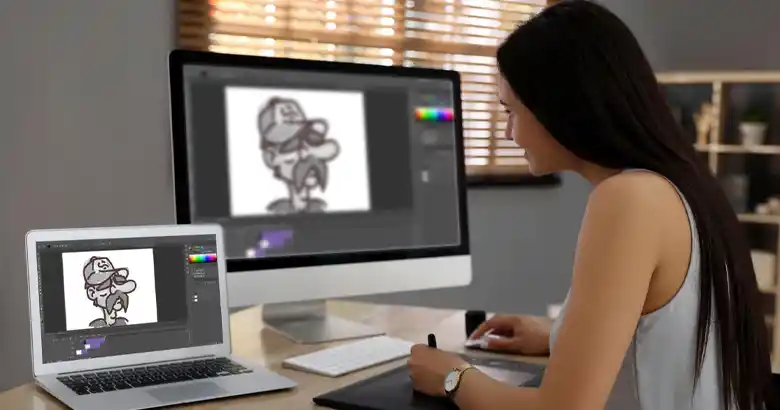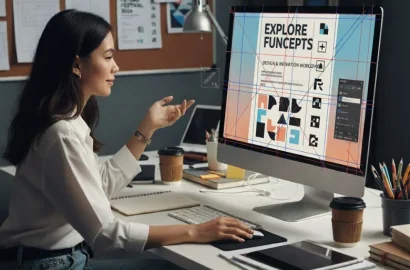In this post, we outline and compare the best graphic design software, apps and tools. We’ve included both paid and free tools, with options for all skill levels.
Every graphic designer needs a good set of tools. Whether you’re creating simple, template-based designs or whipping up complex graphics from scratch—you’ll need the right software to realize your creative vision and get the job done.
To help you find the right tools for your stack, we’ve rounded up the best paid and free options currently on the market.
Here are our best graphic design software and tools for this year:
Contents:
- 1. Adobe Illustrator (paid tool)
- 2. Adobe InDesign (paid tool)
- 3. Adobe Photoshop (paid tool)
- 4. CorelDRAW Graphics Suite (paid tool)
- 5. Affinity Designer 2 (paid tool)
- 6. Sketch (paid tool)
- 7. Canva (free tool)
- 8. Lunacy (free tool)
- 9. GIMP (free tool)
- 10. Adobe Express (free tool)
What else will you find in this guide?
- Other graphic design software and tools (paid and free) worth knowing about
- The best graphic design software for beginners
- How to choose the right graphic design tools for your stack
- Learn more about graphic design (further resources)
Ready to discover the top graphic design tools and do your best creative work? Keep reading.
The best paid graphic design software and tools
In this section, you’ll find an overview of the best paid-for graphic design software and tools.
1. Adobe Illustrator
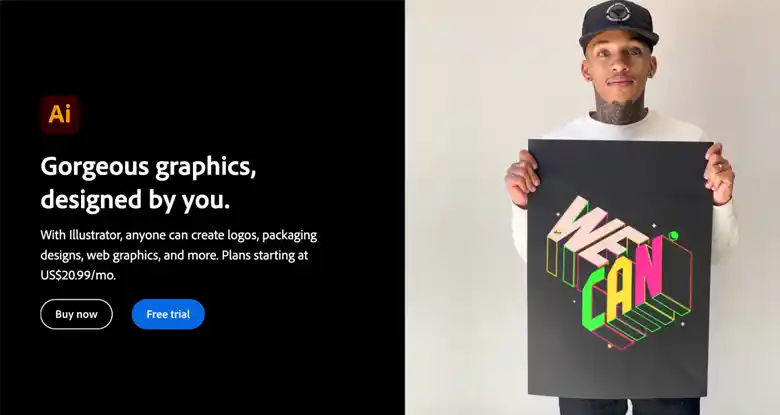
Adobe Illustrator is a vector-based illustration software that is part of the Adobe Creative Cloud family of design tools. Something of a graphic design staple, you can use Adobe Illustrator to create everything from logos and web graphics to icons, packaging designs, infographics, and more.
Skill level:
Adobe Illustrator is a valuable tool for beginner and advanced graphic designers alike, but newcomers can expect a steep learning curve. Still, you can ease your way into the tool with the many tutorials and templates on offer. Some Graphic Design Courses also teach the tool in detail.
Available on:
Windows and MacOS.
Pros:
- A very versatile graphic design tool, great for creating a variety of different assets from scratch
- Illustrator is vector-based, so all your creations are scalable. This means that, no matter how much you enlarge your artwork, it’ll retain its crisp, clear quality
- Includes access to Adobe Express—a whole host of time-saving features which enable you to whip up great designs in no time. To learn more about Adobe Express as a free standalone tool, scroll to number 10 on this list.
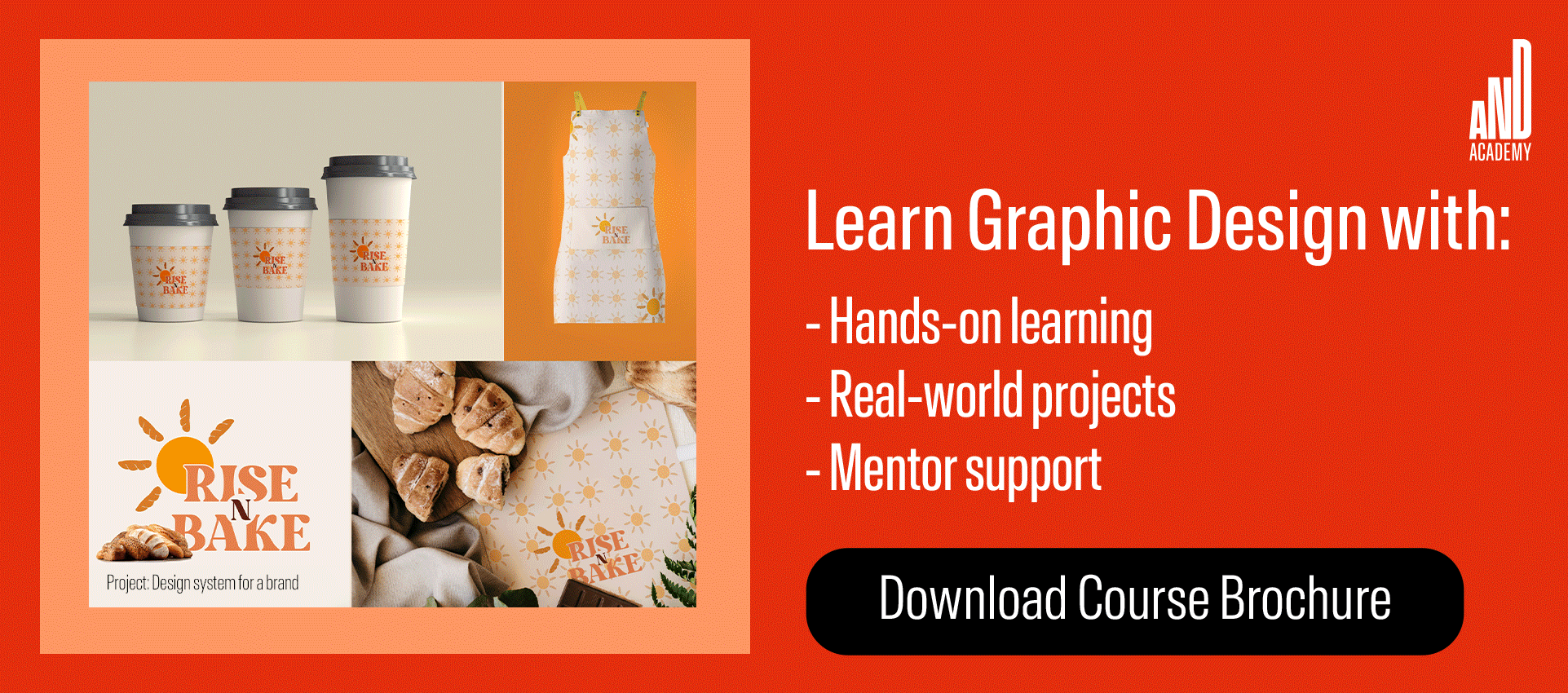
Cons:
- Involves a relatively steep learning curve for beginners
- Limited photo editing options
- Takes up a lot of memory and may lag or even crash from time to time
Price:
You can try Illustrator for free with a 7-day trial. After that, it costs $20.99 per month (if you subscribe to the annual plan). Alternatively, you can pay $54.99 per month for the entire Creative Cloud suite. You’ll find all available price plans here.
2. Adobe InDesign
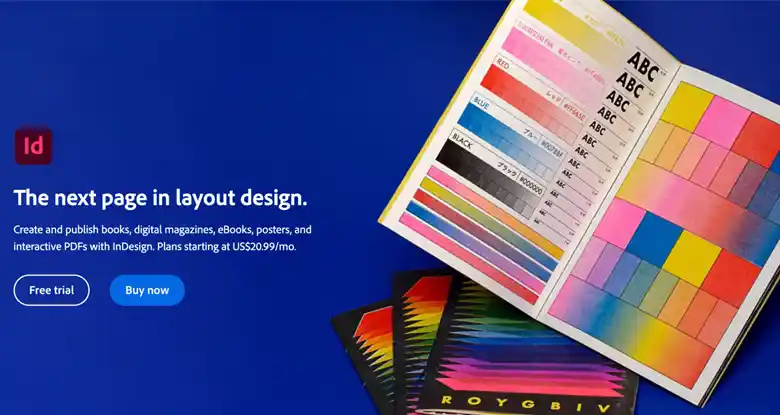
Another member of the Adobe Creative Cloud family, InDesign is a graphic design app focused specifically on layout and page design. You can use it to design brochures (both digital and print), business cards, ebooks, presentations, posters, PDFs and more.
Skill level:
Adobe InDesign is not renowned for being the most beginner-friendly tool. Inexperienced graphic designers (or newcomers to Adobe tools) can expect some difficulty in learning to use this tool.
Available on:
Windows and MacOS.
Pros:
- Ideal for designing beautiful, image-rich documents for both digital and print
- Allows you to work with multiple pages
- Expansive library of features, allowing you full control and customization
Cons:
- Doesn’t sync up so well with other Adobe tools
- Not the most beginner-friendly platform
- Like all Adobe products, it’s rather pricey
Price:
You can try Adobe InDesign for free with a 7-day trial. After that, it costs $20.99 per month (if you subscribe to the annual plan). Alternatively, you can pay $54.99 per month for the entire Creative Cloud suite. You’ll find all available price plans here.
3. Adobe Photoshop
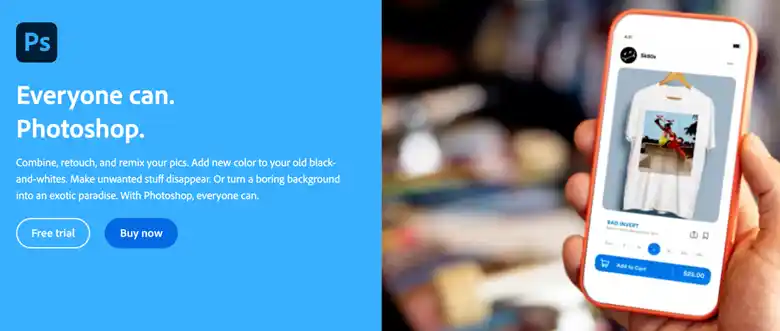
Also part of the Adobe Creative Cloud, Photoshop is a popular graphic design software used for creating and editing images (primarily used for photo editing). It’s a raster-based program (unlike Adobe Illustrator which is vector-based). This means that it uses pixels to create detailed images. However, you can still use Photoshop to open and edit vector-based files.
Skill level:
Photoshop is a complex, feature-rich program that will take a while to learn and master. Beginners may want to start with Adobe Photoshop Elements, Photoshop’s simpler (and less expensive) sibling program.
Available on:
Windows, MacOS, iOS and Android.
Pros:
- A feature-rich tool with extensive photo-editing capabilities (and a vast library of templates and ready-to-use assets)
- Mobile apps available for both iOS and Android
- Lots of tutorials and learning support
Cons:
- Complex; involves a long and steep learning curve
- Fairly expensive
- Takes up a lot of space (an issue common to most Adobe products)
Price:
You can try Photoshop for free with a 7-day trial. After that, it costs $20.99 per month (if you subscribe to the annual plan). Alternatively, you can pay $54.99 per month for the entire Creative Cloud suite. You’ll find all available price plans here.
4. CorelDRAW Graphics Suite
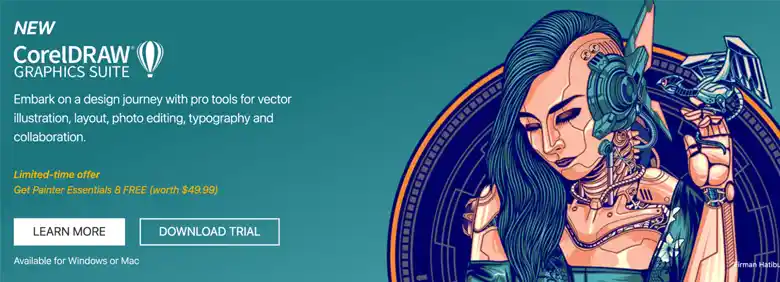
CorelDRAW is an entire suite of graphic design tools. You can use it for vector illustration, layout design, typography, photo editing, and collaboration. Users who don’t want to subscribe to the full suite can access individual tools such as Corel Vector , a web-based vector app geared towards ‘design hobbyists and aspiring pros’, or CorelDRAW Standard 2021 , an all-in-one design and layout tool.
Skill level:
The CorelDRAW suite is a pro-level tool that is relatively easy to learn, making it suitable for hobbyists and professional designers alike.
Available on:
Windows, MacOS, iPad, and in-browser.
Pros:
- Comprehensive library of learning resources
- Affordable pricing options compared to some competitors
- A versatile and feature-rich tool with a fairly smooth learning curve
Cons:
- Regular product updates can make it hard to keep up
- Some users report issues with image conversion (e.g. converting files to PNG format or saving CorelDRAW files as JPEG)
Price:
You can try the CorelDRAW Graphics Suite for free with a 15-day trial. The annual subscription costs $22.42 per month or $269 per year if you pay upfront. For a cheaper option, consider the 2021 version for a one-time payment of $549.
5. Affinity Designer 2
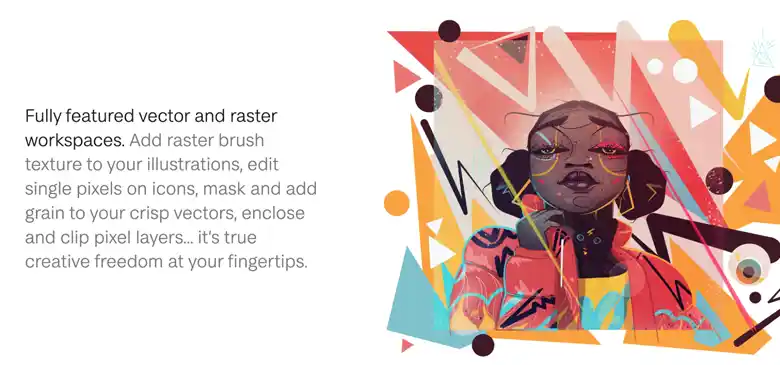
Launched in November 2022 as an upgrade to the original Affinity Designer software, Affinity Designer 2 aims to set a new industry standard in the world of design. This vector graphics tool gives Adobe Illustrator a run for its money—in terms of both performance and functionality. From logos, icons, and typography to full mock-ups and print projects, this is a versatile tool for graphic designers.
Skill level:
For those who are new to vector design, Affinity Designer 2 is considered much easier to learn than other programs (e.g. Adobe Illustrator), making it suitable for beginners and advanced designers alike.
Available on:
Windows, MacOS and iPad.
Pros:
- One of the more affordable graphic design software on the market
- A fast, high-performance tool—can handle thousands of objects with no lag
- Includes fully-featured vector and raster workspaces for maximum creative freedom
Cons:
- Not as feature-rich as some competitors (e.g. Adobe Illustrator)—users often lament the lack of an image trace feature
- No auto-save function on Mac, so users must be diligent about saving their work
Price:
You can try Affinity Designer 2 for 30 days with a free trial. If you decide to buy, it’ll cost you a one-time payment of $69.99 for MacOS or Windows, and $19.99 for iPad.
6. Sketch

Sketch is a web and graphic design app for MacOS. At its core, Sketch is a vector editing tool, popular among designers for its infinite canvas and flexible artboards which can be customized to suit the needs of your project. While it’s commonly used by UI and UX designers for prototyping and handing designs off to developers, graphic designers can also use it to create all kinds of different assets from scratch.
Skill level:
Sketch boasts a user-friendly interface, offering a relatively smooth learning curve for beginners.
Available on:
MacOS.
Pros:
- User-friendly, intuitive interface—and a free Sketch 101 course to help beginners get started
- Enables real-time collaboration
- Sketch works both online and offline
Cons:
- Only available for Mac
Price:
Individual users can get Sketch for $9 per month or $99 per year, with the option to cancel at any time. For business and team pricing, see all available plans here.
A comparison of the best paid graphic design tools at a glance
|
Price |
Skill level |
Available on |
Best for |
|
|---|---|---|---|---|
|
Adobe Illustrator |
$20.99/month |
Intermediate |
Windows, |
Designing |
|
Adobe InDesign |
$20.99/month |
Intermediate |
Windows, |
Layout and page |
|
Adobe Photoshop |
$20.99/month |
Advanced |
Windows, |
Photo and image editing |
|
CorelDRAW |
$22.42/month |
Beginner |
Windows, |
Vector-based |
|
Affinity Designer 2 |
$69.99 |
Beginner |
Windows, |
Designing assets |
|
Sketch |
$9/month |
Intermediate |
MacOS |
Flexible and |
The best free graphic design software and tools
Now let’s explore some of the best graphic design software you can access for free.
7. Canva
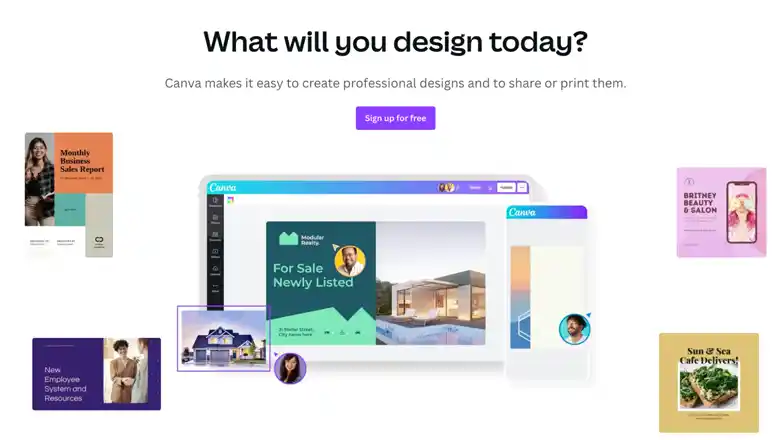
Canva is one of the most versatile free graphic design tools on the market. With its intuitive drag-and-drop interface, beginners will quickly find themselves at ease—and there’s not much you can’t design with this software. Whether you want to edit photos, design logos, flyers, and banners, create business cards, presentations, or even memes; you can do it all with Canva.
Skill level:
This is one of the most intuitive, user-friendly graphic design tools around. Canva is ideal for beginners.
Available on:
Windows, MacOS, iOS, Android, and as a web app.
Pros:
- A highly versatile tool for any graphic design project
- The drag-and-drop interface is easy to learn and use
- Thousands of tutorials and courses available via Canva Design School
Cons:
- Some limitations—for example, downloads cannot be edited, templates cannot be resized, and you cannot create unique custom elements from scratch
Price:
Canva is free to use. To unlock access to premium content and design tools, you can upgrade to Canva Pro for $119.99 per year (for one user).
8. Lunacy
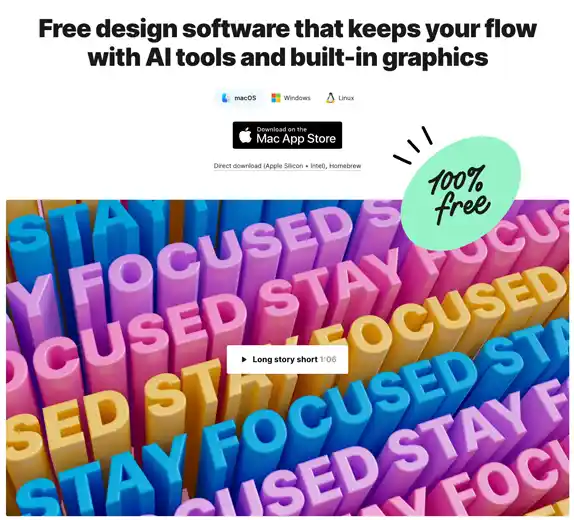
Lunacy is a free vector graphics editing and design software. It comes with tons of free built-in graphics including icons, illustrations, and photos, as well as a whole host of AI-powered tools to speed up your work. Firm favorites include the one-click background remover tool, the image upscaler, and the smart avatar and text generators. With all this functionality packaged within a simple, easy interface, this is one of the most beginner-friendly free tools available.
Skill level:
Lunacy has been created to enable a quick and easy design process. It’s easy to use and offers a handful of tutorials, making it a good starter tool for beginners.
Available on:
Windows, MacOS and Linux.
Pros:
- Works with many other popular design and hand-off tools including Figma, Adobe XD, Sketch, and Avocode
- User-friendly interface with time-saving tools and ready-to-use graphics
- Great for collaboration and feedback
Cons:
- This is a good beginner tool, but designers looking to create more complex assets and projects may find it limiting
- If you use Lunacy for free, you’ll need to link to ICONS8 (the creator) whenever you publish any assets you’ve created
Price:
Lunacy is free to use, as long as you link to ICONS8 (the creator) whenever you publish any assets you’ve created. Alternatively, you can sign up for a paid license for $29 per month. You can view alternative license options here .
9. GIMP
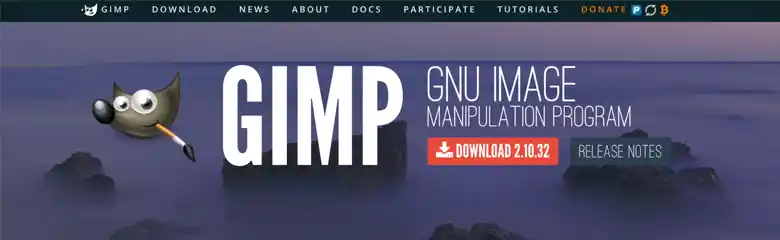
GIMP stands for “GNU Image Manipulation Program”. In simple terms, it’s a free, open-source graphic design tool primarily used for photo editing. You can think of it as your free alternative to Adobe Photoshop (number 3 on our list). One of the great things about GIMP is that it offers many options for customization, giving you plenty of flexibility and control over how the tool works for you.
Skill level:
GIMP is one of the trickier graphic design tools to master, so it may not be ideal for beginners just starting out.
Available on:
Windows, MacOS and Linux.
Pros:
- Offers powerful tools and functionality, all for free
- Customizable interface for great user control
- Works on all operating systems
Cons:
- Comes with a steep learning curve
- Not as feature-rich as paid alternatives (such as Photoshop)
- Doesn’t perform as well when it comes to editing larger images with lots of layers
Price:
GIMP is a completely free graphic design tool.
10. Adobe Express
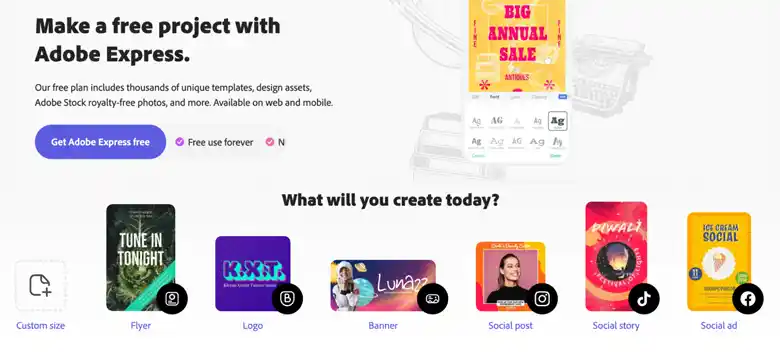
We mentioned Adobe Express earlier on, but it’s worth mentioning again as a free standalone tool. Formerly known as Adobe Spark, Adobe Express is a free alternative to Adobe Illustrator (number 1 on our list). One of the best software for beginner graphic designers just starting out, Express includes thousands of free templates, ready-to-use design assets, and royalty-free Adobe Stock photos—all the building blocks you need to design flyers, logos, banners, social media graphics, and more.
Skill level:
Adobe Express is ideal for beginners. More advanced designers will probably want to stick with Adobe Illustrator (or similar).
Available on:
Windows, MacOS, iOS and Android.
Pros:
- A great free alternative to Adobe Illustrator
- Easy to learn and use, making it ideal for beginners
- Lots of templates and design assets for quick design projects
Cons:
- Not as powerful or flexible as more advanced tools (such as Adobe Illustrator)
- Lower-quality image rendering compared to other programs
Price:
Adobe Express is completely free to use.
A comparison of the best free graphic design tools at a glance
|
Price |
Skill level |
Available on |
Best for |
|
|---|---|---|---|---|
|
Canva |
Free |
Beginner |
Windows, |
Customizable |
|
Lunacy |
Free |
Beginner |
Windows, |
Quick and easy |
|
GIMP |
Free |
Intermediate-advanced |
Windows, |
Free photo |
|
Adobe Express |
Free |
Beginner |
Windows, |
Free, |
Other graphic design software and tools worth knowing about (paid and free)
So far, we’ve provided a shortlist of the best paid and free graphic design tools. Here are some additional tools worth considering:
More paid graphic design tools worth considering:
- VectorStyler —professional illustration software for Mac and PC
- Vecteezy —affordable, browser-based vector editor
- Procreate —a painting app for iPad
- Autodesk Maya —3D animation and visual effects software
More free graphic design tools worth considering:
- Vectr —a free online vector graphics editor
- Amadine – Vector Graphics Design Software for iPad & iPhone
- DesignWizard —free online graphic design software
- SVG-edit —browser-based open-source software
- Inkscape —free, open-source SVG editor
- Krita —a free, open-source painting program
What is the best graphic design software for beginners?
If you’re brand new to graphic design (and graphic design tools), we recommend experimenting with some free, beginner-friendly tools to start with. Consider Canva, Lunacy, and Adobe Express—all these promise a smooth learning curve thanks to their user-friendly interfaces and ready-to-use templates and graphics.
Once you’re feeling more confident, you can start to experiment with creating your own graphics from scratch. Sketch is one of the more beginner-friendly and affordable paid tools (but note that it’s only available for Mac users). Alternatively, once you’re feeling confident with Adobe Express, you can graduate to Adobe Illustrator.
At this stage, you don’t have to stick with one tool. Make the most of free trials and see which platforms you feel most comfortable with while practicing and developing your graphic design skills. In fact, You can expand your knowledge in graphic design by taking advantage of free graphic design courses available.
How to choose the right graphic design tools for your stack
Before you invest in graphic design software, it’s important to consider:
-
Your requirements. What kinds of assets and projects will you be working on, and what operating system are you using (Windows or Mac)? If you’re looking to design magazines and brochures, for example, a tool like InDesign will be better suited than Illustrator. Make a list of all the key functionality your tool should offer and go from there.
-
Your budget. Knowing how much you can and want to spend will help you narrow down your options. If your project requirements are simple and you don’t have a big (or any) budget, a free tool may suffice. If you’re looking for a graphic design tool to use at work, with a team, you’ll probably want to consider those with a higher price point and more powerful functionality.
-
Your skill level. If you’re a complete beginner, you won’t want to jump straight in with a tool like GIMP (although it’s free, it comes with a steep learning curve) or invest in Adobe tools without trying them first. On the other hand, if you’re already a skilled graphic designer, you’ll want a more complex tool that gives you full creative freedom.
These three factors will help steer you in the right direction. Once you’ve narrowed it down to a few options, spend some time doing further research and trying them out—only then will you really know which graphic design tools you want to integrate into your stack for the long term.
Learn more about graphic design
Are you just getting started with graphic design? Hopefully, you found some beginner-friendly tools on this list that you’re keen to try out. If you’d like to learn more about graphic design in general, consider this guide next: What Is Graphic Design? Everything You Need To Know.
It’s important to remember that software and tools merely offer a medium to channel your creativity as a graphic designer. Getting your hands on the latest software alone might not be sufficient to help you become an able graphic designer. So, if you’re considering a professional education in graphic design, you’ll want to check out this comparison of the best graphic design certifications.
Next Steps
In case you need further assistance, here are some of our resources you can consider:
- Watch this session by design veteran and AND’s Academic Head, Prachi Mittal, and our Course Lead, Soumya Tiwari.
- Talk to a course advisor to discuss how you can transform your career with one of our courses.
- Pursue our Graphic Design courses – all courses are taught through live, interactive classes by industry experts, and some even offer a Job Guarantee.
- Take advantage of the scholarship and funding options that come with our courses to overcome any financial hurdle on the path of your career transformation.
Note: All information and/or data from external sources is believed to be accurate as of the date of publication.