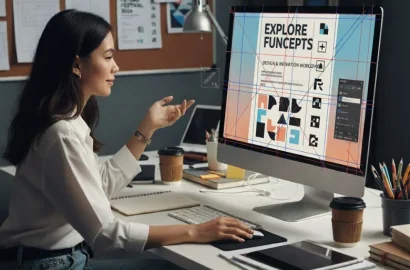Photoshop is a raster graphics editor tool used for image and photo editing. Learn all about Photoshop’s key features and use cases in this guide.
Whether you’re an aspiring photographer, graphic designer, or UI designer, there’s one tool you’ll definitely want to master: Adobe Photoshop.
Photoshop is the go-to tool for editing and retouching photos, as well as for creating professional digital artwork.
Curious about how Photoshop works and what features it has to offer?
Keep reading—we’ve covered everything you need to know in this introductory guide.
- What is Photoshop?
- What is Photoshop used for?
- How much does Photoshop cost?
- Adobe Photoshop: Key features and capabilities
- What are the benefits of Photoshop?
- Photoshop system requirements
- How to get started with Photoshop
- Other tools in the Photoshop family
- Discover more design tools
1. What is Photoshop?
Photoshop is a raster graphics editor tool primarily used for editing and retouching photos. Part of the Adobe Creative Cloud suite of tools, Photoshop is popular among graphic designers, user interface (UI) designers, photographers, and digital artists alike.
Photoshop was first developed by brothers Thomas Knoll and John Knoll in 1987. In 1988, they sold the distribution licence to Adobe Systems Incorporated, and in 1990, Adobe Photoshop was officially released. Now, Photoshop is widely considered the industry-standard tool for digital art and image manipulation.
What is the difference between Photoshop and Illustrator?
Adobe Illustrator is another tool belonging to the Adobe Creative Cloud suite. While Photoshop is mostly used for photo editing, Illustrator is used for creating scalable graphic design assets from scratch.
Here are the main differences between the two:
|
Adobe Photoshop: |
Adobe Illustrator: |
|---|---|
|
Used for photo editing and digital image manipulation |
Used for creating logos, graphics, and other scalable design assets |
|
A raster-based editor, which means it works with pixels (which can lose quality when scaled up) |
A vector graphics editor, which means that graphics retain their quality even when scaled up |
|
Uses PSD, JPEG, PNG, and GIF file formats |
Uses AI, EPS, PDF, and SVG file formats |
Ultimately, the tools have different functions and use cases. While Photoshop offers extensive photo editing features, filters, and effects, Illustrator is geared towards drawing and vector manipulation. Illustrator is also the preferred choice when working with typography.
2. What is Photoshop used for?
Adobe Photoshop is the go-to software for editing images and photos. You can use it to remove flaws and unwanted background elements, adjust the brightness, color, and contrast of your photos, composite multiple images together (i.e. combine multiple images or elements into one single composition), and apply filters and effects.
Photoshop is also used for creating digital illustrations and design assets. You can use brushes, pens, and shapes to create your own drawings, and work with layers and masks for advanced compositing. Photoshop can also be used as a video editing tool.
Whether you want to create print-ready images for posters, flyers, and product packaging, or design and optimise visual content for the web and social media, Photoshop is a versatile and powerful tool with a broad range of features and use cases.

3. How much does Photoshop cost?
To use Adobe Photoshop, you’ll need a paid subscription. There are several pricing options available, as follows:
- Single app plan for $22.99 per month (billed annually) or $34.49 per month (billed monthly, cancel anytime) – This gives you access to Photoshop for desktop and iPad, plus 100 GB of cloud storage.
- Photography plan for $9.99 per month (no annual contract) – Ideal for photographers, this plan includes access to Photoshop and Lightroom (a version of Photoshop built specifically for photographers), plus 20 GB of Cloud storage.
- Adobe Creative Cloud all apps plan for $59.99 per month (annual subscription) – This gives you access to all Adobe software, including Photoshop, Illustrator, Adobe Express, and Premiere Pro.
- Discounted rate of $19.99 per month for students and teachers – This includes access to the entire Adobe Creative Cloud suite (Photoshop included).
Now we know what Photoshop is used for and how much it costs, let’s take a closer look at all the different features and functionalities this powerful tool has to offer.
4. Adobe Photoshop: Key features and capabilities
As we’ve established, Adobe Photoshop is primarily used for photo and image editing. Here are the main features you’ll find within the tool’s interface.
- Layers and masks: You can work with multiple layers to stack, rearrange, and blend different elements. Masks enable you to hide or reveal certain parts of a layer for non-destructive editing. Non-destructive editing means that the original content is not edited; all changes are stored separately, allowing for easy reversion to the original file.
- Selection tools: You can use the Lasso tool, Magic Wand, and Quick Selection tools to select different areas or objects within an image. This allows you to work with precision and focus.
- Retouching tools: Use the Clone Stamp, Healing Brush, and Content-Aware Fill features to remove unwanted elements and fix blemishes.
- Filters and adjustments: You can blur, sharpen, and distort images in Photoshop, as well as adjust the color, brightness, and contrast to enhance image quality and style.
- Text and shapes: Add and edit text and shapes in various font styles, sizes, colors, and styles. You can also apply layer styles and effects like shadows, strokes, and gradients.
- Brushes and painting tools: You can use the brush tool to paint with different brush styles and colors, create artistic effects, and add unique details to your images. You can also create your own custom brushes to suit your needs.
- Color channels: The color channel palette shows you what shades are featured in the image you’re editing.
- Pen tool: If you want to draw freehand with precision and control in Photoshop, use the pen tool to create your own shapes and pathways.
- Hue and saturation: You can adapt the richness and intensity of colors in your images by adjusting hue and saturation.
- Slice tool: The slice tool enables you to divide images into smaller sections or ‘slices’ which can be exported individually. This is useful when creating web graphics where different parts of an image need to be loaded separately.
- 3D capabilities: You can import and work with 3D objects, apply textures, and render 3D scenes directly in Photoshop.
- Export and sharing options: Once you’re happy with your work, you can save and export it in a variety of formats, including PSD, JPEG, PNG, and GIF.
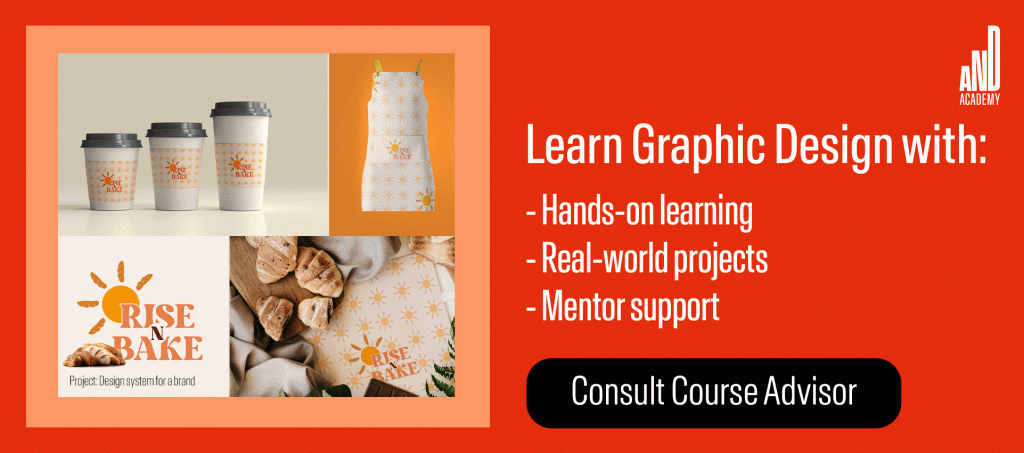
5. What are the benefits of Photoshop?
Adobe Photoshop is the industry-standard tool for photo and image editing—and for good reason. It’s powerful and versatile, allows for great precision and control, and comes with extensive community support and learning resources.
Here are some of the biggest advantages of using Adobe Photoshop:
- Advanced editing capabilities with high precision and control: With sophisticated tools for non-destructive editing and detailed image manipulation, Photoshop enables you to achieve professional results with full control, precision, and creative freedom.
- A vast and extensive toolset: Photoshop is undoubtedly one of the most versatile tools around, with an impressive and varied toolset. From customisable brushes and filters to advanced text options, Photoshop caters to a wide audience—from photographers and graphic designers to digital artists, UI designers, and beyond.
- Supports a variety of file formats: Photoshop supports many file formats including PSD, JPEG, PNG, TIFF, and RAW. This means that you can essentially work with almost any image type.
- Seamless integration with Adobe Creative Cloud: Photoshop belongs to the Adobe Creative Cloud family of tools, which means seamless access to your files across different devices, enhanced collaboration with shared libraries and assets, and regular updates and new features.
- Extensive learning resources and support: You’ll find no end of tutorials, guides, and documentation to help you with Adobe Photoshop (just search the web, or visit Adobe’s official Photoshop Learn & Support page)—no matter what your skill level or desired use case. You’ll also be part of a large global community of Adobe users with plenty of forums and support groups.
As you can see, Adobe Photoshop is a tool worth learning—and we’ll show you how to get started with it in section seven of this guide. Next, though, let’s consider some technical specifications.
6. Photoshop system requirements
Adobe Photoshop is primarily a desktop software application, which means you need to download it onto your laptop or computer to use it. It’s available for both Windows and MacOS operating systems. You can also download and install Photoshop on your iPad via the Apple App Store.
There’s also a Photoshop web app which allows you to use Photoshop in your web browser.
7. How to get started with Photoshop
First and foremost, you’ll need access to Photoshop through a subscription. Depending on your needs, you can sign up for Photoshop only, or opt for the full Adobe Creative Cloud plan that gives you access to all tools. Either way, you can start with a 7-day free trial before you fully commit.
Once you’ve downloaded Photoshop, you’re ready to begin exploring the interface and getting to grips with Photoshop’s many different features and capabilities.
We recommend starting with the official Adobe Photoshop Learn & Support page. Here you’ll find support for downloading and installing Photoshop, a vast collection of tutorials, and a Photoshop User Guide with answers to frequently asked questions.
In the Tutorials section, you can filter by different categories. If you filter by ‘Get Started’, for example, you’ll find beginner-friendly tutorials such as ‘Get to know the app’, ‘Get to know layers’, ‘Retouch images’, and many, many more. These tutorials offer a great hands-on introduction to all of Photoshop’s main features, helping you to learn the interface and gradually build your Photoshop skills.
If you’re learning Photoshop because you want to work in a specific field—say, graphic design or user interface (UI) design—consider a professional course. This enables you to master Photoshop within the context of your chosen discipline and learn how it’s used on the job. With the AND Academy graphic design course, for example, you’ll learn how to use Photoshop to design for both digital and print media. For inspiration, check out Sant Kaur’s graphic design project around creating an invite and brochure for a web and print event.
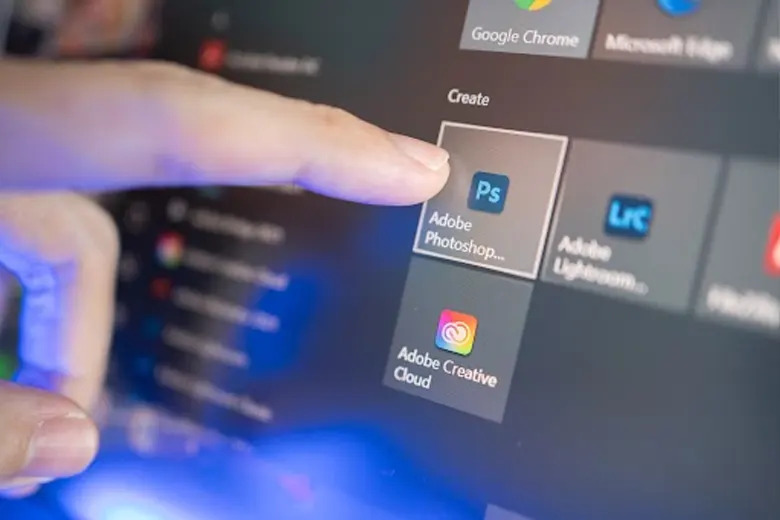
8. Other tools in the Photoshop family
Besides Photoshop CC (the standard version of Photoshop that includes all the latest features and updates), there are several other versions of the tool:
- Photoshop Elements—a simplified version of Photoshop with fewer features and tools, and a more minimalistic, user-friendly interface. This is the best version for entry-level designers and hobbyists. You can learn more about the difference between Photoshop and Photoshop Elements in this official Adobe comparison guide: Adobe Photoshop vs. Photoshop Elements.
- Photoshop Lightroom—a version of Photoshop specifically built to handle the professional photographer’s workflow. Lightroom is used for organising, managing, and editing large volumes of photos. Learn more here: Adobe Lightroom vs. Adobe Photoshop.
- Photoshop Express—a mobile app for iOS and Android, built for smartphone photography and making quick photo edits on your phone. You’ll find a full comparison between Photoshop and Photoshop Express here.
9. Discover more design tools
Adobe Photoshop is just one of many industry-standard tools you’ll need to learn if you want to work in the design industry. Even if you’re learning design for fun, you’ll want to supplement your Photoshop skills with other design software.
So where should you focus your learning? Here are some additional guides and resources to help you:
- The Best Graphic Design Software and Tools To Learn in 2024
- 13 UI Design Software and Tools To Add to Your Skill Set
- The 16 Best Logo Design Tools and Software (Free and Paid)
Next Steps
We hope our article has been able to give you better insight into how a graphic design course can benefit you in the long run.
In case you need further assistance, here are some of our resources you can consider:
- Watch this session by design veteran and AND’s Academic Head, Prachi Mittal, and our Course Lead, Soumya Tiwari.
- Talk to a course advisor to discuss how you can transform your career with one of our courses.
- Pursue our Graphic Design courses – all courses are taught through live, interactive classes by industry experts, and some even offer a Job Guarantee.
- Take advantage of the scholarship and funding options that come with our courses to overcome any financial hurdle on the path of your career transformation.
Note: All information and/or data from external sources is believed to be accurate as of the date of publication.