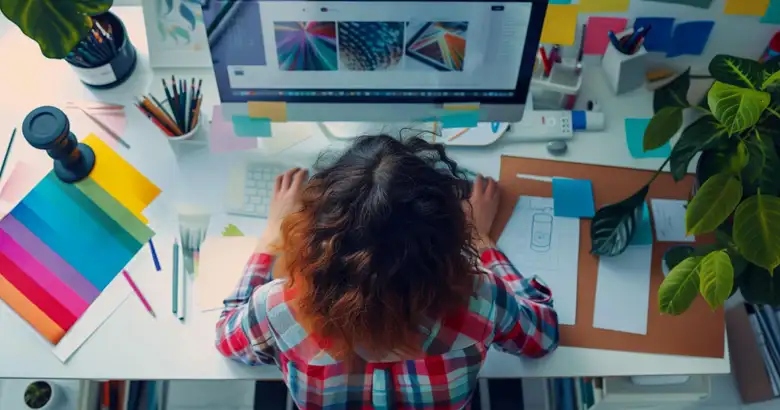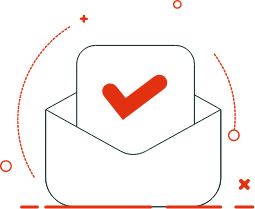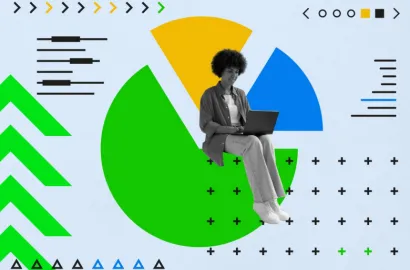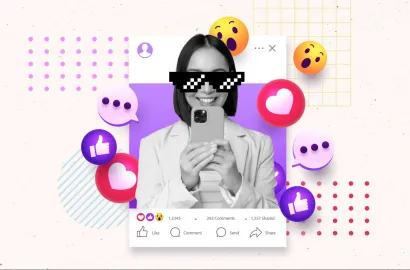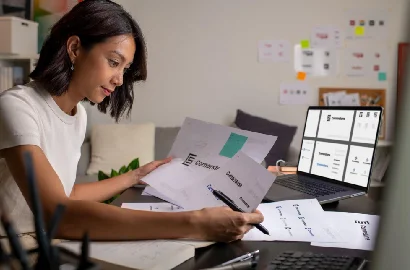Adobe Illustrator is a vector graphics tool—and a staple in the design industry. Explore Illustrator’s core features and use cases in this guide.
If you want to create high-quality, scalable vector graphics that remain crisp and sharp no matter how much you scale them up or down, there’s one tool you’ll definitely need in your toolkit: Adobe Illustrator.
Whether you’re an aspiring graphic designer or a digital art enthusiast, Adobe Illustrator enables you to create all kinds of graphics and illustrations—from logos and icons to banners, typography, and beyond.
Ready to learn all about Adobe Illustrator? Consider this your ultimate introductory guide.
- What is Adobe Illustrator?
- History of Adobe Illustrator
- What is Adobe Illustrator used for?
- Top features of Adobe Illustrator
- Is Illustrator better than Photoshop?
- How much does Adobe Illustrator cost?
- The benefits of Adobe Illustrator (and the drawbacks)
- How to get started with Adobe Illustrator
- Discover more design tools
1. What is Adobe Illustrator?
Adobe Illustrator is a vector graphics editor tool, primarily used to create digital illustrations and graphic design assets such as icons, logos, and typography (to name just a few).
Adobe Illustrator is especially popular because of its ability to create vector-based graphics. Unlike raster-based graphics which are made up of pixels, vector-based graphics are made up of paths defined by mathematical equations. This means that they can be scaled up infinitely without losing quality.
Illustrator works as a desktop application, compatible with both Windows and MacOS operating systems. It’s also available as an iPad app, although the iPad version isn’t as advanced in terms of functionality and features.
At the time of writing, there is also an Illustrator web app currently in beta testing. This enables you to use some Illustrator features directly in your web browser.
2. What is the history of Adobe Illustrator?
Adobe Illustrator belongs to the Adobe Creative Cloud family of tools. It was first released in 1987 for the Apple Macintosh computer. Two years later, in 1989, Adobe released Illustrator for Microsoft Windows.
Since its initial release, Illustrator has continued to expand and improve in terms of functionality and usability. Some of the most significant milestones in the tool’s history include the introduction of layers in 1990 (which made it much easier to handle complex designs) and the introduction of 3D design capabilities in 2003. This coincided with Illustrator’s integration into the Adobe Creative Suite.
In 2013, Illustrator became part of the Adobe Creative Cloud, marking its transition to a subscription-based tool. Today, it’s one of the most powerful and popular tools used in the design industry.
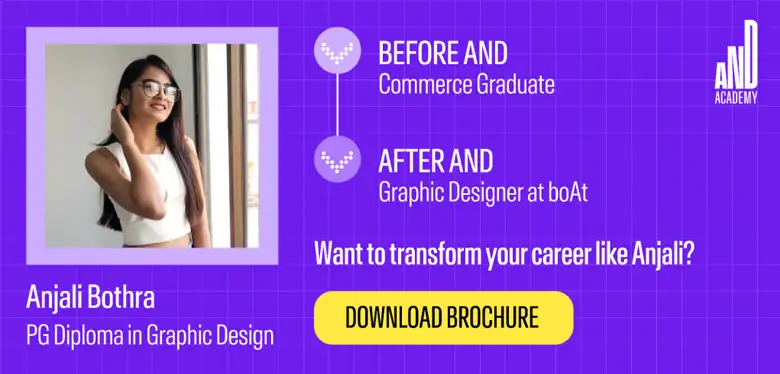
3. What is Adobe Illustrator used for?
Adobe Illustrator is the go-to tool for creating vector-based illustrations and design assets. It’s incredibly versatile, and commonly used in graphic design for web and print, marketing and advertising, branding, and social media.
You can use Adobe Illustrator to create:
- Logos (you can learn how to design a logo in this step-by-step guide)
- Business cards
- Graphics and digital artwork for social media
- Postcards, flyers, and posters for print
- Vector illustrations
- Icons
- Banners and buttons for web and email
- Custom typography (check out these typography examples for inspiration)
- Infographics
- Designs and artwork for product packaging
- Charts, graphs, and diagrams
Ultimately, if you need to create scalable graphics and artwork that retain their quality and detail at any size, you’ll want to consider Adobe Illustrator.
4. Top features of Adobe Illustrator
Adobe Illustrator comes with all the features you need to create crisp, scalable graphics. Let’s explore the main features you’ll find within the Illustrator platform, and what they’re used for.
Drawing tools
- Text to Vector Graphic: An AI-powered feature that generates editable vector graphics based on text prompts. Just describe what you want and allow the tool to generate scenes, icons, and patterns accordingly.
- Pen tool: A high-precision drawing tool used to create both straight and curved lines that you can edit with anchor points.
- Curvature tool: A simplified version of the Pen tool that enables you to create C-shaped and S-shaped curves.
- Shape Builder: Combine, edit, and merge simple shapes to create more complex geometric designs.
- Paintbrush: A freehand drawing tool used to create organic shapes with textured brush strokes.
- Pencil: Another freehand drawing tool, the Pencil feature enables you to create quick sketches with a hand-drawn look.
Select tools
- Selection tool: Simply click on any object within your canvas and drag it to move it to a new position or resize it.
- Direct Selection tool: For high-precision editing of shapes and paths, use the Direct Selection tool to choose a single point or path segment and then move or adjust it.
- Group Selection tool: If you want to isolate just one object within a group, use the Group Selection tool. This enables you to edit your selected object without affecting the rest of the design.
- Magic Wand: If you want to quickly select and edit multiple objects with similar properties, use the Magic Wand tool. The Magic Wand enables you to select all objects with the same fill color, for example, in just one click.
- Lasso: Allows for freehand selection of objects or parts of objects. You can use the Lasso tool to draw around multiple custom selection areas and then move or edit them as a group.
- Artboard tool: Artboards act as separate canvases within a single file, allowing you to work on multiple designs in one document. With the Artboard tool, you can create, edit, and manage all Artboards within your file.

Text tools
- Type tool: This is the main tool for creating and editing text in Adobe Illustrator. Use it to create text boxes and format with your desired font styles.
- Type on a Path: If you want to create circular text or place text along a curve or shape, use the Type on a Path tool.
- Vertical Type: Use this feature to create vertical text that flows from top to bottom.
- Retype: An AI-powered feature that can analyse text in an existing image and suggest similar fonts, allowing you to find the closest match and recreate a similar style.
Texture tools
Use these tools to add dimension and color to your designs:
- Gradient tool: Used to create linear, radial, and freeform color gradients and transitions.
- Mesh tool: The Mesh tool enables you to add depth to your designs by mimicking the reflection of light on objects.
- 3D and Materials panel: Turn 2D designs into 3D artwork using a variety of options and presets in the 3D and Materials panel. You can use this to add texture, adjust the lighting, set perspective, and more.
Modify tools
- Rotate tool: Used to rotate objects around a fixed point. You can click and drag to rotate objects freely or enter a precise angle.
- Reflect tool: Used to create mirror images and symmetrical designs.
- Scale tool: Resize your designs without losing quality or crispness.
- Eyedropper: You can use the Eyedropper tool to pick a color from one part of your design and apply it elsewhere.
- Scissors: Use the Scissors tool to cut up existing shapes and create something new, or to trim away parts of an object that you don’t want.
- Blend tool: Used to morph the shapes and colors of multiple objects to create new designs with graduated hues.
New Adobe Illustrator features
- Generative Shape Fill: An AI-powered feature that enables you to quickly fill your vector outlines based on text prompts.
- Text to Pattern: Use AI to create scalable vector patterns based on your own custom text prompts.
- Generative Recolor: Use your own text prompts to generate colour palettes and apply them to your designs.
Now that we’re familiar with Illustrator’s main features, let’s see how it stacks up against another popular design tool in the Adobe family: Photoshop.
5. Is Illustrator better than Photoshop?
If you’re wondering which is the better tool, it really depends on the project.
If you need to create scalable vector graphics that retain their quality at any size—and want to draw and design with precision and flexibility—Illustrator would be your tool of choice. Illustrator is also the better option if you’re working with text and typography.
But, if you want to edit and manipulate images and photos and add special effects, Photoshop would be the more suitable tool.
If you’re not sure which to choose, here’s a side-by-side comparison of the two:
|
Adobe Illustrator: |
Adobe Photoshop: |
|---|---|
|
Used to create scalable vector graphics such as logos, icons, and typography |
Used to edit and manipulate photos and images, and add special effects |
|
A vector graphics editor, which means that graphics retain their quality when scaled up or down |
A raster-based editor, which means it works with pixels (i.e. graphics lose their quality when scaled) |
|
Uses AI, EPS, PDF, and SVG file formats |
Uses PSD, JPEG, PNG, and GIF file formats |
However, it’s not always a case of one or the other; many designers use Illustrator and Photoshop in combination. You might start in Illustrator to create sharp, scalable vector graphics, then move to Photoshop to add more complex special effects.
If you’d like to learn more about Adobe Photoshop, check out our full guide: What Is Photoshop? History, Features, and Specifications.
6. How much does Adobe Illustrator cost?
Adobe Illustrator is available via a subscription-based model, with pricing as follows:
- Adobe Illustrator single app plan for $22.99 per month (annual subscription) or $34.49 per month (monthly, cancel anytime). This gives you access to both the Adobe Illustrator desktop and iPad apps.
- Adobe Creative Cloud all apps plan for $59.99 per month (annual subscription). This gives you access to all Adobe software, including Illustrator, Photoshop, Adobe Express, and Premiere Pro.
- Discounted rate of $19.99 per month for students and teachers. This includes access to the entire Adobe Creative Cloud suite.
7. The benefits of Adobe Illustrator (and the drawbacks)
Adobe Illustrator is an incredibly powerful design software, popular among design professionals for its versatility, flexibility, and extensive feature set. This also comes with a steep learning curve and a relatively high cost compared to other tools on the market.
With that, let’s outline the main pros and cons of using Adobe Illustrator.
Adobe Illustrator pros:
- Versatile and flexible: Adobe Illustrator can be used to create a wide range of graphics for many different use cases—from logos and icons to complex illustrations, business cards, and packaging designs (to name just a few).
- Creates scalable vector-based graphics: Illustrator is a vector-based program, which means that any graphics created can be scaled up or down without losing quality. This gives Illustrator a great advantage over raster-based tools (like Photoshop).
- Great precision and control: Illustrator offers a range of drawing tools, giving you full control over the illustrations and graphics you create.
- An extensive feature set (with new features being added all the time): As we covered earlier in this post, Illustrator comes with a broad and advanced set of features, with new capabilities being added all the time.
- Seamless integration with other Adobe tools: As a member of the Adobe Creative Cloud family, Illustrator integrates seamlessly with other Adobe products such as InDesign, Photoshop, and After Effects—helping to improve collaboration and workflow efficiency.
- Supports many different file formats: You can export your Illustrator designs in a variety of formats, including EPS, SVG, JPG, PNG, and PDF—making it easy to share your designs and open them with different tools and platforms.
Adobe Illustrator cons:
- Difficult to learn: Because of its vast and advanced feature set, the Illustrator interface is rather complex. As such, Illustrator comes with a steep learning curve for new users.
- Limited support for raster graphics: Adobe Illustrator specialises in vector-based graphics, which is ideal if you want to create scalable designs. However, this means limited support for raster graphics, so if you need to edit such files (photos, for example), you’d need a tool like Photoshop.
- Relatively expensive: Illustrator is only available with a subscription, which can be rather expensive for individual users. However, you can get a discounted rate if you’re a student.

8. How to get started with Adobe Illustrator
1. Subscribe and download
You’ll need a subscription to access Adobe Illustrator, and then to download it onto your computer. If you’re only interested in using Illustrator, you can sign up for the single-app plan. If you want access to all Adobe products, you’ll need the All Apps plan.
If you just want to try Illustrator out to begin with, you can start with a 7-day free trial.
2. Explore the interface
The Adobe Illustrator interface can be a bit overwhelming to begin with, and it can take a while to get to grips with the many different tools, features, menus, and panels.
So, once you’ve downloaded Illustrator, spend some time exploring the interface and figuring out where different tools and features live. This will give you a head start when it comes to actually using the software for specific tasks and projects.
3. Follow Adobe’s official tutorials
The great thing about Adobe tools is that they come with a lot of support and guidance. As you get to grips with Illustrator, we recommend checking out the official Adobe Illustrator Learn & Support Page.
The Tutorials section is especially useful for beginners. You can take a virtual tour of the app and learn how Illustrator’s main features work through hands-on tutorials. Filter by ‘Get started’ for introductory tutorials first.
4. Take a professional course
If you’re learning Adobe Illustrator because you want to work in a particular field or develop your skills in a specific area, consider taking a professional course.
If you’re exploring how to become a graphic designer, for example, a dedicated graphic design course will teach you how to use Illustrator for graphic design. We’ve put together a comparison of the best graphic design courses here—check it out for guidance when choosing a course.
9. Discover more design tools
As an aspiring design professional, you’ll need a broad and varied skill set—which includes proficiency in a range of different tools and software. If you’d like to learn more about the most important tools in the industry, check out the following guides:
- The Best Graphic Design Software and Tools To Learn in 2024
- The 16 Best Logo Design Tools and Software (Free and Paid)
- What Is Figma? Uses, Benefits, and Key Features
Next Steps
We hope this guide to Adobe Illustrator and its various features and benefits offered value to individuals seeking information about the tool. We also highly recommend that you check out this Icon Generation Project by AND learner Gurneet Sethi for inspiration to get started with this tool!
In case you need further assistance, here are some of our resources you can consider:
- Watch this session by design veteran and AND’s Academic Head, Prachi Mittal, and our Course Lead, Soumya Tiwari.
- Talk to a course advisor to discuss how you can transform your career with one of our courses.
- Pursue our Graphic Design courses - all courses are taught through live, interactive classes by industry experts, and some even offer a Job Guarantee.
- Take advantage of the scholarship and funding options that come with our courses to overcome any financial hurdle on the path of your career transformation.
Note: All information and/or data from external sources is believed to be accurate as of the date of publication.