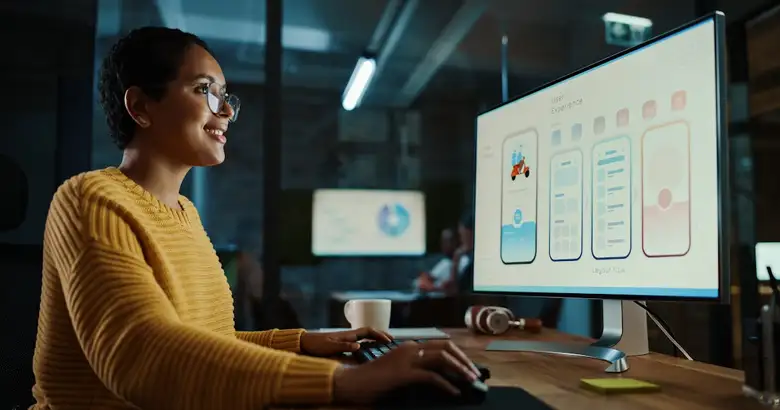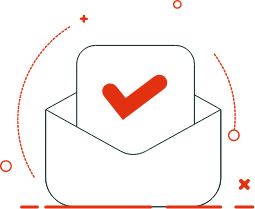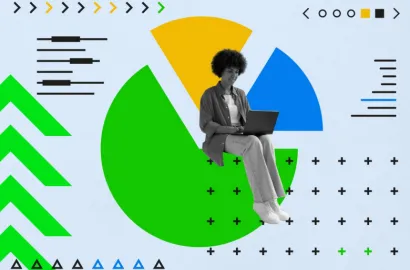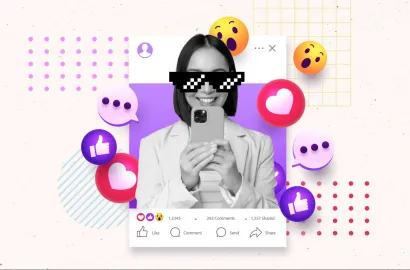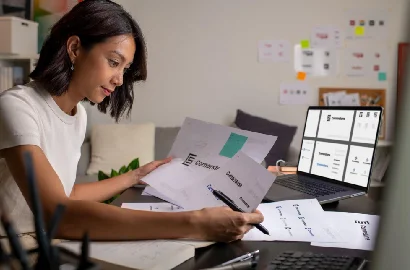Figma is one of the most popular design and prototyping tools for UX and UI designers. Learn how it works and why it’s so useful in this guide.
Launched in 2016, it’s hard to believe that Figma has been around for less than a decade. With its user-friendly interface, powerful design and prototyping features, and collaborative capabilities, Figma has fast become a design industry staple.
But how exactly does Figma work? And what are the tool’s most exciting features and functions?
Keep reading. We’ve covered everything you need to know about this versatile tool in our introductory guide, including:
- What is Figma?
- What is Figma used for?
- The best Figma features and functions
- What are the benefits of using Figma?
- Figma vs. Sketch—which is better?
- Does Figma require coding?
- How much does Figma cost?
- How to get started with Figma
- Discover more design tools
What is Figma?
Figma is a user interface (UI) design tool, primarily used for prototyping and collaboration. Figma is entirely web-based, which means that it works directly in your browser; you don’t need to download or install any software to use it.
There are four main products under the Figma umbrella:
- Figma Design: A collaborative design tool used to create various design assets and prototypes, as well as create and manage design systems.
- FigJam: A virtual whiteboard used for workshops, ideation sessions, and collaborative problem-solving and decision-making.
- Dev Mode: A workspace to facilitate collaboration between designers and developers and ensure smooth design handoff.
- Figma Slides (currently in Beta mode): A collaborative presentation tool that enables design teams to co-create slide decks.
In this guide, we’ll focus on Figma Design.
What is Figma used for?
Figma is one of the most accessible, user-friendly design tools around—making it highly popular among graphic designers, marketers, UI designers, and UX designers of all experience levels.
Figma is commonly used to:
- Create static wireframes and mockups for websites and mobile apps
- Create interactive prototypes (again, for websites and mobile apps)
- Create and manage design systems with reusable components and styles
- Create presentations, logos, icons, infographics, and social media posts
- Host virtual workshops and collaborative brainstorming sessions (via FigJam, Figma’s digital whiteboard tool)
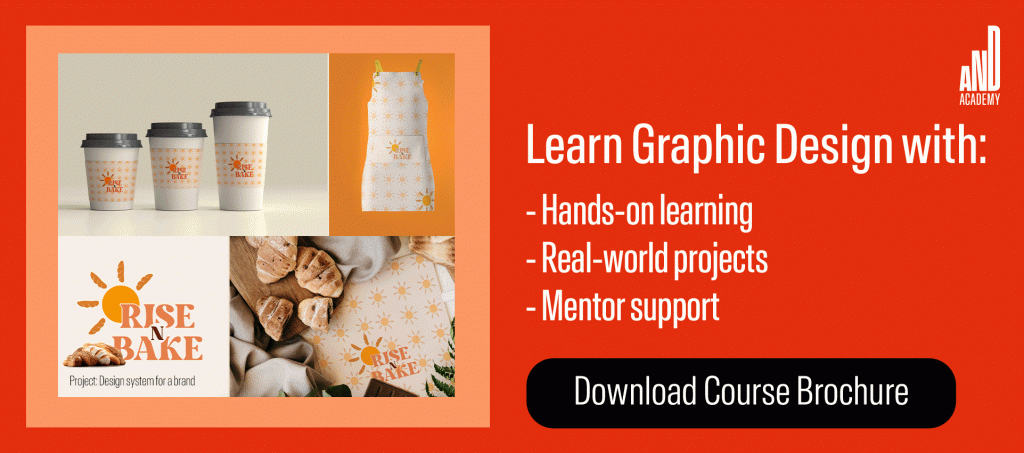
That’s Figma in a nutshell. Next, let’s explore some of Figma’s most interesting features and functions.
The best Figma features and functions to know about
Figma is not only incredibly user-friendly but also packed with an impressive array of handy functions and features. Here are some of the best Figma features that really set this tool apart.
Auto-layout feature
When designing website and app prototypes, it’s important to think about how your designs will look and perform across different devices and screen sizes. This requires responsive or adaptive design, and Figma’s auto-layout feature simplifies the process of creating adaptive layouts.
Auto-layout is essentially a property you can add to frames and components within your designs, instructing them to automatically resize and reposition depending on the space available.
Smart Selection
This feature was created to speed up some of the more repetitive design tasks—say, adjusting the spacing around all the icons on a screen or increasing the height of a group of elements on the page.
With Smart Selection, you don’t need to tweak each element individually; you can select and manipulate multiple objects at the same time.
Smart Selection works automatically on any selection or group of three or more elements with uniform spacing. With your chosen items selected, you can adjust their spacing, position, and size all at once. This makes it much easier (and faster) to experiment with different possibilities within your designs.

Scale tool
The scale tool in Figma allows you to proportionally resize layers and objects. Once you’ve activated the scale tool (by pressing the ‘K’ key on your keyboard or selecting the relevant icon in the toolbar), simply select the object(s) you want to resize and either click and drag to scale up or down or enter the exact dimensions you want to apply.
The scale tool preserves the aspect ratios of the selected elements, ensuring that the overall design remains consistent.
Variants
Throughout the design process, you’ll find that you need components that are largely similar to each other, with some slight differences or variations depending on the context or use case.
With the variants feature in Figma, you can create different versions of a component (say, a button) within a single parent component. This is useful for managing different states, styles, or sizes of UI elements—and helps you to organize and simplify your component library.
Real-time collaboration
This is not a feature per se, but it is one of Figma’s defining characteristics—and one of the reasons it’s so popular. Figma allows multiple users to work on the same design file simultaneously, facilitating seamless collaboration in real-time. For projects requiring additional security, accessing it through an enterprise browser can provide features like identity management, session logging, and data protection.
Team members can see each other’s cursors, make changes, and send messages via the cursor chat feature. This replicates the feeling of working together in the same room; ideal for remote and distributed teams.
UI kits
A UI kit is a ready-made collection of components, styles, and layouts that you can use to quickly create mockups and prototypes. Figma comes with an extensive library of such UI kits for different operating systems and use cases—including kits for iOS and iPad, Android, and even Microsoft Teams and Instagram.
Plugins
When using Figma, you’re not limited to the tool’s core features. It supports a wide range of plugins that enhance the functionality even further.
You’ll find plugins for almost anything—whether you want to speed up the process of creating wireframes, developing user flows, or adding placeholder content to your designs.
Templates
We can’t talk about Figma’s best features without mentioning the vast library of customizable templates. Whether you want support with a specific design task or want to facilitate team planning and collaboration, there’s likely a Figma template for the job.
You’ll find brainstorming templates, strategic planning templates, user interview and empathy map templates, and many, many more—all ready for you to customize and adapt to suit your needs.
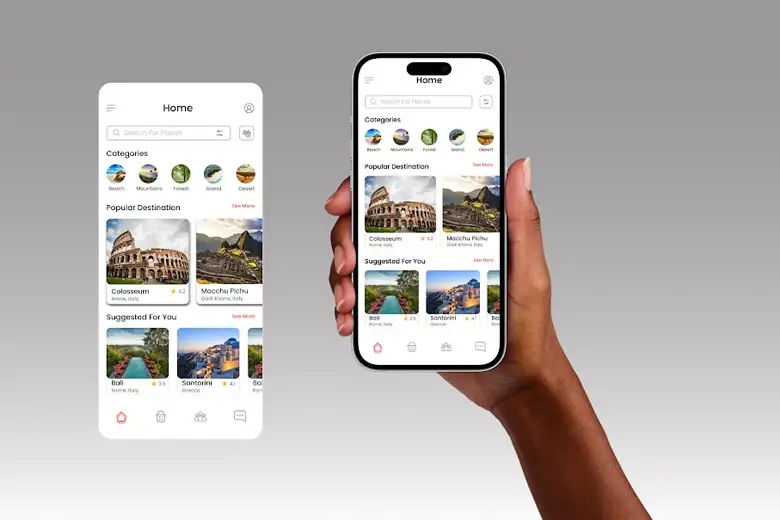
What are the benefits of using Figma?
It’s no accident that Figma is one of the most popular design tools around. There are many benefits of using Figma—from improved collaboration and a more efficient workflow to the abundance of features, templates, and community resources at your fingertips.
Here are just some of the many reasons designers love Figma:
- Figma is easy to learn and use: Figma is renowned for its intuitive, user-friendly interface. Beginners and experts alike can get to grips with the tool quickly. making it ideal for everything from graphic design to detailed UI/UX design projects.
- It’s browser-based—no download necessary: To access Figma, you simply open it in your web browser; it doesn’t matter what kind of device or operating system you’re using.
- Figma enhances collaboration: Figma makes it easy to work as a team, even if you’re not all located in the same place. This is a great advantage for remote and distributed teams.
- Version control and auto-save: Figma automatically saves changes in the cloud, making it easy to revert to previous versions if needed—and reducing the risk of losing your work.
- An impressive array of features and functionalities: Figma has everything you need to create wireframes, prototypes, and many more design assets besides—and you can enhance its capability even further with plugins. It’s a design powerhouse!
- A strong community and additional resources: The Figma community is a great source of inspiration and learning. Figma users have access to community-designed templates, design assets, and plugins—everything you need to streamline your workflow and produce great work.

Figma vs. Sketch—which is better?
When Figma was first launched in 2016, it was often compared to Sketch. Sketch is a vector graphics editor that works on MacOS and, until Figma came along, it was considered by many as the go-to tool for designing and prototyping.
Now, both tools have been around for some time (Sketch was released in 2010), which begs the question: which is better?
As with most tool comparisons, it largely depends on your needs and preferences. If you work on a Mac and want a native Mac app, you might prefer Sketch over Figma. But, if you want to work collaboratively on any device, Figma would be your tool of choice.
In terms of design functionality, they’re pretty much neck and neck—although we’d argue that Figma is more versatile.
Another key differentiator between Figma and Sketch is their pricing. Figma offers a free plan for individual users, and follows a subscription-based pricing model starting at $15 per editor per month.
Sketch is available with a yearly license purchase costing $120, or via a monthly subscription costing $10 per editor per month. For solo users, Sketch may work out slightly cheaper than Figma.
Does Figma require coding?
No—you do not need coding skills to use Figma.
Figma was built first and foremost for designers, and it contains all the features and functions you need to create wireframes, prototypes, and scalable design assets.
In fact, one of the reasons Figma is so popular is due to its intuitive, user-friendly interface. Besides fundamental design knowledge, you don’t need any specialist skills like coding to make the most of Figma.
How much does Figma cost?
Figma is available via a subscription-based model, with four different price tiers:
- Free Starter Team plan: This gives you full access to the Figma editor tool and allows you to work on up to three collaborative design files and unlimited drafts.
- Professional Team plan for $15 per editor per month: Includes unlimited Figma files, advanced prototyping features, team libraries, and access to Dev Mode.
- Organization plan for $45 per editor per month: Includes access to design system analytics, org-wide libraries, Dev Mode, and centralized file management.
- Enterprise plan for $75 per editor per month: Includes advanced design system theming, access to Dev Mode, guest access controls, and dedicated workspaces for different teams.
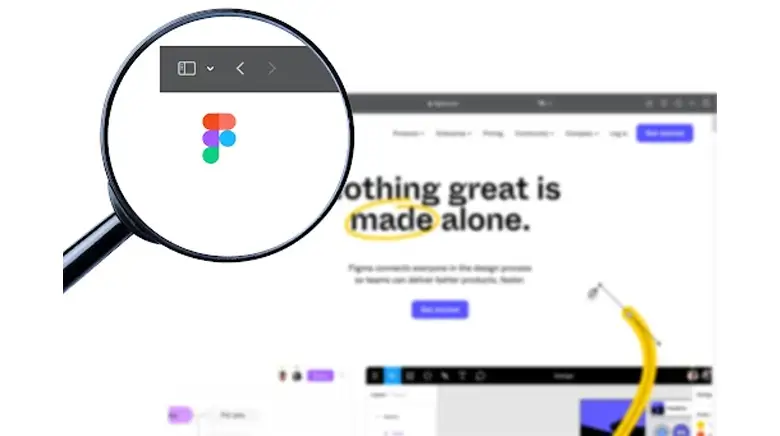
How to get started with Figma
There’s no doubt about it: Figma is a robust and versatile design tool that’s well worth learning. So where to begin? Here’s a quick guide to start you off.
Create your Figma account
First and foremost, you’ll need to create a Figma account. You can do this via the Figma homepage—just click “Get started for free” and then follow the steps to create your account.
Explore the Figma interface
Once you’re logged in, spend some time exploring the Figma interface.
The main sections within the interface are the toolbar, your blank canvas, the layers panel, and the assets panel. Explore each of these sections in turn to familiarise yourself with where different features live and what’s possible within the platform.
Follow Figma guides and tutorials
Once you’re ready to start designing, we recommend heading over to Figma Learn—Figma’s official collection of guides and resources.
You can take a virtual tour of the Figma interface, work your way through starter projects for some hands-on practice (learn how to design a button, for example, or create an illustration), and explore Figma’s core features.
These resources give you great insight into how Figma works in practice, allowing you to learn the interface and build out your skills step by step.
Take a course
If you’re learning Figma because you want to work in a specific design field, consider taking a professional course.
Perhaps you’re looking at how to become a UX designer or how to land your first job as a UI designer, and Figma came up as one of the top skills you’d need to learn. A dedicated UX or UI design course will teach you how to use Figma within the context of the end-to-end design process, ensuring you’re ready to use Figma on the job.
Besides learning important tools like Figma, there are many additional reasons to pursue a UI/UX design course—including instruction from industry experts, a structured, industry-relevant curriculum, opportunities for peer-to-peer learning, and a chance to develop your UI/UX design portfolio.
Not sure which course to choose? We’ve rounded up the best UI/UX design courses in this guide.
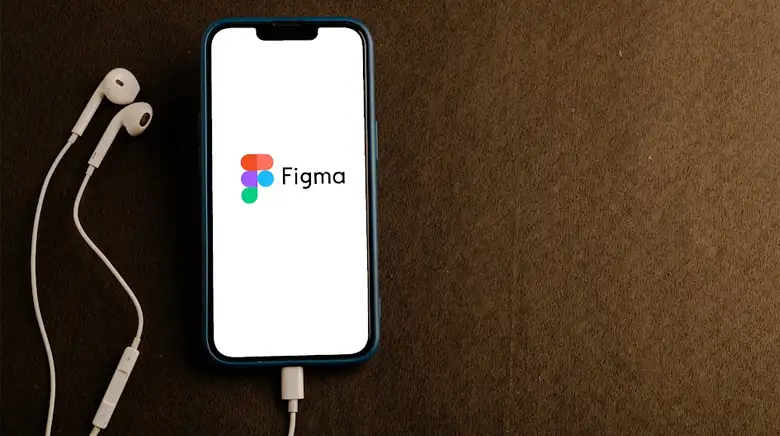
Discover more design tools
We hope you’ve enjoyed learning all about Figma and its top features and functions. Whether you’re an aspiring UX/UI professional or a design hobbyist, you’ll find that Figma is a valuable addition to your toolkit—especially if you’re working collaboratively with others.
If you’d like to learn more about the most important design tools, continue with these guides:
- 13 User Interface (UI) Design Software and Tools to Consider in 2024 (Free and Paid)
- The 10 Best Wireframe Tools for Designers
- The 17 Best UX Design Tools and Software for 2024’
Next Steps
We hope this guide to understanding Figma has been helpful. Figma’s features, uses, and benefits are key to enhancing your design workflow. For inspiration, We highly recommend that you check out this UI UX project on the E-commerce website landing page for a small-scale business by AND learner Veda Parapurath for inspiration. In case you need further assistance, here are some of our resources you can consider:
- Watch this session by design veteran and AND’s Academic Head, Prachi Mittal, and our Course Lead, Soumya Tiwari.
- Talk to a course advisor to discuss how you can transform your career with one of our courses.
- Pursue our Graphic Design courses - all courses are taught through live, interactive classes by industry experts, and some even offer a Job Guarantee.
- Take advantage of the scholarship and funding options that come with our courses to overcome any financial hurdle on the path of your career transformation.
Note: All information and/or data from external sources is believed to be accurate as of the date of publication.