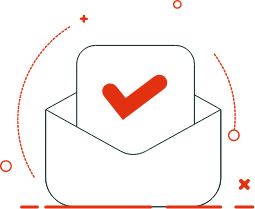AutoCAD is a versatile design tool used for 2D drawing and 3D modeling. Learn about all the applications of this tool and how it works in this guide.
In industries such as interior design, architecture, and engineering, precision and accuracy are absolutely critical. Before you can bring your designs to life, you first need to create highly detailed drawings and models.
This requires something known as CAD, or Computer-Aided Design: the use of specialized software to create precise 2D and 3D visualizations.
AutoCAD is one such type of CAD software. It’s used in a wide variety of professional contexts and sectors, and it’s undoubtedly one of the most powerful and versatile design tools around.
But what exactly is AutoCAD and how does it work? We’ve covered everything you need to know in this guide.
Keep reading to learn:
- What is AutoCAD?
- What is AutoCAD used for?
- How does AutoCAD work?
- Key features of AutoCAD
- The benefits of using AutoCAD
- Challenges and limitations of using AutoCAD
- What are some AutoCAD alternatives?
- How to get started with AutoCAD
- Next steps and further reading
What is AutoCAD?
AutoCAD is a computer-aided design (CAD) software application that was developed by Autodesk in 1982. It’s used to create precise technical drawings, designs, and models in both 2D and 3D. This is useful across a range of industries where visual planning and precision are key — such as architecture, engineering, construction, manufacturing, and interior design.
Imagine you want to redo your kitchen. After exploring different kitchen interior design ideas, you might sketch out, by hand, how you want it to look — planning where the countertops, fridge, oven, and other elements should go.
Hand sketching is a great way to experiment with different layouts and see which one you like best. But in order to bring your new kitchen to life, you’d need a much more precise blueprint.
This is where a tool like AutoCAD comes in handy. It enables you to create more detailed plans based on exact measurements, angles, scales, and dimensions — ensuring that your designs actually work with the space you’re designing for.
That’s AutoCAD in a nutshell. Now let’s take a closer look at what AutoCAD is used for.
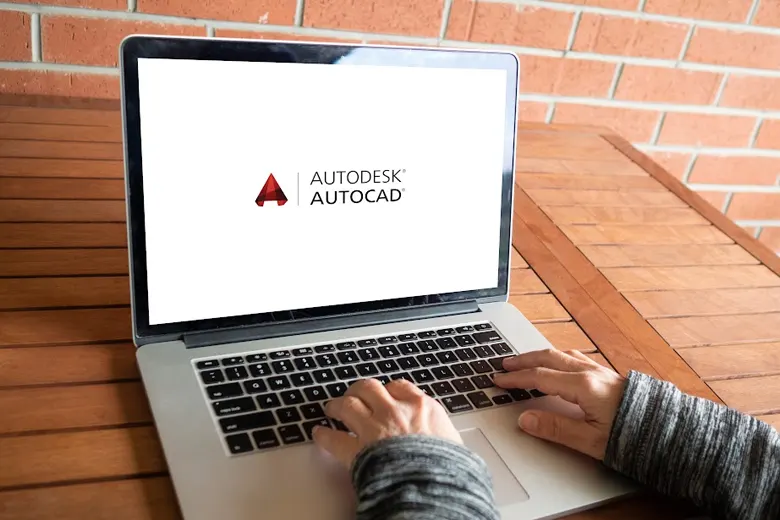
What is AutoCAD used for?
AutoCAD is used to create highly accurate 2D drawings — such as floor plans, engineering schematics, or mechanical part designs — and 3D models such as buildings, objects, or product prototypes.
Here are some of AutoCAD’s most common use cases in different industries.
Architecture
In architectural design, AutoCAD is used to:
- Create detailed 2D floor plans, elevations, and sections for buildings
- Develop 3D models of physical structures for visualization and analysis
- Plan building layouts, including electrical, plumbing, and HVAC systems
- Generate construction documentation for builders and contractors
Interior design
AutoCAD is among the industry-standard interior design tools, used for:
- Designing room layouts, including furniture placement, fixtures, and finishes
- Creating 3D visualizations of interior spaces to present design concepts to clients
- Creating detailed technical drawings for contractors, showing dimensions, materials, and installation instructions
Mechanical engineering
Mechanical engineering is all about designing and creating mechanical systems, parts, and machinery — like an automotive engine, for example — covering everything from small components to large machines.
In mechanical engineering, AutoCAD is used to:
- Design mechanical components, parts, and assemblies in both 2D and 3D
- Draft technical drawings of machinery, tools, or vehicles with precise dimensions
- Simulate motion or test how parts interact before manufacturing goes ahead
Product design
In the context of physical product design, AutoCAD is used to:
- Create detailed 3D models and prototypes of tangible products such as appliances, furniture, and medical devices (to name just a few examples)
- Create 2D technical drawings to be included with manufacturing instructions
- Perform stress tests to evaluate how the product will perform or behave in different conditions and environments
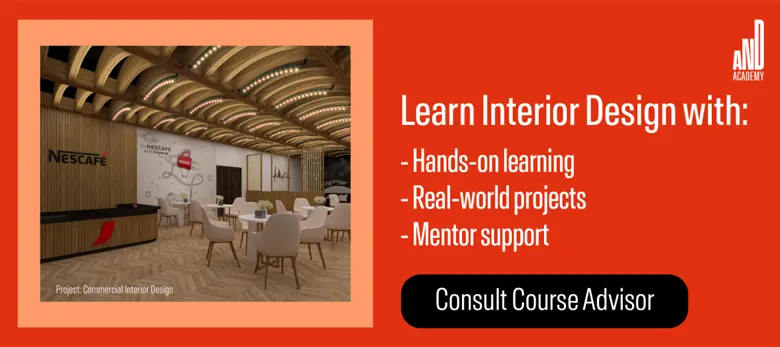
Urban planning and landscape design
AutoCAD is commonly used in urban planning and landscape design, which focuses on organizing urban areas and outdoor spaces such as cities and parks. It is used to:
- Plan city layouts, including roads, parks, buildings, and public spaces
- Design large-scale landscaping projects such as gardens, campuses, or recreation areas
- Create detailed maps with topographical and geographical features
Fashion and jewelry design
In fashion and jewelry design, AutoCAD is used for:
- Drafting patterns or detailed technical drawings for garment construction
- Designing detailed 3D models of jewelry pieces for manufacturing or 3D printing
That’s just a handful of industries and contexts where AutoCAD is used. This highly versatile tool is also used in fields like electrical engineering, civil engineering, 3D printing, construction, animation and game design, as well as set and stage design.
We’ll take a closer look at what AutoCAD can do when we explore its key features in section four of this article. But first: a quick exploration of how AutoCAD works.
How does AutoCAD work?
As we’ve established, AutoCAD allows you to create, edit, and manage detailed 2D and 3D designs. It provides a digital workspace with various toolbars, menus, and panels that give you access to the software’s many features and tools.
Once you’ve set up your project within this workspace, you can start the process of drawing in AutoCAD — using tools to create precise geometric shapes and lines.
With the basic elements in place, you can then use AutoCAD’s editing tools to refine your designs. You can move, resize, and adjust individual components as needed. If you’re working with 3D projects, you can view your designs from different angles and perspectives within the AutoCAD workspace.
Note that AutoCAD uses a layers system (similar to tools like Photoshop and Sketch). This makes it easier to manage complex designs, enabling you to modify individual elements and components without impacting the entire project.
Once you’re happy with your final designs, you can save and export them in different file formats. You might then print your designs or open them in another application.
Note that AutoCAD primarily works as a desktop app, compatible with both Windows and MacOS. There’s also a web-based version (AutoCAD Web) and a mobile app available for both iPhone and Android.
Now that we’re familiar with how AutoCAD works, let’s explore the tool’s key features and functions.

Key features of AutoCAD
The best way to discover what AutoCAD can do is to use the platform first-hand. Before you get started, here’s an overview of AutoCAD’s core functions and features:
- 2D drafting and drawing tools: Use these tools to create precise 2D plans, elevations, and sections with lines, circles, arcs, and other geometric shapes.
- 3D modeling: AutoCAD includes a variety of features to help you build and manipulate complex 3D objects by extruding, revolving, or lofting shapes.
- Layer management: Use layers to organize your design elements, controlling their visibility, color, and properties to manage complex projects effectively.
- Dimensions and annotations: Add measurements, text, and notes that convey technical specifications and other important details.
- Blocks and symbols: Use reusable components and symbols to insert predefined elements into your drawings and streamline your workflow.
- Templates: Use ready-made templates to maintain consistency across your projects and save time by starting with a structured format.
- Dynamic blocks: Use dynamic blocks with adjustable parameters to modify their size, shape, or configuration based on specific project needs.
- Parametric constraints: Control the relationships between design elements, ensuring that changes to one part automatically update related components.
- Rendering and visualization: Use rendering tools to apply materials, textures, and lighting, allowing you to create realistic visualizations of your 3D models.
- Plotting and printing: Use plotting and printing options to produce scaled and detailed physical copies of your drawings in various formats.
- Collaboration tools: AutoCAD integrates seamlessly with the cloud, allowing you to save and share your work with others for easy collaboration.
- File compatibility: You can work with a wide range of file formats such as DWG, DXF, and DWF, making it easy to integrate your AutoCAD work with other design software.
- Customization and automation: Tailor AutoCAD’s interface to suit your needs, and use scripting capabilities to automate repetitive tasks.
- Geospatial tools: Integrate geographic information, including mapping and coordinate systems, into your design projects.
- Data extraction: Use data extraction tools to pull information from your drawings, such as quantities and specifications, for use in reports or analysis.
- Sheet sets: Use sheet sets to organize multiple drawings and layouts, allowing for efficient batch plotting and project management.
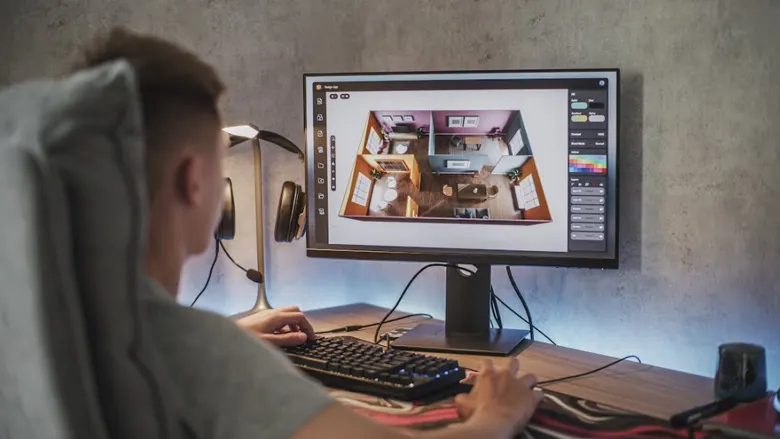
The benefits of using AutoCAD
AutoCAD is an extremely versatile and powerful tool, making it a popular choice in many industries and professions. Here are some of the main benefits of using AutoCAD.
Precision and accuracy
When designing with AutoCAD, you can ensure that every element is created to the exact measurements and dimensions required. This is especially critical for technical fields like engineering and architecture.
Efficiency
AutoCAD has many functions and features that help to streamline the design process for greater efficiency. With features such as templates, blocks, and automation tools, you can reuse certain elements and automate repetitive tasks — saving time and simplifying your workflow.
Versatility
AutoCAD supports both 2D drawing and 3D modeling, and it’s compatible with a variety of file formats. This makes it an incredibly versatile tool that can be used for a wide range of project types.
Improved collaboration
With AutoCAD’s cloud and mobile features, you can access, share, and collaborate on designs from anywhere. This allows for great flexibility and helps to facilitate collaboration, especially among remote teams.
A highly customizable interface
Not only is AutoCAD an extremely versatile tool; it can also be customized to suit your specific needs. You can customize the interface, add specialized tools, and create workflows that fit your design process.
All in all, AutoCAD is renowned for its precision, efficiency, and flexibility — making it a must-have tool in many professions.

Challenges and limitations of using AutoCAD
As with any tool, it’s important to weigh both the pros and cons — and AutoCAD does come with some challenges that are worth bearing in mind.
Here are some of the main drawbacks of using this tool.
AutoCAD comes with a steep learning curve
Being a powerful, precise, and feature-rich tool means that, at first, AutoCAD can be pretty complex to navigate. When you first get started, expect a steep learning curve; it takes time and practice to get to grips with the software’s various commands, tools, and workflows.
It’s resource-intensive
Because it’s so powerful, AutoCAD is resource-intensive — meaning that it requires a powerful computer with sufficient processing power, memory, and graphics capabilities. If you’re using AutoCAD on an older or not-so-powerful system, you may experience slow performance or crashes — especially if you’re working on complex or large-scale projects.
AutoCAD isn’t cheap
AutoCAD is a professional-grade tool, and it’s priced as such. A 3-year subscription will set you back $6,085, while a 1-year subscription costs $2,030. You can also opt for a 1-month subscription for $250.
Alternatively, AutoCAD offers a pay-as-you-go pricing plan based on tokens. You can buy 100 tokens for $300 or 500 tokens for $1,500. Tokens expire within one year of purchase — and it’s worth noting that not all products and features are available with this pricing model.
What are some AutoCAD alternatives? Similar and comparable tools
We’ve explored what AutoCAD can do, and outlined both the benefits and drawbacks. Now let’s consider some alternative tools — and see how they stack up compared to AutoCAD.
|
|
Best for |
Key features |
Price |
|---|---|---|---|
|
AutoCAD |
2D/3D drafting and modeling across various industries |
2D drafting, 3D modeling, DWG file support, customizable interface |
From $2,030 for 1 year |
|
SketchUp |
3D modeling and visualization, ideal for beginners |
3D modeling, access to online model library, VR integration |
From $119 per year |
|
Revit |
BIM for large-scale architectural, engineering, and construction projects |
3D modeling, BIM, multi-disciplinary collaboration |
From $2,910 for 1 year |
|
FreeCAD |
Open-source parametric 3D CAD for hobbyists and small businesses |
Parametric modeling, scripting, free and open-source |
Free |
|
BricsCAD |
Cost-effective CAD with DWG compatibility for professionals |
DWG compatibility, 2D drafting, 3D modeling, BIM |
From $251 per year |
|
SOLIDWORKS |
3D mechanical design and product development |
3D modeling, motion analysis, simulation tools |
From $2,820 per year |
|
Rhino |
Advanced 3D modeling for industrial design and complex geometries |
NURBS modeling, advanced surface modeling, scripting |
From $995 |
|
Tinkercad |
Beginners and hobbyists in 3D modeling, education, and 3D printing |
Simple 3D modeling, browser-based, integration with 3D printing |
Free |
|
NanoCAD |
Affordable 2D/3D drafting with AutoCAD-like functionality |
DWG compatibility, customizable UI |
From $249 per year |
|
Vectorworks |
Architectural and landscape design with BIM capabilities |
2D drafting, 3D modeling, BIM, site modeling |
From $90 per month |
|
Fusion 360 |
Product design, mechanical engineering, and cloud-based collaboration |
3D modeling, simulation, cloud collaboration, generative design |
From $85 per month |
How to get started with AutoCAD
If you’re using AutoCAD for the first time, it’s important that you get to know the interface and learn some of the tool’s key features before tackling an actual project. Here are some practical steps and tips to help you get started.
Download and install AutoCAD
Your first step is to download and install the AutoCAD software. If you’re using AutoCAD Web (the web-based version of the tool), you can skip the download stage — you’ll just need to open the tool in your browser.
Note that if you’re not ready to commit to a full subscription, you can download a free 15-day trial.
Explore the interface
Next, familiarize yourself with the AutoCAD interface. Explore the general layout, as well as the toolbars, command line, and workspace options. Once you’ve got a feel for where different features are located, it’ll be much easier to start using the software.
Follow some beginner-friendly tutorials
Once you’re comfortable with the interface, get started with some basic AutoCAD tutorials. There are plenty of free resources online to guide you — just search something like “AutoCAD for beginners” on YouTube. AutoCAD also offers a variety of tutorials and learning resources for first-time users (which you can find on the Autodesk website).
Follow along with the tutorials and start using AutoCAD in a more practical way. You might begin by creating simple shapes and lines, for example, before progressing to more complex tasks like 3D modeling.
Learn AutoCAD keyboard shortcuts
AutoCAD has lots of commands, which are essentially instructions you give the software to perform specific tasks — like drawing a line, moving an object, or copying an element. Commands can be typed into the command line, or activated using keyboard shortcuts.
If you can learn some command shortcuts, you’ll be able to speed up your workflow significantly. Start by memorizing the most common commands, such as copy (“CO”), move (“M”), and undo (“U”), then gradually expand your shortcut knowledge as you learn more features and grow more confident.
Take a professional course
If you’re learning AutoCAD to help you in a specific profession or career path, it may be worth considering a professional course. If you’re exploring how to become an interior designer, for example, most interior design courses and certifications will teach AutoCAD as part of the curriculum.
With AND Academy, you can learn interior design (and all industry-relevant tools, including AutoCAD) in a practical and interactive manner. You’ll attend live lessons with experienced architects and interior designers, complete real-world projects for your interior design portfolio, and benefit from extensive careers support throughout. You can learn more about the AND Academy interior design courses here.
Conclusion and Next Steps
We hope you’ve enjoyed reading about AutoCAD. Whether you’re learning interior design from scratch or looking at how to start your own interior design business, you’ll need at least some basic knowledge of AutoCAD — and hopefully our guide has got you off to a good start. We highly recommend checking out this case study by AND learner Aakriti Sharma for more inspiration.
In case you need further assistance, here are some resources to consider:
- Watch this session by Snehanshu Mukherjee, Founding Partner at T.E.A.M and Mansi Almadi, an Interior Designer at Studio Lotus
- Talk to a course advisor to discuss how you can transform your career with one of our courses.
- Check out our Interior Design courses - all courses are taught through live, interactive classes by industry experts.
- Take advantage of our scholarship and funding options to overcome any financial hurdle on the path of your career transformation.
Note: All information and/or data from external sources is believed to be accurate as of the date of publication.